Browsing Basics
You probably know the drill when it comes to Web browsers. When you click a link (hyperlink) or a picture button, you’re transported from one Web page to another. One page might be the home page of General Motors; another might contain critical information about a bill in Congress; another might have baby pictures posted by a parent in Omaha.
Scrolling
You’ll rarely do more page scrolling than you do in a Web browser. Scrolling is a constant activity.
Fortunately, Apple gives you about 11,339 different ways to do it.
You can use the regular scroll gesture (two fingers on the trackpad). You can also press your ↑ and ↓ keys to scroll one line at a time. Page Up and Page Down scroll in full-screen increments, while Home and End whisk you to the top or bottom of the current Web page. And if your mouse has a scroll wheel, it works, too. (Hold Shift while you’re rolling the wheel to scroll horizontally.)
But maybe the best way of all is to tap the space bar each time you want to see more. Press Shift-space to scroll up. (The space bar serves its traditional, space-making function only when the insertion point is blinking in a text box or the address bar.)
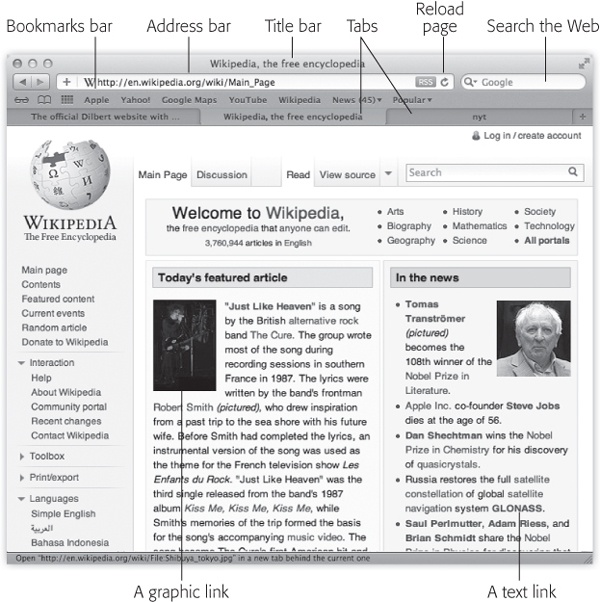
Figure 12-1. The Safari window offers tools and features that let you navigate the Web almost effortlessly. These toolbars and buttons are described in this chapter.
Safari Toolbars
Many of Safari’s most useful controls come parked ...
Get Switching to the Mac: The Missing Manual, Lion Edition now with the O’Reilly learning platform.
O’Reilly members experience books, live events, courses curated by job role, and more from O’Reilly and nearly 200 top publishers.

