Quick Look
As the preceding several thousand pages make clear, there are lots of ways to view and manage the seething mass of files and folders on a typical hard drive. Some of them actually let you see what’s in a document without having to open it—the Preview column in column view, the giant icons in Cover Flow, and so on.
Quick Look takes this idea to another level. It lets you open and browse a document at nearly full size—without switching window views or opening any new programs. You highlight an icon (or several) and then do one of these things:
Press the space bar. This is by far the best technique to learn. After all, unless you’re editing a file’s name, what’s the space bar ever done for you in the Finder? Nothing. But in OS X, you can highlight any icon and then tap the space bar for an instant preview.
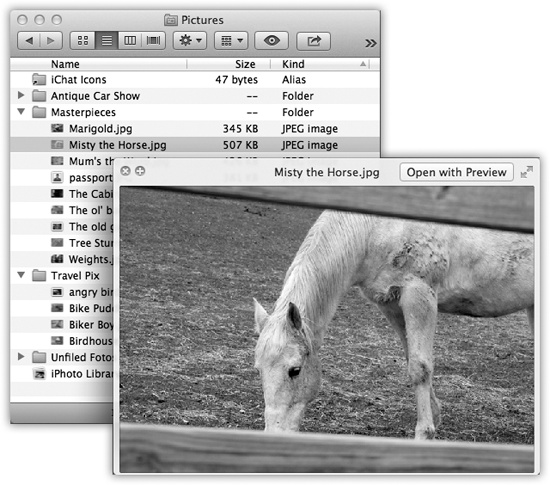
Figure 2-17. Once the Quick Look window is open, you can play a file (movies and sounds), study it in more detail (most kinds of graphics files), or even read it (PDF, Word, and Excel documents). You can also click another icon, and another, and another, without ever closing the preview; the contents of the window simply change to reflect whatever you’ve just clicked. Supertip: Quick Look even works on icons in the Trash, so you can figure out what something is before you nuke it forever.
Tap with three fingers. Here’s a bonus for laptops: Tap an icon with three fingers on the ...
Get Switching to the Mac: The Missing Manual, Mountain Lion Edition now with the O’Reilly learning platform.
O’Reilly members experience books, live events, courses curated by job role, and more from O’Reilly and nearly 200 top publishers.

