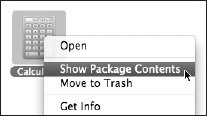When you open a program, the Mac reads its computer code, which lies on your hard drive’s surface, and feeds it quickly into RAM (memory). During this brief interval, the icon of the opening program jumps up and down eagerly in your Dock.
Tip
You don’t have to wait for the application to finish bouncing—you’re wasting perfectly good computing time. Just switch to another program and get back to work; the newly opened program keeps right on launching in the background. This means you, Photoshop and Final Cut nerds.
Whatever documents were open when you last quit that program then magically reopen, ready for you to get back to work. Everything is exactly as it was, including your window and palette positions. Any text that was highlighted when you last quit the program is still highlighted, and the insertion point is just where you left it.
This is all extremely handy if you tend to work on the same documents day after day; the auto-reopened document serves as a nice refresher on what you were in the middle of doing. You can skip fussing with the Open command, remembering what you were doing, rearranging the windows the way you like them, and so on.
Then again, maybe you can’t stand this feature.
Fortunately, it’s easy to turn it off, either globally, on a per-program basis, or on a per-Quit basis.
Turn off auto-reopen for good. Open System Preferences→General, and turn off “Restore windows when quitting and re-opening apps.”
Prevent your current setup from being memorized. You can also prevent just one particular program from reopening its documents the next time—at the time you’re quitting it. To do that, press Option while you quit the program (for example, when you choose Safari→Quit or press ⌘-Q). The Quit command magically changes to say, “Quit and Discard Windows.” The next time you open the program, it will have forgotten all about your window setup.
(On the other hand, if you’ve turned off the “Restore windows” feature in System Preferences, then pressing the Option key makes the Quit command say, “Quit and Keep Windows.”)
Make a program forget its window setup as you reopen it. If it’s too late for the tip in the previous paragraph, you can force a program to start up in its empty, virginal state by pressing the Shift key as it opens. That forces the program to forget the previous window setup.
Turn off auto-open for one program. Suppose you like the auto-window-reopening feature in most programs. But there’s one particular program that you never want to memorize your window setup—maybe for security reasons, or maybe because you use that app for something different every day.
Before long, some shareware program will crop up to make that easy. For now, though, you can do the job manually. See “Turn off auto-open for one program.pdf” on this book’s “Missing CD” page at www.missingmanuals.com.
Get Switching to the Mac: The Missing Manual, Mountain Lion Edition now with the O’Reilly learning platform.
O’Reilly members experience books, live events, courses curated by job role, and more from O’Reilly and nearly 200 top publishers.