Sharing Any Folder
If the Public-folder method seems too simple and restrictive, then you can graduate to the “share any folder” method. In this scheme, you can make any file, folder, or disk available to other people on the network.
The advantage here is that you don’t have to move your files into the Public folder; they can sit right where you have them. And this time, you can set up elaborate sharing privileges (also known as permissions) that grant individuals different amounts of access to your files.
This method is more complicated to set up than that Public-folder business. In fact, just to underline its complexity, Apple has created two different setup procedures. You can share one icon at a time by opening its Get Info window; or you can work in a master list of shared items in System Preferences.
The following pages cover both methods.
The Get Info Method
Here’s how to share a Mac file, disk, or folder disk using its Get Info window.
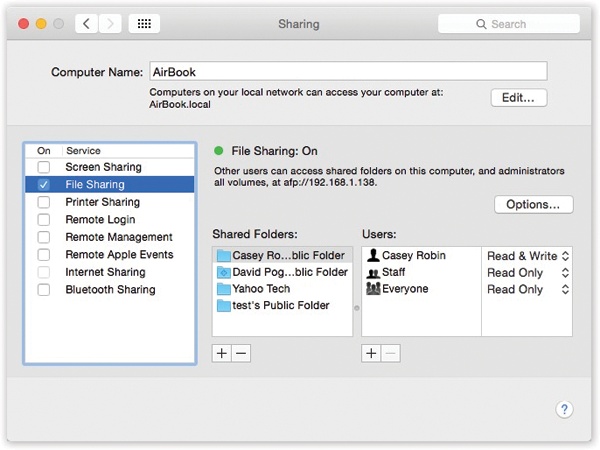
Figure 16-5. Here’s the master switch that makes your Public folder (and any other folders you designate) available to other people on the network. You can edit the Computer Name, if you like. Your Mac will appear on the network with this name. Make it nice and descriptive, such as Front Desk iMac.
The following steps assume that you’ve turned on ![]() →System ...
→System ...
Get Switching to the Mac: The Missing Manual, El Capitan Edition now with the O’Reilly learning platform.
O’Reilly members experience books, live events, courses curated by job role, and more from O’Reilly and nearly 200 top publishers.

