Save a Message as a Draft
Suppose you are composing an e-mail but you run out of time to finish. Rather than sending it off before it is ready, or losing what you have written so far, you can save the message as a draft. That way, when you are ready to resume writing, you can reopen the message and start where you left off.
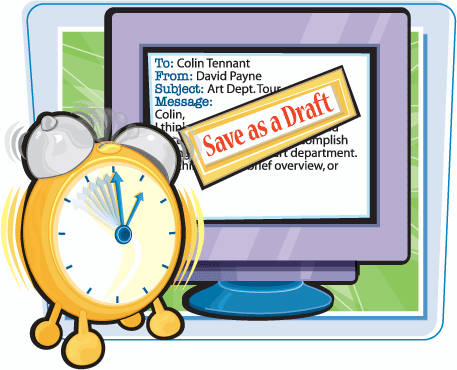
Save a Message as a Draft
1. | Compose as much of your message as you have time to complete.

|
2. | Click the Office button in the message window.
|
3. | |
4. | Click the Close button ( |
5. | When you are ready to resume writing, click the Drafts folder in the folder list.
|
6. | Double-click the saved message to open it in its own window.
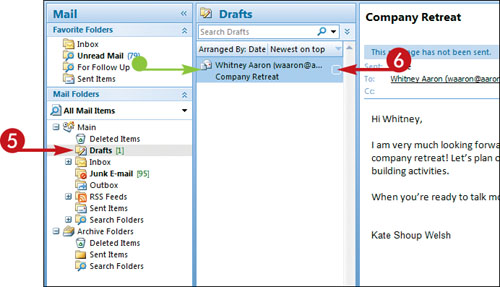
|
7. | Finish composing ... |
Get Teach Yourself VISUALLY™ Outlook® 2007 now with the O’Reilly learning platform.
O’Reilly members experience books, live events, courses curated by job role, and more from O’Reilly and nearly 200 top publishers.


