Create a Group Schedule
You can create group schedules to view the schedules of several people at once if you use Microsoft Exchange. For example, you might create a group schedule for the members of your team at work. That way, you can see your teammates’ schedules at a glance. If you want, you can even send meeting invitations directly from the group schedule.
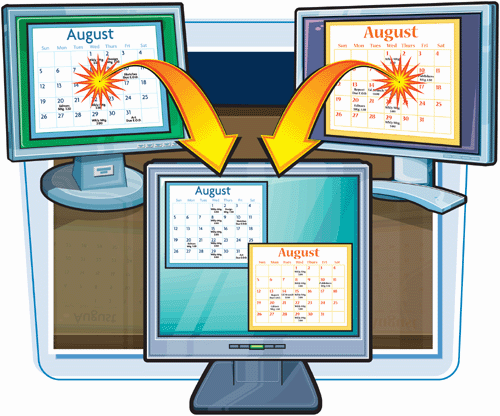
Create a Group Schedule
1. | With Calendar open, click Actions.
|
2. | |
3. | |
4. | Type a name for the new group.
|
5. | Click OK.
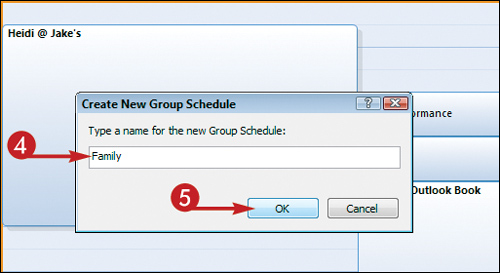 A new group schedule window opens, with the name you typed in the title bar.
A new group schedule window opens, with the name you typed in the title bar.
|
6. | Click the first field in the Group Members column.
|
7. | Type the name of the first member of the group and press |
Get Teach Yourself VISUALLY™ Outlook® 2007 now with the O’Reilly learning platform.
O’Reilly members experience books, live events, courses curated by job role, and more from O’Reilly and nearly 200 top publishers.
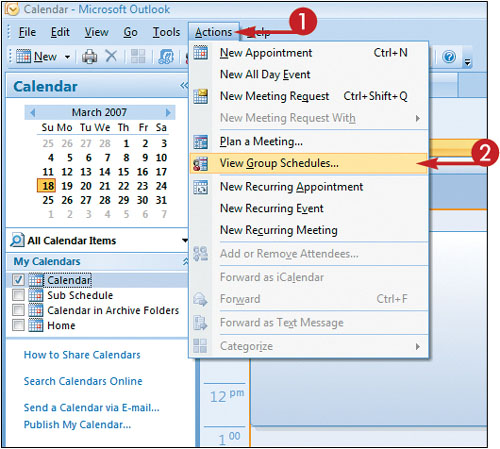 The Group Schedules dialog box appears.
The Group Schedules dialog box appears.
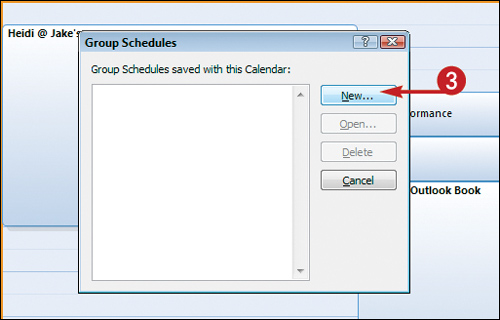 The Create New Group Schedule dialog box appears.
The Create New Group Schedule dialog box appears.

