Plan a Meeting
You can use Outlook to plan a meeting — that is, an appointment to which others are invited or for which resources are required — first determining when the attendees will be free and then sending meeting requests to those attendees via e-mail. Invitees can then accept or decline the meeting request, and possibly propose an alternative meeting time.

Plan a Meeting
1. | With Calendar open, click File.
|
2. | Click New.
|
3. | |
4. | In the new meeting window, type a description.
|
5. | Type the event’s location.
Note: If your organization uses Microsoft Exchange Server, you may have the option of reserving the room you want to use for you meeting by clicking a Rooms button and selecting the desired room.
|
6. | Click |
7. | Type any notes for the meeting.
|
8. | To include the e-mail addresses of your invitees, click To.
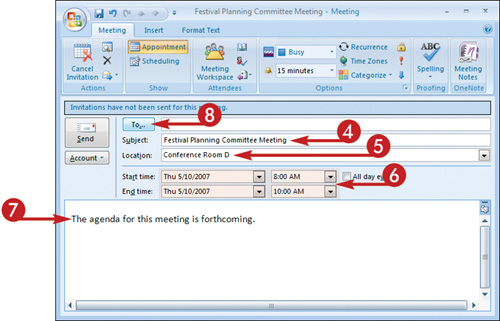 Note: If you know the invitees’ e-mail addresses, you can simply type them directly into the To field.
Note: If you know the invitees’ e-mail addresses, you can simply type them directly into the To field.
|
9. | In the Select Attendees ... |
Get Teach Yourself VISUALLY™ Outlook® 2007 now with the O’Reilly learning platform.
O’Reilly members experience books, live events, courses curated by job role, and more from O’Reilly and nearly 200 top publishers.
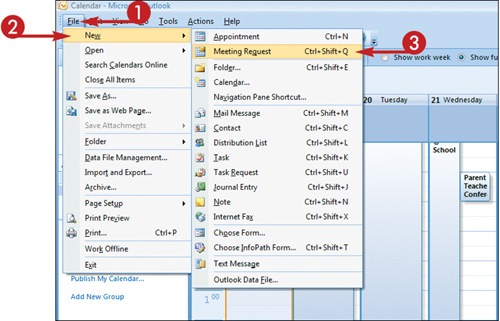 A new meeting window opens.
A new meeting window opens.

