Open a Calendar Entry
You can view details about an appointment, event, or meeting when you open it in its own window. When you do, you see any particulars you added when the appointment was added, as well as any subsequent changes. (You learn how to edit an appointment, event, or meeting in the next task.)
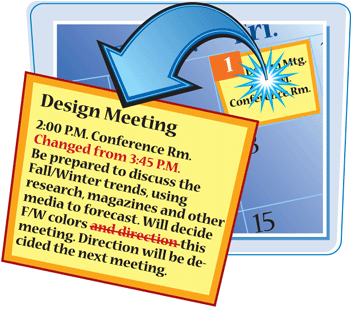
Open a Calendar Entry
1. | With Calendar open, click the date containing the entry you want to open in the date navigator.
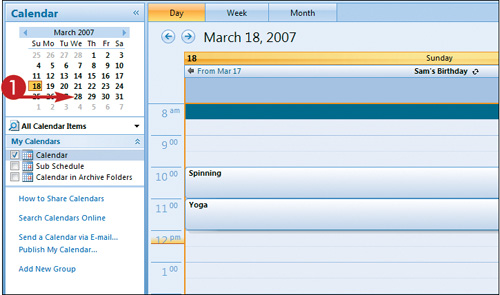
|
2. | Double-click the entry you want to open.
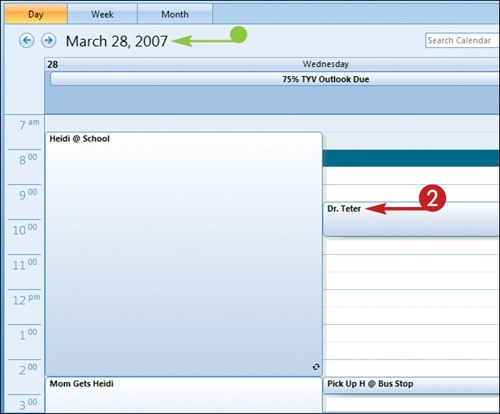 The entry opens in its own window.
The entry opens in its own window.
|
3. | If Outlook notes that the entry conflicts with other Calendar entries, click Scheduling.
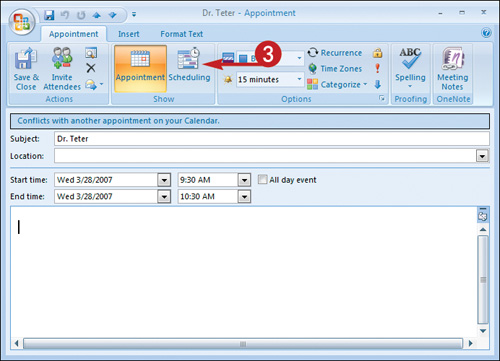 Information about other events scheduled at the same time as the open Calendar entry appears.
Information about other events scheduled at the same time as the open Calendar entry appears.
|
4. |
Get Teach Yourself VISUALLY™ Outlook® 2007 now with the O’Reilly learning platform.
O’Reilly members experience books, live events, courses curated by job role, and more from O’Reilly and nearly 200 top publishers.

