Send a Status Report for a Task
You may need to update your manager or some other person as to the status of a task. This information can include whether the task is complete, in progress, or not started; how much of the task is complete; how many hours have been spent on the task; and so on.

Send a Status Report for a Task
1. | Double-click the task for which you want to send a status report.
 The task opens in its own window.
The task opens in its own window.
|
2. | Click Send Status Report.
 Outlook launches a message window with the status information included.
Outlook launches a message window with the status information included.
|
3. | Type the recipient’s e-mail address.
|
4. | Type any message you want to accompany your report.
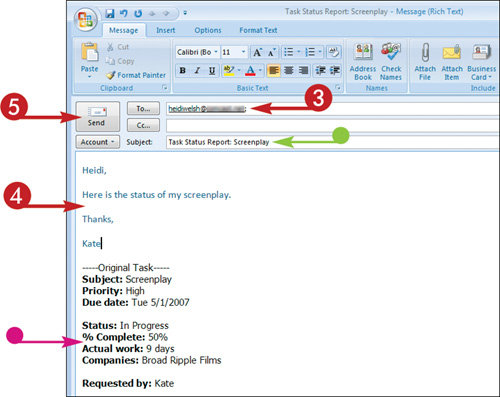
|
5. | Click Send.
|
6. | To confirm that the report was sent, click Mail.
|
7. | Click Sent Items.
The message containing the report appears ... |
Get Teach Yourself VISUALLY™ Outlook® 2007 now with the O’Reilly learning platform.
O’Reilly members experience books, live events, courses curated by job role, and more from O’Reilly and nearly 200 top publishers.

