Work with Outlook Offline
If you use a dial-up connection, you might want to work in Outlook offline in order to avoid incurring charges, composing messages to be sent upon connection. You can configure Outlook to automatically connect to the Internet in order to send messages you compose offline — and retrieve incoming messages — at the interval you specify.
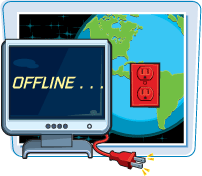
Work with Outlook Offline
Switch to Offline Mode
1. | Click File.
|
2. | Click Work Offline.
A check mark appears next to the File menu’s Work Offline command and Outlook switches to offline mode.
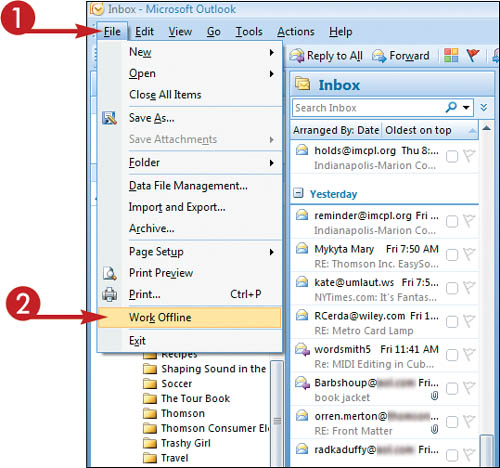
|
Switch to Online Mode
1. | Click File.
|
2. | Click Work Offline.
The check mark next to the File menu’s Work Offline command is removed, and Outlook switches to online mode.
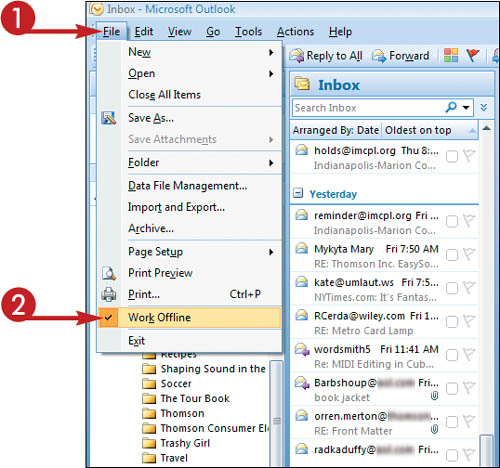
|
Establish Offline Send/Receive Settings
1. | Click Tools.
|
2. | Click Send/Receive.
|
3. | Click Send/Receive Settings.
|
4. | Click Define Send/Receive Groups.
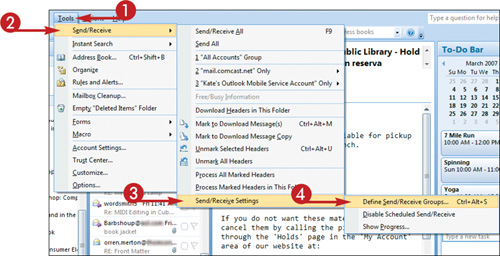 The Send/Receive Groups dialog box appears.
The Send/Receive Groups dialog box appears.
|
5. | Click the Send/Receive group to which you want these settings to apply.
|
6. | Under When Outlook Is Offline, click ... |
Get Teach Yourself VISUALLY™ Outlook® 2007 now with the O’Reilly learning platform.
O’Reilly members experience books, live events, courses curated by job role, and more from O’Reilly and nearly 200 top publishers.

