Hide and Display Ribbon Commands
In lieu of using the traditional menu system and toolbars, many Outlook windows feature what Microsoft calls the Ribbon, which groups related commands, placing them under clickable tabs. If you feel the Ribbon consumes too much space in your Outlook windows, you can hide it, displaying it only when it is needed.
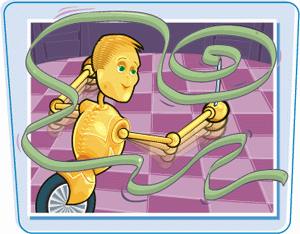
Hide and Display Ribbon Commands
Hide the Ribbon
1. | With an Outlook window that contains a Ribbon open, such as a new message window, click |
2. | Click Minimize the Ribbon.
 Outlook adds a check mark next to the Minimize the Quick Access toolbar’s Minimize the Ribbon command and hides the Ribbon.
Outlook adds a check mark next to the Minimize the Quick Access toolbar’s Minimize the Ribbon command and hides the Ribbon.

|
Display the Ribbon
1. | Click in the Quick Access toolbar. Outlook displays the ... |
Get Teach Yourself VISUALLY™ Outlook® 2007 now with the O’Reilly learning platform.
O’Reilly members experience books, live events, courses curated by job role, and more from O’Reilly and nearly 200 top publishers.

