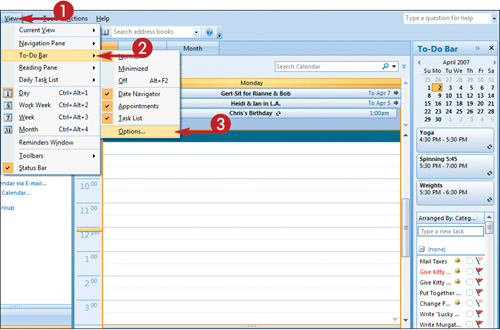Customize the To-Do Bar
The To-Do bar, which appears along the right side of the Outlook window by default, serves much the same purpose as Outlook Today, offering an overview of appointments, tasks, and so on. If you want, you can change the particulars of what is displayed in the To-Do bar.
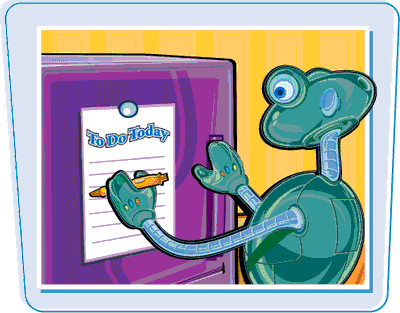
Customize the To-Do Bar
1. | Click View.
|
2. | Click To-Do Bar.
|
3. | |
4. | To display the date navigator in the To-Do bar, ensure that the Show Date Navigator check box is selected ( |
5. | Type the number of months you want to be able to see in the To-Do bar.
|
6. | To display upcoming appointments in the To-Do bar, ensure that the Show Appointments check box is selected ( |
7. | Type the number of appointments you want to be able to see in the To-Do bar.
|
8. | To display tasks in the To-Do bar, ensure that the Show Task List check box is selected ( changes ... |
Get Teach Yourself VISUALLY™ Outlook® 2007 now with the O’Reilly learning platform.
O’Reilly members experience books, live events, courses curated by job role, and more from O’Reilly and nearly 200 top publishers.