The Rebel XS Menu System
Many of the Rebel XS's features and parameters are accessed through the camera's menu system. When shooting in a rapidly changing environment, such as a sporting event, busy street, or birthday party, you'll want to be able to quickly change camera settings, so it's important to be able to use the camera's menus speedy and efficiently. Fortunately, the XS has a very good menu layout, so with just a little practice, you should find that you can get to any that you want very quickly.
The contents of the menus change depending on what mode you're in. In Full Auto mode, the menus contain a smaller subset of the camera's full menuing options. In the other modes, you'll find a complete selection of items.
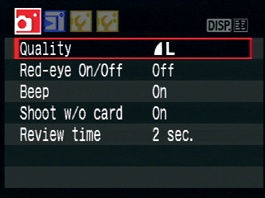
Figure 2-8. In Full Auto mode, the first page of the menu system looks like this.
In this section, we're going to look at menu navigation so that you'll know how to go to a particular menu item—something you'll be doing a lot of throughout the rest of the book.
For the sake of this example, change the camera's mode to P so that you can see the full assortment of XS menus.
To activate the menu, press the Menu button on the back of the camera. You can do this whether you're currently shooting or viewing images.
In Program mode, the XS displays seven different menus, and the most recently visited menu is always the one that is currently active when you enter the menu system. ...
Get The Canon EOS Digital Rebel XS/1000D Companion now with the O’Reilly learning platform.
O’Reilly members experience books, live events, courses curated by job role, and more from O’Reilly and nearly 200 top publishers.

