Add Dynamic Type to Lightroom
Add a Caption with a Brush Stroke and Background
A picture is worth a thousand words, but it still takes words to say that. Let’s see one easy way to use Photoshop to add an inspirational or clever caption to an image.
Adding a caption:
1. Start in Lightroom with a photo. In this example, I applied the new Dehaze filter to cut through some of the steam.
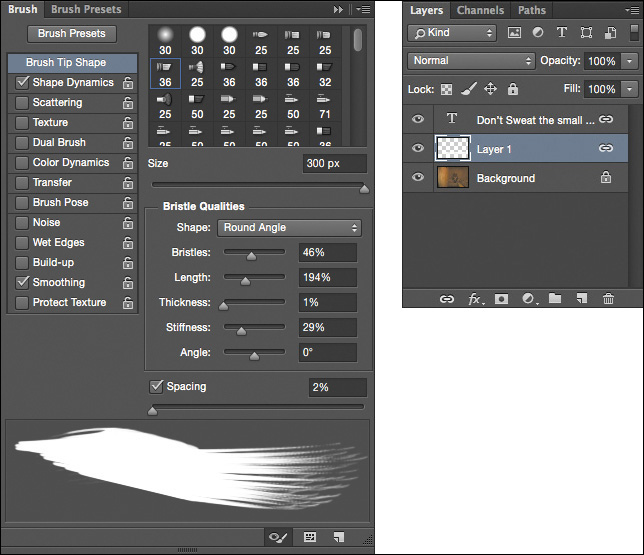
2. Bring the photo into Photoshop and create a new layer.
3. Select the Brush tool in the toolbar or press the keyboard shortcut B.
4. Select a Round Angle brush set to 300. This example uses the following settings:
Mode: Normal
Flow: 100%
Foreground color: black ...
Get The Photographer’s Workflow - Adobe Lightroom CC and Adobe Photoshop CC Learn by Video (2015 release) now with the O’Reilly learning platform.
O’Reilly members experience books, live events, courses curated by job role, and more from O’Reilly and nearly 200 top publishers.

