Photo Retouching in Photoshop
Create a Smile with Liquify
Lightroom is perfect for basic retouching but sometimes you want to take it further. Spending just a little time with Photoshop’s tools and filters can boost an image to the next level.
Making your subject smile:
1. Select the image in Lightroom and Right-click (Control-click) it.
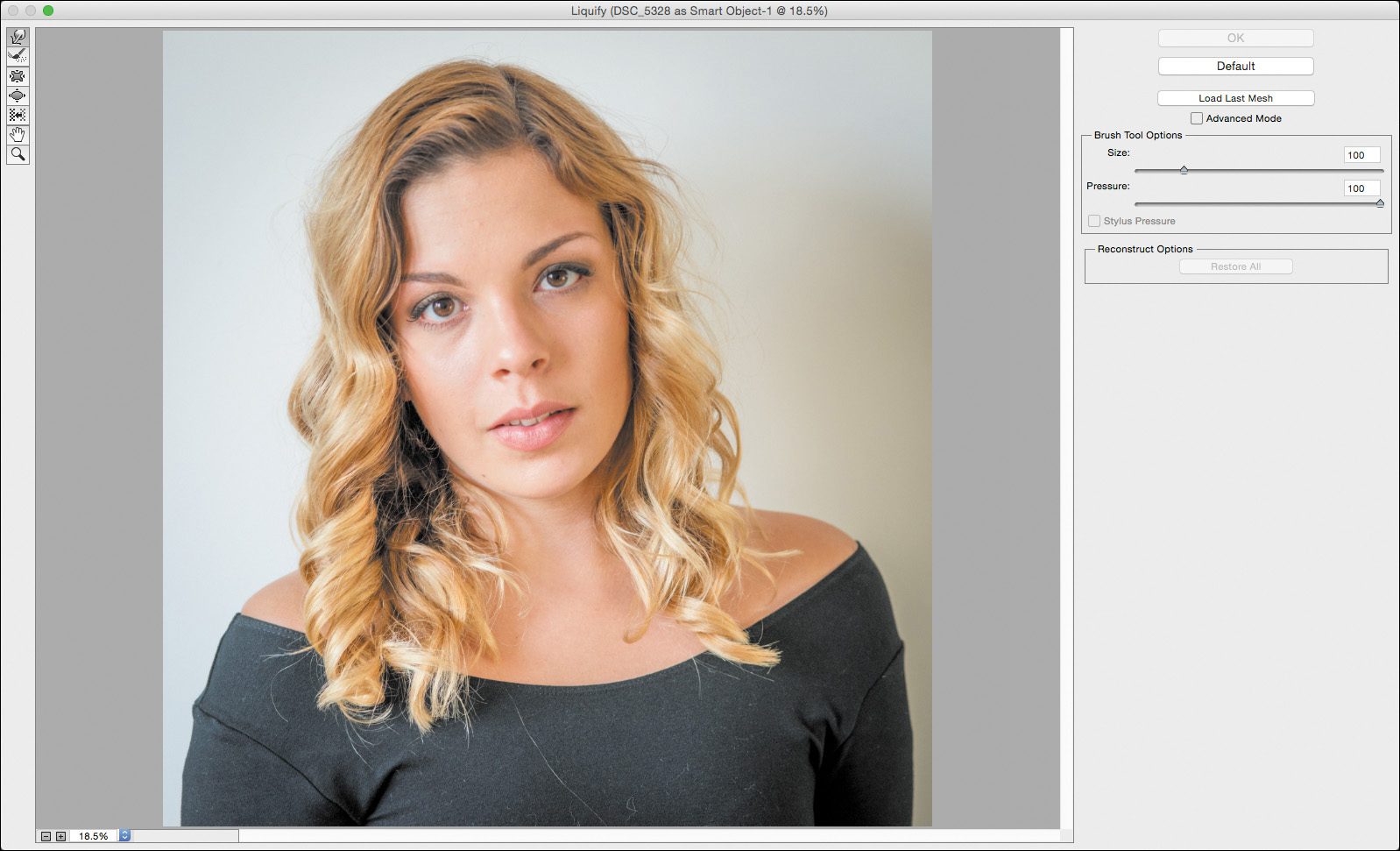
2. Send the image to Photoshop by selecting Edit In > Open As Smart Object In Photoshop from the context menu. This will keep the edits non-destructive.
3. In Photoshop, choose Image > Mode > 8 Bits/Channel to speed things up.
4. From the Filter menu, choose Liquify.
5. Select the Forward Warp tool from the ...
Get The Photographer’s Workflow - Adobe Lightroom CC and Adobe Photoshop CC Learn by Video (2015 release) now with the O’Reilly learning platform.
O’Reilly members experience books, live events, courses curated by job role, and more from O’Reilly and nearly 200 top publishers.

