Automated Close Cropping
Here’s another handy method of cropping that doesn’t use the Crop tool, and best of all, Photoshop does most of the work. It’s used for situations where you want blank areas surrounding your image to be cropped away—perfect for product shots, tight cropping of Web graphics, or whenever you want your photo cropped as tightly as possible.
Step One. | Open the image you want to be “close cropped.” In the example shown here, we have a product shot surrounded by white space.
© BRAND X PICTURES 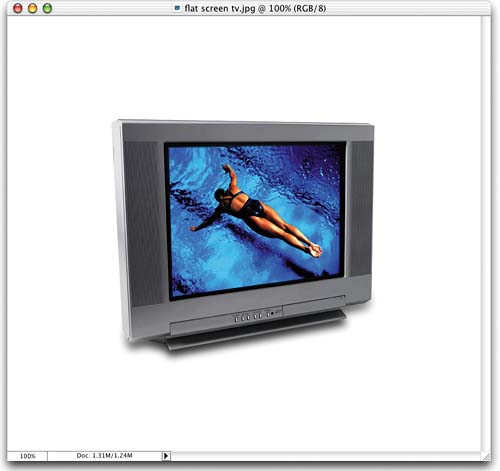
|
Step Two. | Go under the Image menu and choose Trim.
|
Step Three. | When the Trim dialog box appears, you can choose ... |
Get The Photoshop® CS Book for Digital Photographers now with the O’Reilly learning platform.
O’Reilly members experience books, live events, courses curated by job role, and more from O’Reilly and nearly 200 top publishers.

