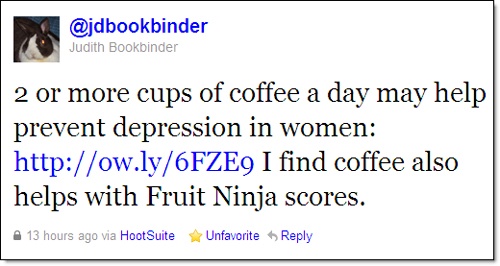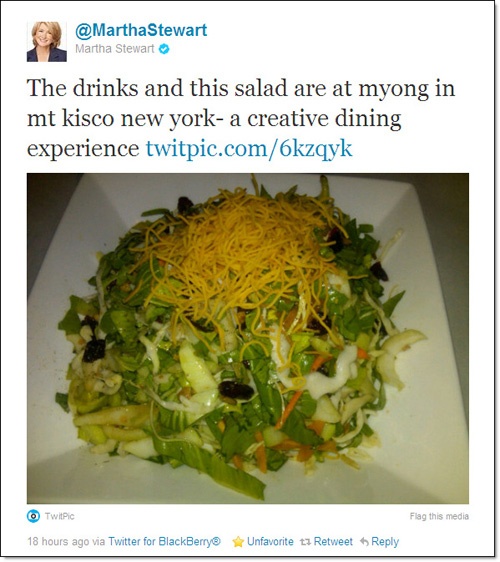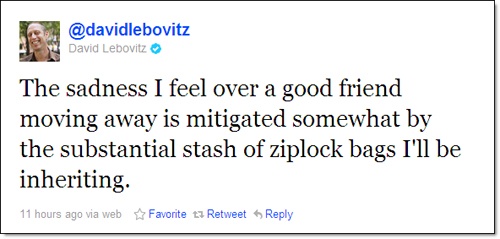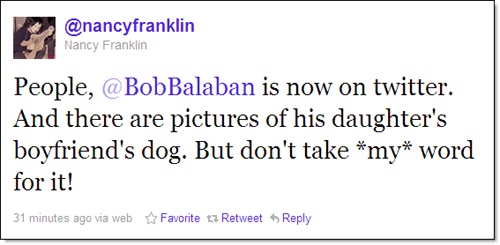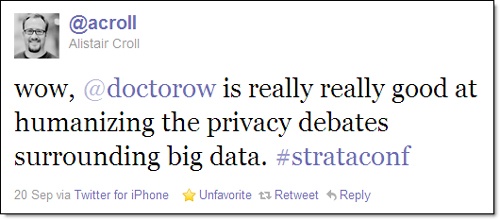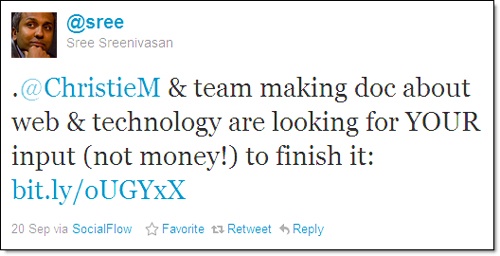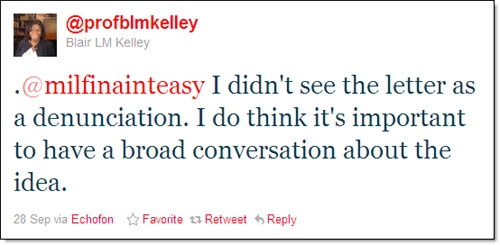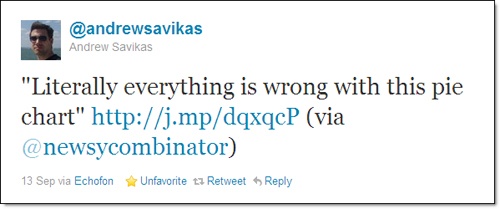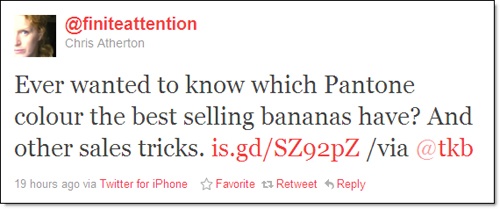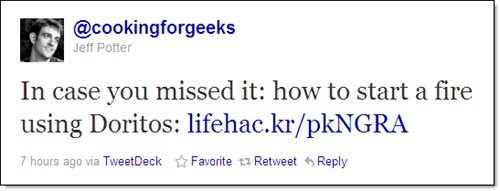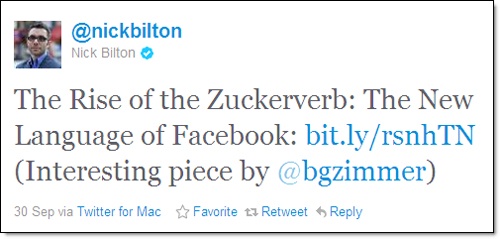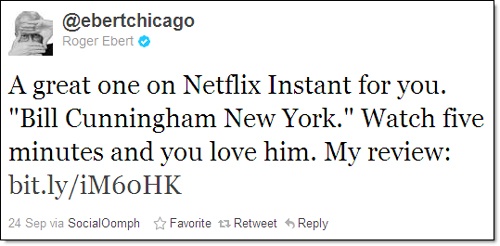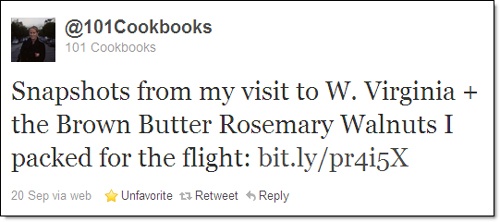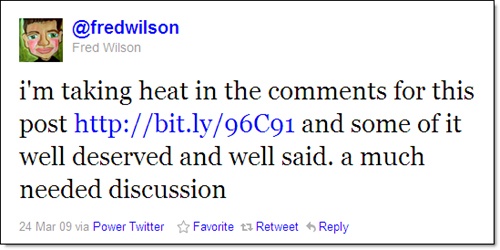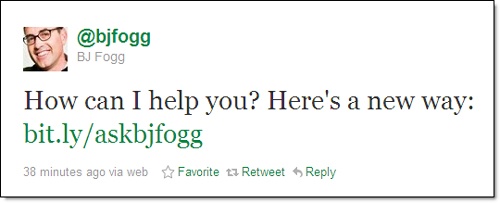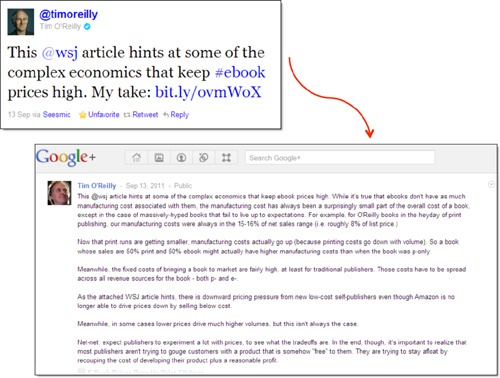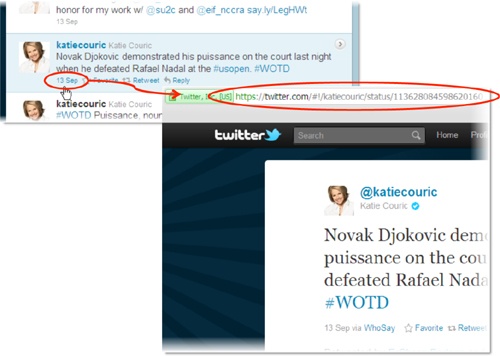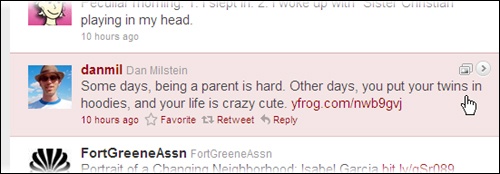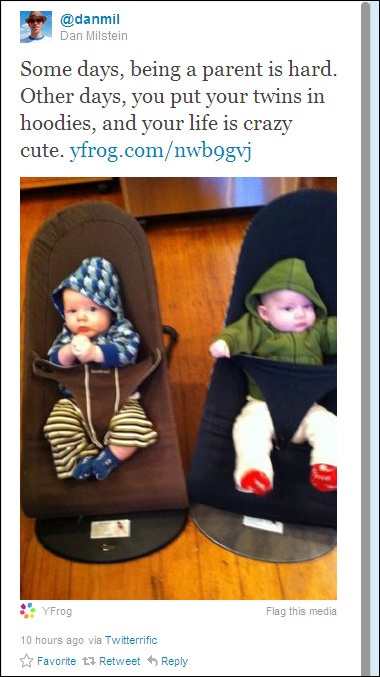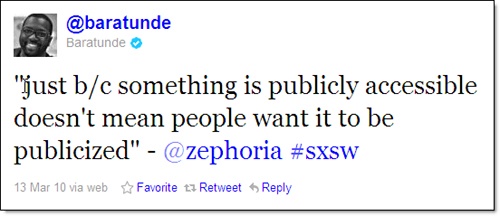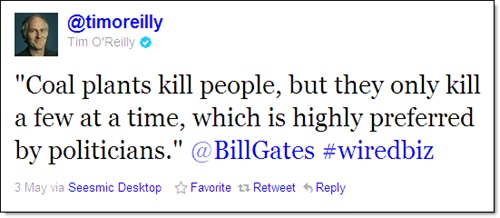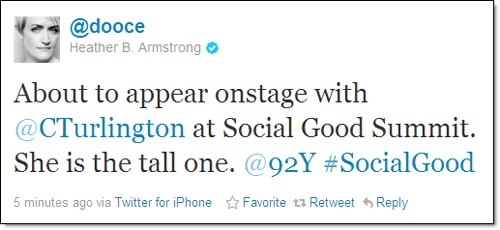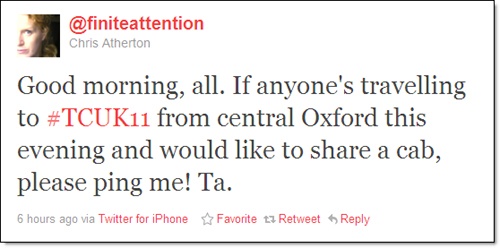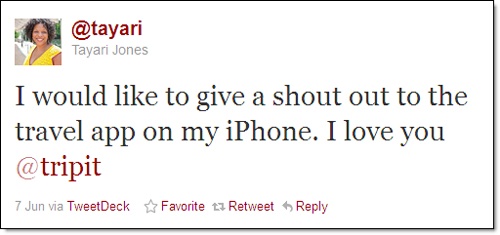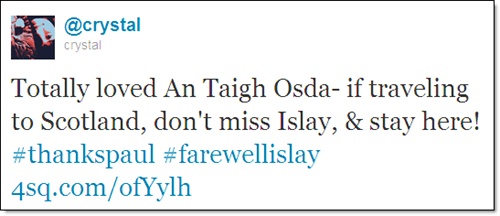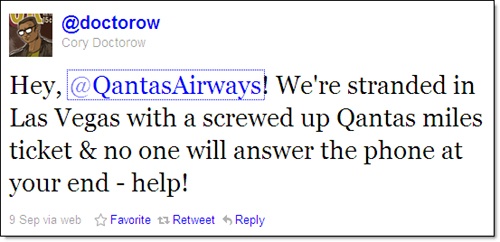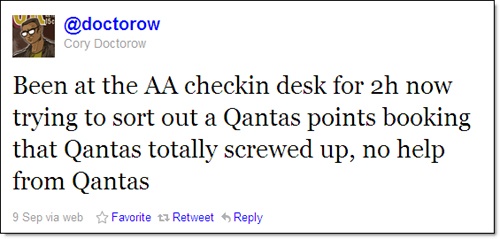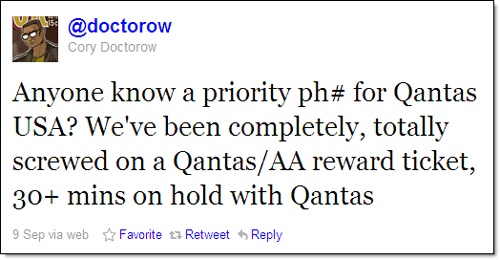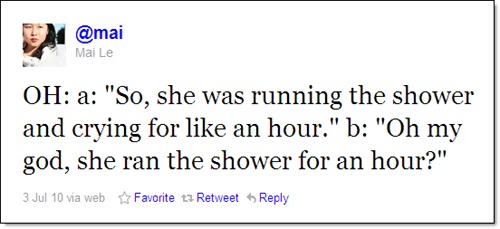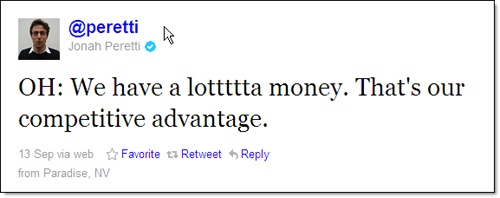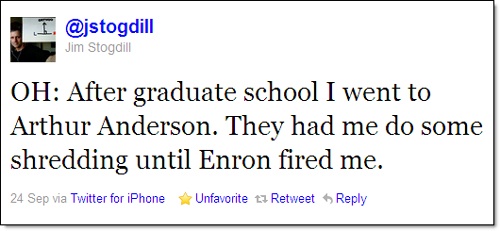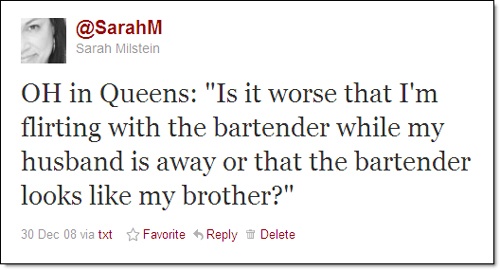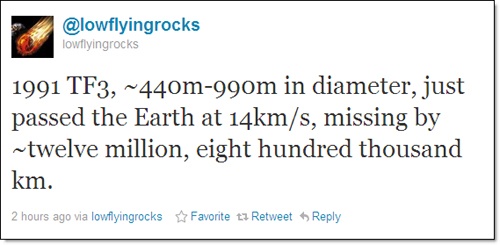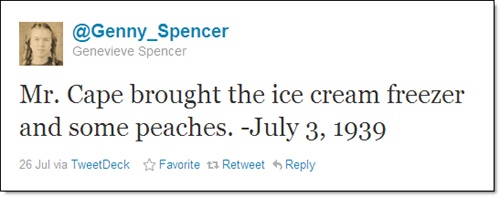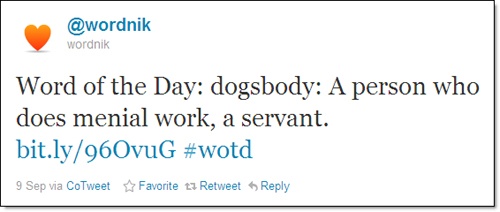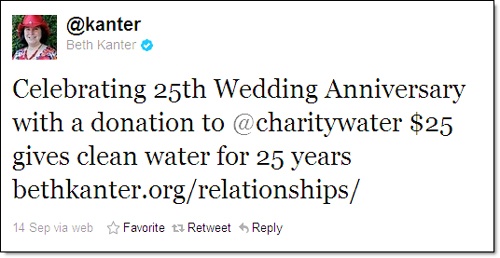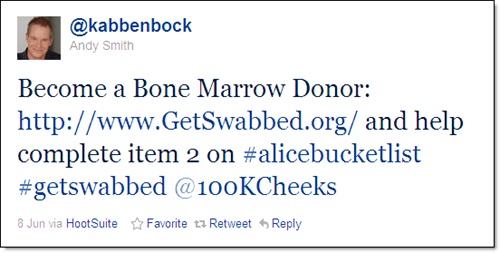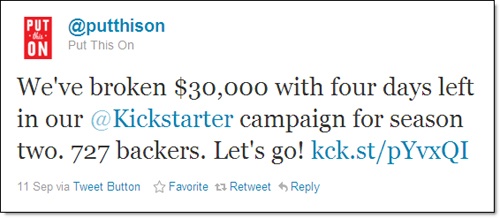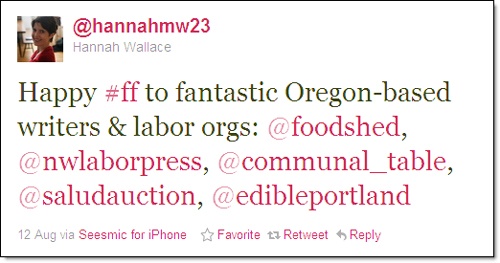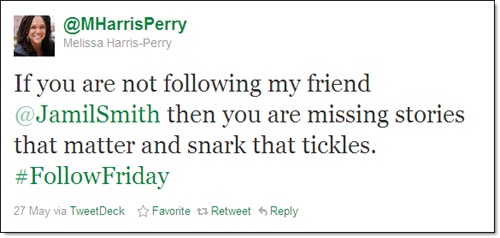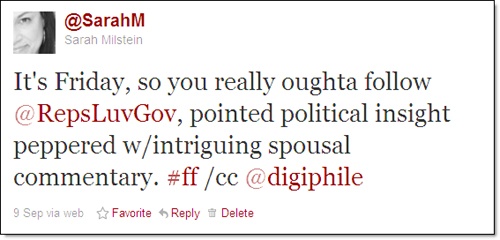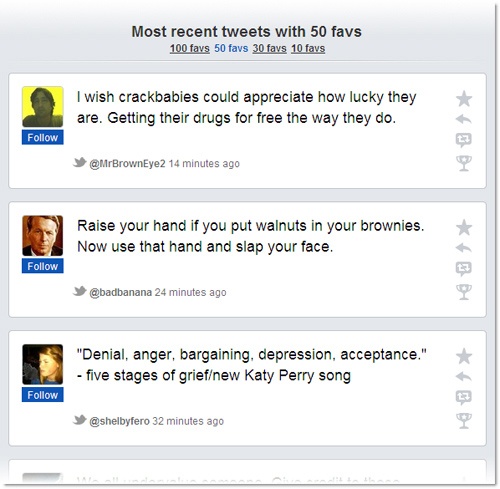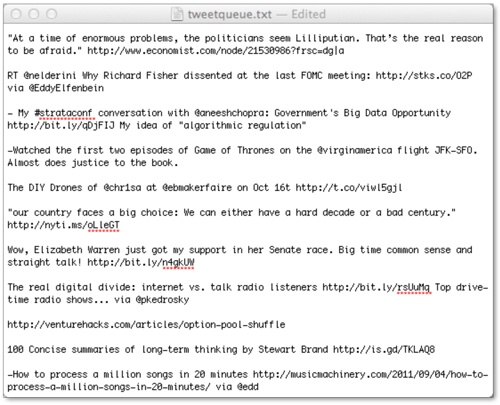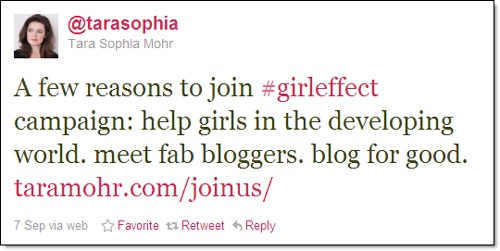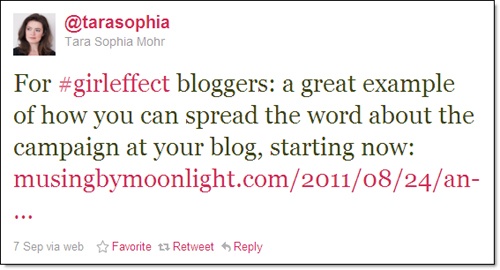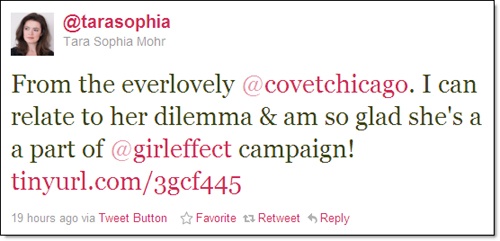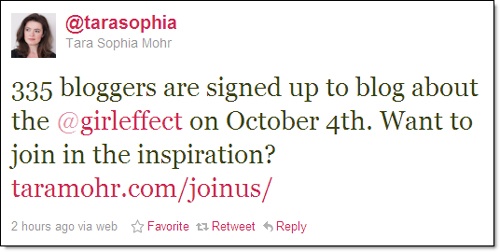Chapter 4. Share Information and Ideas
Twitter is a terrific place to share information and ideas. But with only 140 characters per message—approximately the length of a news headline—clear communication can be challenging.
In this chapter, we look at some of the smartest ways people have found to post cool information, achieve clarity and make the most of Twitter’s space constraint.
By the way, if you’re interested in using Twitter to network and help you find a job, pay special attention to the ideas in this chapter and the next two. Although the last chapter is about business uses of Twitter, a lot of the concepts apply to any professional.
Be interesting to other people
Twitter routes millions of messages a day about what people are eating for lunch. Not that you shouldn’t report on your grilled cheese—or any other details of your day. We’re firm believers that exchanging those quotidian snapshots can make people feel more connected to each other.
But do bear in mind that Twitter is an opt-in medium. Which means that if you aren’t interesting, people will unfollow you or choose not to follow you in the first place.
So before you post a message, take a second to think about whether there’s a more entertaining or informative way to give the update. Can you poke a little fun at yourself? Make an offbeat observation? Add a link or a picture that helps people understand what you’re talking about? (We explain later in this chapter how to include pictures in your tweets.)
Make sure your messages get seen
Twitter is set to show you only the @messages between people you’re following. For example, if you’re following Jane but not Joe, you won’t see any @messages between Jane and Joe. Conversely, if you’re following both Jane and Pete, you’ll see the @messages between them.
Hardly anyone is aware of this setting, but it’s hugely important. Because it means that when you start a message with the @ symbol, the vast majority of people won’t see it. Which may be fine by you if you’re sending somebody an @reply, but it’s probably the opposite of what you want if you’re trying to refer to somebody.
For instance, imagine you’re followed by 3,500 people, ten of whom are also following Kermit the Frog. When you tweet, “@kermie’s new book is amazing; get a copy at http://bit.ly/kerm,” only the ten people following both of you will see your message. Which is almost certainly not your intention.
The solution is easy: unless you’re sending an @message, don’t start your posts with the @ symbol. Instead, rewrite your sentence, or start with something like, “Wow,” “Cool,” “This just in.” Alternatively, put a period or other punctuation before the username to start your tweet. In our bottom two examples here, both start with a period. Sree Sreenivasan (@sree) uses it because he’s referring to @ChristineM rather than talking to her. Blair Kelley (@profblmkelley) begins with a period because she both wants to respond to @milfinainteasy, and she wants everyone else to see her reply.
Link to interesting stuff around the web
Twitter asks, “What’s happening?” If you’re reading, watching, hearing, cooking and playing great stuff, Twitter is the perfect way to share links to those things.
In addition to helping other people find cool stuff, there’s a self-interested good reason to link liberally: your messages that contain well-described, cool links are most likely to be retweeted. Plus, if you regularly share great links on a topic, people will come to see you as a resource, which can boost your professional reputation.
From the examples here, you can see that 140 characters give plenty of space to create a compelling pointer to a web page and include a shortened URL (we discuss URL shorteners in Chapter 1 and Chapter 6). Note that sometimes, quoting a story, rather than describing it, can be an excellent teaser. Also, thoughtful editorial comments on the stuff you link to are welcome.
Twitter Tip
Here, Nick Bilton (@nickbilton) notes that @bgzimmer wrote the post he links to. That’s smart, not only because it gives credit publicly, but also because it lets the author (who may well be keeping an eye on his @mentions) know you like his stuff. And that may lead to a new follower. Often, you need to Google for somebody’s Twitter handle, but it’s well worth taking the time to include it.
Link appealingly to your blog or site
People and organizations around the web report that tweeting links to their own sites can drive a lot of traffic. Indeed, Twitter has become the top referrer for a lot of sites.
The key to generating click-throughs is writing an appealing little introduction to the post or page you’re linking to. Think of it as a headline tailored for your Twitter audience, and—like those we’ve shown here—consider inviting people to participate.
Do bear in mind that simply posting a feed of headlines from your blog or site can drive people away. Instead, when you post a link, contextualize it for your followers.
Finally, as we mentioned back in Chapter 2, don’t forget to leave enough room in your post for people to retweet your message easily.
Twitter Tip
Want your recent tweets to show up on your blog or site, along with a link to follow you? Twitter has widgets you can use: http://twitter.com/widgets.
Use the hub-and-spoke model to your advantage
Twitter! Facebook! Google+! Blogs! YouTube! Tumblr! Flickr! Foursquare! There are a lot of social media sites out there competing not just for your eyeballs but for your fingertips, enjoining you to create more stuff to share with the world. We’ve listed just a few, and by the time you’re reading this book, there will no doubt be additional services that other people think you should to try.
Here’s one way to keep up: pick one, maybe two, of the sites for your primary activity, and consider those your hub. Think of the others as spokes where you post stuff, and then use your hub to send people down the spokes, and vice versa.
For instance, Tim is, of course, quite active on Twitter. But the 140-character limit doesn’t allow for deeper conversations. So lately, he’s been using Google+ to post more substantive commentary. Then he links to it from Twitter, as you can see here. Another advantage of this approach is that Google+ lets others share longer responses to his post.
We’ve seen people create successful hubs out of most of the sites mentioned above, and then use Twitter to feed into them. We’ve also seen (and done) the opposite. Bear in mind that this is different from cross-posting (discussed in Chapter 5), where you post the same thing to more than one social site.
Link to a tweet
Every now and then, you see a tweet so poignant, smart or funny, you want to send it around to other people. But how do you link to an individual tweet?
Easy. When you see a tweet either in your incoming timeline or on somebody else’s account page, it’ll always include the time it was posted. That time stamp is actually a link to the permanent URL for an individual message. Click the time stamp link to open a page with that single message. (Katie Couric [@katiecouric], shown here, has a word-of-the-day [#WOTD] series going. Her vocabulary is better than network television would have you think.)
Note that in Chapter 2, we give you tips on finding old tweets.
When you want to link to a series of related tweets, try Storify (http://storify.com), which lets you create a single, readable post out of tweets, photos, video and text.
Twitter Tip
See how there’s a blue checkmark next to Couric’s name? That means her account has been verified, Twitter’s process for confirming that accounts actually belong to well-known people. Conversely, there’s a whole world of parody accounts, including @MayorEmanuel, @FakeAPStylebook, @DarthVader and @BronxZoosCobra.
Post pictures
A picture, as you know, is worth a good deal more than 140 characters. Indeed, sharing images has become big on Twitter. There are a few ways to do it, all of them easy.
On the Twitter site, when you click the “What’s happening?” box, a little camera icon appears below it. Click the camera, and Twitter opens a dialog box to help you find and upload a photo from your drives. The downside with this method is that Twitter doesn’t tell you how many people view the pics you tweet. Services like TwitPic (http://twitpic.com) and Yfrog (http://yfrog.com) do count views, which makes them useful alternatives—and, helpfully, they’re baked into third-party clients like Seesmic (see Chapter 2). In addition, photo-sharing sites like Flickr (http://flickr.com) usually have a “Share on Twitter” button.
Your phone was practically made for tweeting photos, and all the mobile clients let you share seamlessly. From an iPhone, try Instagram (http://instagr.am), for snazzy effects.
Twitter Tip
As you can see here, photos show up as links, and you have to click the tweet or link to open a box on the right where you can see the pic. Thus, links to pictures really benefit from a snappy description in your tweet. Which link do you click through: “Yesterday in the park” or “Rosie the Rottweiler meets Chico the Chihuahua”?
Live-tweet an event
If you’re at a conference or event, Twitter is a great way to amplify the smart ideas and connect with others. Just type up the juiciest bits and give credit to the speakers (if possible, use their Twitter handles to increase the likelihood that they’ll get proper credit and that they’ll see your tweets), or post your request. If the event has a hashtag, include it.
If you’re organizing an event, be sure to encourage live-tweeting by creating and publicizing the hashtag. The messages people post will help get the word out about your conference, and if enough people tweet, your event may trend on Twitter, particularly in local markets (described in Chapter 2), providing free publicity.
As an organizer, you can take things a step further by projecting tweets from your event on screens around the site; ParaTweet is a good tool for this (http://paratweet.com). As a speaker, you can designate somebody to track tweets about your talk and give real-time feedback or hold live Q&A via Twitter.
Provide customer feedback—griping and glowing
Twitter has become known as a place where forward-thinking companies provide customer service (we talk more about that in Chapter 6). But, like most things on Twitter, customer conversations go both ways. Which means you can use the medium to let other people know about products you love and great service you’ve received—or about crappy products you’ve paid for and lousy experiences you’ve had.
Often, particularly when you have a complaint, you can reach out directly to a company that provides customer service on Twitter, like UPS (@UPSHelp), Comcast (@ComcastCares), and many, many others, including small businesses. (Look on a company’s website for their Twitter handle[s], or search Google for “Company Name Twitter”).
Even if the company doesn’t have an active customer service account you can find, your griping may attract its notice. When blogger Heather Armstrong (@dooce) bought a faulty washing machine from Maytag and was unable to get a satisfactory repair, she vented her frustration on Twitter—which resulted in a call from a company exec and a fix that day, plus a donation of a washer and dryer from Maytag competitor Bosch to a homeless shelter in Armstrong’s town. Oh, and Maytag now has a customer service account on Twitter (@MaytagCare). (Armstrong’s blog post on the incident: http://bit.ly/dooce-maytag.) You may not have the following she does, but you’d be surprised how often a tweet (or a heartfelt rant) can draw a company’s response. Although Qantas missed the chance to help Cory Doctorow (@doctorow), shown here, they did send a nice note of apology afterward.
At least as important as complaining is complimenting. When you’re really pleased with a company, share the love.
Overhear things
Oddball conversations. One-sided cell phone calls. Funny comments. It’s all good fodder for the already context-less world of Twitter.
You can just put quotes around the snippets. Or start your message with “Overheard” or “OH.” (Incidentally, that works for your own thoughts.)
Publish on Twitter
By now, you’ve probably gotten the sense that Twitter is pretty much a blank canvas, waiting for you to fill it with cool stuff. Thing is, that stuff need not be limited to your own bon mots and retweets. In fact, Twitter can serve very effectively as a publishing platform, letting you share regular posts on a theme. Just a few of our favorites:
@Genny_Spencer, for a line a day from the 1937 diary of an Illinois farm girl, posted by her great-nephew.
@LowFlyingRocks, for announcements of every object that passes close to Earth.
@ThomasJefferson, for quotes from the author of the Declaration of Independence (for general quotes, try @IHeartQuotes).
@WordSpy and @wordnik, for new words and phrases.
Twitter Tip
Although we generally discourage automated posts for personal and business posting on Twitter, accounts like these are one of the places they can work well. To preschedule messages, try SocialOomph (http://socialoomph.com) or one of the third-party clients we discuss in Chapter 2.
Participate in fundraising campaigns
Twitter is the nexus for a fair amount of charitable fundraising. That is, people and organizations run campaigns in which you’re asked to donate dollars (on another site) and perhaps donate a retweet, too. The success of these campaigns relies in large measure on the social fabric of Twitter—i.e., the strength of the connections people feel to each other. When enough Twitterers participate, the numbers and awareness add up.
Charity: water (http://www.charitywater.com), for example, has raised millions of dollars, much of it through Twitter-based campaigns and Twestival, a worldwide series of gatherings to benefit the organization. Meanwhile, projects that use Kickstarter (http://kickstarter.com), a site that helps people fund creative endeavors, very frequently use Twitter to get out the word.
If you see a campaign roll across your screen, consider participating and passing along the word. Of course, due diligence is always in order: at a minimum, check out the website of the organization sponsoring the event.
If you’re looking to organize a campaign on Twitter, Beth Kanter (@bethkanter) has a blog (“How Networked Nonprofits Are Using Social Media to Power Change,” http://bethkanter.org) that can help you figure out what’s worked, and what hasn’t, in Twitter-based fundraising. Another good resource is “The Dragonfly Effect: Quick, Effective, and Powerful Ways To Use Social Media to Drive Social Change,” a very readable book by Jennifer Aaker (@aaker) and Andy Smith (@kabbenbock); http://www.dragonflyeffect.com.
Make smart suggestions on FollowFriday
To help each other find cool people to follow, Twitterers have instituted FollowFriday. The idea couldn’t be simpler: on Fridays, you post suggestions for accounts to follow, along with the hashtag #FollowFriday or #FF. (Reportedly, Micah Baldwin [@micah] started the trend back in the day.)
Trouble is people often post long lists of suggestions (well, as long as you can get in 140 characters) with no explanation. So on Fridays, don’t be surprised to see messages scroll by that look like this:
“@cowbell400, @marketingbear, @pineconepeanuts, @superpoke2013, @thatsettlesit, @dubdubdubdc, @halliburton, @seatselectorfriend #FollowFriday”
Seriously, who’s going to click through on those? Better to give a little context and list fewer folks. The examples here point you in the right direction.
Mark tweets as favorites to draw attention to them
The juiciest tweets often have a life outside Twitter, most notably on sites that collect and highlight posts people have marked as favorites. These sites are handy for finding funny tweets and funny people on Twitter. They’re also a way you can draw attention to tweets you particularly like, because when you mark one as favorite (described in Chapter 2), it will show up on these sites.
Try Stellar (http://stellar.io) for a good time perusing the things your friends are faving on Twitter, Flickr, Vimeo and YouTube. Like Twitter, Stellar lets you follow people—but in this case, all you see are things they’ve faved, and it winds up reading like a group blog of greatest hits. You can also track your own favorites or see your tweets, photos and videos that other people have faved. In addition, if you come across things on Stellar that you want to mark as favorite, you can do so right there, and they’ll show up among your faves back on the original site (Twitter, Flickr, etcetera).
Favstar (http://favstar.fm) also integrates with your Twitter account (and no other services), but it’s especially good at shining a light on what the rest of the world is faving on Twitter—much of it hilarious (and often raunchy). The Explore box on the left side of the page has a bunch of links to various popularity lists (“Tweets of the Day,” “All Time,” etcetera) that are worth a solid time-sink. The Leaderboard list is shown here.
Post on the right days and at the right times
A number of researchers have found that the most tweets are sent on Tuesdays, Wednesdays and Thursdays. While that may sound like a high-traffic time to avoid, it turns out that’s when the most retweets are sent, too, suggesting those are the days when people are most likely to pay attention to your messages.
Similarly, for maximum exposure in the U.S., send messages during the afternoon Eastern Time. Of course, if you have a big international audience, save some tweets to send during their prime time or repeat yourself. (Many of the third-party clients covered in Chapter 2 let you preschedule tweets, as does SocialOomph [http://socialoomph.com].) Experiment to see what works best for you (Bit.ly, as covered in Chapter 6, helps you track click-throughs).
On the topic of scheduling tweets, we do recommend spacing your tweets out over the course of the day, rather than clumping them up. Because most people see your messages whenever they happen to look at Twitter (rather than going back and reading everything in their incoming timeline), you give yourself a greater change of reaching more people if you cover more hours. In addition, people are more likely to pay attention to your intermittent tweets rather than your big burst at, say, 8:00 a.m. (SocialFlow and Crowdbooster, both discussed in Chapter 6, try to figure out peak times for you.)
Incidentally, Tim spaces his post with a super low-tech method. He keeps a text file, shown here, where he forms tweets as he comes across interesting things. Then he posts them when he thinks they’ll reach the right audience. On weekends, for example, he posts longer reads.
However you pre-form tweets, it’s always smart to do so while you remember who pointed you to a link rather than leaving open a tab for days, and then forgetting how you found it.
Repost important tweets
One glorious aspects of Twitter is that, unlike email, it doesn’t require a response—or even a glance. Indeed, many people treat it as a river of messages, dipping in when they happen to be next to the stream. That behavior is important to understand because it means that unless people see your message right away—sometimes as soon as five minutes within your posting—they’re unlikely to see it at all. (Bit.ly, the URL-shortening service, has done an intriguing analysis of click-throughs: http://bit.ly/half-life-ctr.)
And that pattern is important to understand because it means that if you have something important to tweet about, it’s a good idea to repeat yourself at least a couple of times, at different hours and probably over the course of several days. You might also create some anticipation by tweeting about important upcoming messages. And if you want the word to spread, you can ask for retweets (simply end the post with “Please retweet,” as explained in Chapter 3).
Reposting can feel awkward at first, but you can do it artfully, especially if your message is clearly significant, non-commercial and not wildly self-promoting. And bear in mind that each message is just a sentence or two, so you’re not imposing much on your followers. The example here gives you a sense of how to repost effectively and non-obnoxiously.
When you have an important message, consider emailing a few close compatriots and asking them to tweet it out, too. Provide a sample tweet that includes any relevant link, hashtag or info, and make sure it’s no more than 140 characters. Of course, use this request sparingly with friends and colleagues. Think very hard before asking somebody who doesn’t know you to tweet on your behalf—then, 99% of the time, decide not to ask.
Get The Twitter Book, 2nd Edition now with the O’Reilly learning platform.
O’Reilly members experience books, live events, courses curated by job role, and more from O’Reilly and nearly 200 top publishers.