Selecting Your Account Settings
Looking at your new account in the Dashboard for the first time might seem a tad confusing, but you’ll quickly learn how it works. While you could jump right in and follow the on-screen prompts shown in Figure 1-2 to make your first post, pick a theme, or change your avatar, I focus on starting by selecting your account settings.
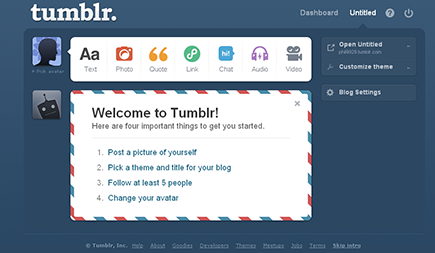
Figure 1-2: Navigating around the Tumblr dashboard.
To access your account settings, follow these steps:
1. Click the Blog Settings button located in the sidebar on the right side of the page.
This brings you to the Settings page, shown in Figure 1-3, where you can customize certain aspects of your blogging experience such as adding a portrait photo and deciding whether to share your Tumblr posts on your Facebook page.
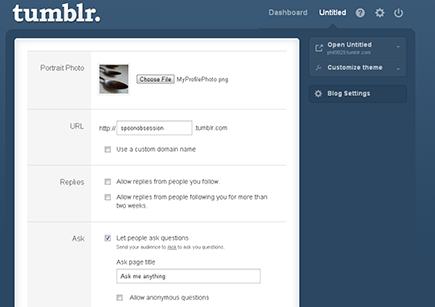
Figure 1-3: The Tumblr Settings page.
2. Customize these settings as desired:
• Portrait Photo: To add a personalized portrait photo or identifying avatar graphic, click the Choose File button to browse for and select an image from your computer or networked drive. Once selected, the name of your image file appears to the right of the Choose File button.
 For best results, use a square image that is 128 ...
For best results, use a square image that is 128 ...
Get Tumblr For Dummies Portable Edition now with the O’Reilly learning platform.
O’Reilly members experience books, live events, courses curated by job role, and more from O’Reilly and nearly 200 top publishers.

