Setting Your Account Preferences
The next place to go to customize how your Tumblr blog functions is Preferences. Follow these steps to set your preferences:
1. Click the icon at the top of the page that looks like a round spoked gear.
The Preferences page appears, as shown in Figure 1-4.
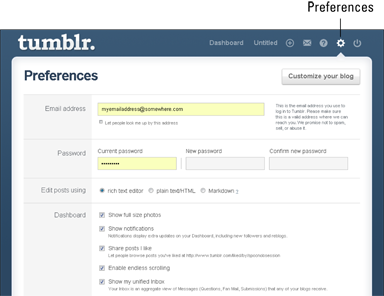
Figure 1-4: The Tumblr Preferences page.
2. Set the following options as desired:
• Email Address: The e-mail address you used to create the account will be listed here. To change this e-mail to another address, enter it here. The option to let people look you up by this address is enabled by default. Deselect it to keep this e-mail address private.
• Password: The current password is displayed here as encrypted dots. To change your password, enter your new password in the New Password and Confirm New Password fields.
• Edit Posts Using: Tumblr’s default option for authoring and editing posts is Rich Text Editor, which allows you to type and format text using a set of buttons, but does not allow for advanced HTML/CSS coding. This is the best option to use if you are unfamiliar with HTML or only need simple text editing tools such as Bold, Italic, List, and so on. To code your posts in Plain text/HTML or Markdown instead, however, select the desired option. To learn more about Markdown, click the tiny question mark link to the right of that option.
• Dashboard: Choose the options you would ...
Get Tumblr For Dummies Portable Edition now with the O’Reilly learning platform.
O’Reilly members experience books, live events, courses curated by job role, and more from O’Reilly and nearly 200 top publishers.

