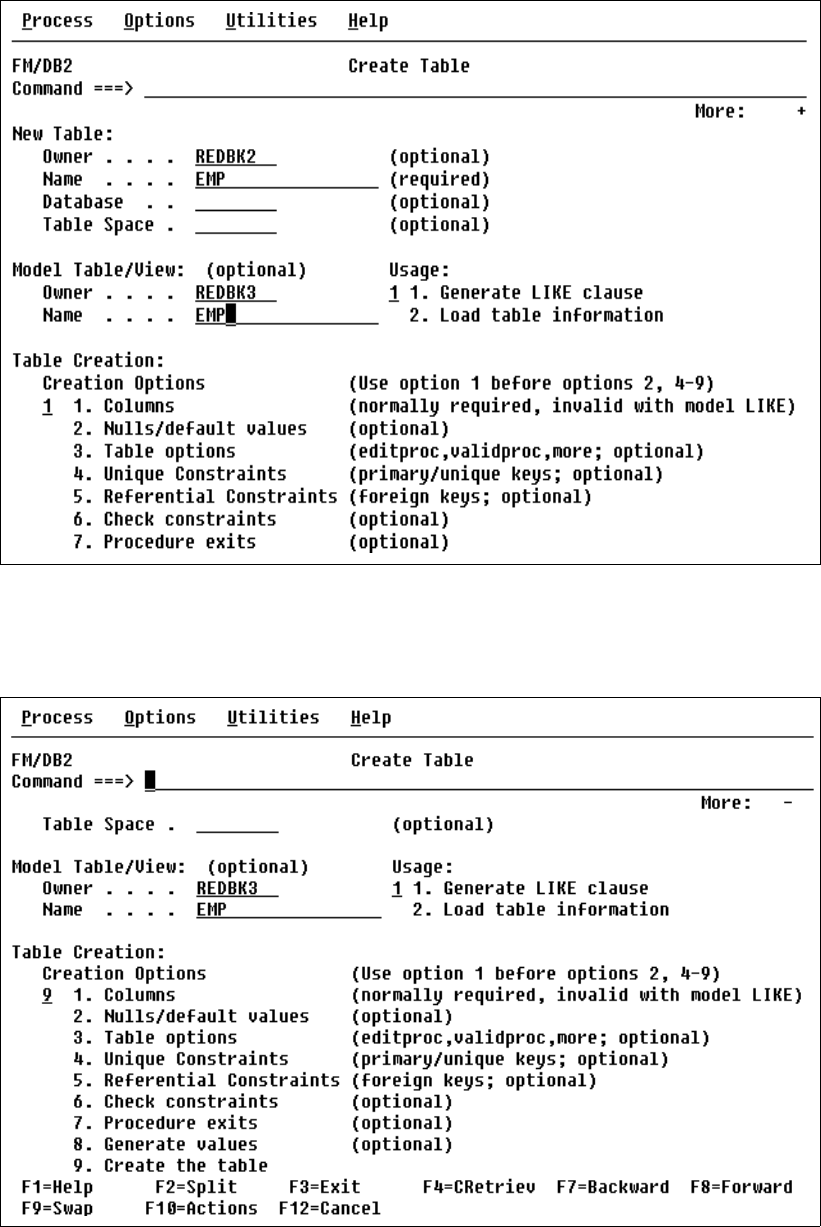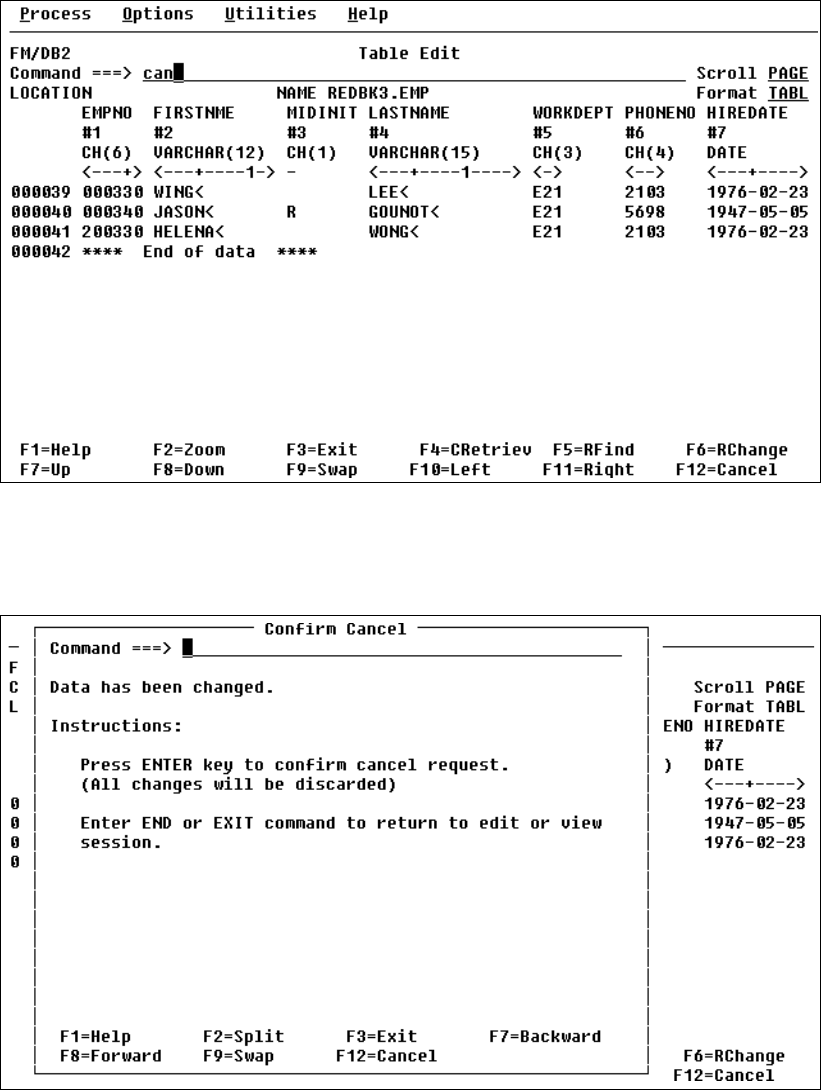
64 Using IBM Application Development Tools for z/OS and OS/390
If you need to back out your changes, use the command CAN as shown in Figure 2-54.
Figure 2-54 Cancel command entered
After pressing Enter on the previous panel with the CAN command, a pop-up panel will display
as shown in Figure 2-55 for the cancel request to be confirmed.
Figure 2-55 Confirm Cancel command
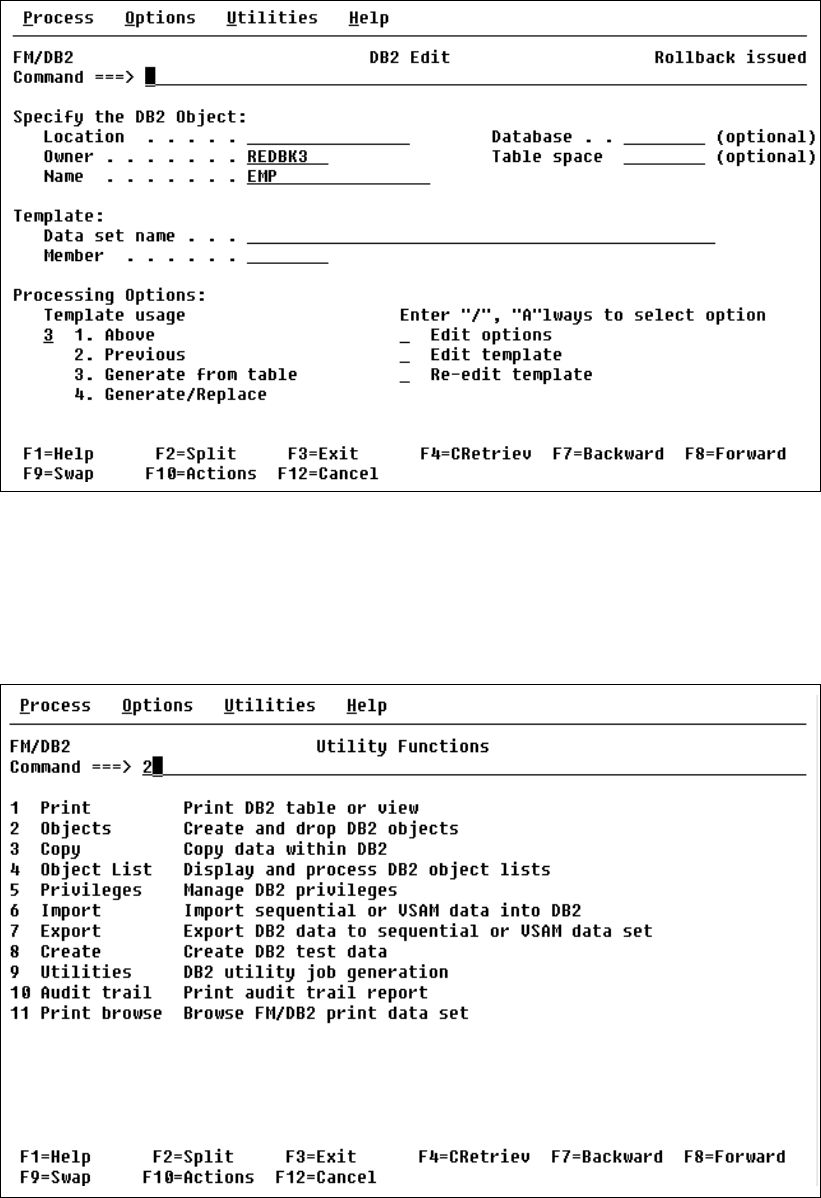
Chapter 2. Introducing File Manager 65
After confirming the cancel request by pressing Enter, confirmation of successful roll-back is
given as shown in Figure 2-56.
Figure 2-56 Confirmation of roll-back
Utility function to create a table
When selecting Utility Function from the Primary Options Panel, the panel in Figure 2-57 will
be displayed. We will show in this example how to make a copy of an existing table. We select
2 Create and drop DB2 objects and press Enter.
Figure 2-57 Utility Function panel
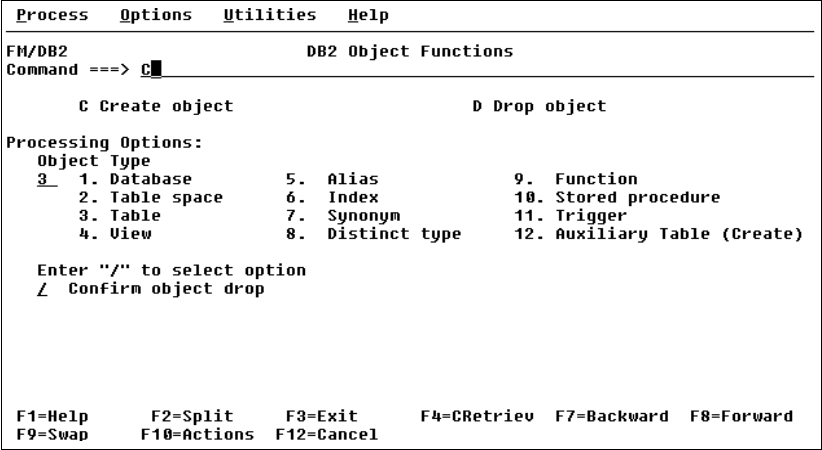
66 Using IBM Application Development Tools for z/OS and OS/390
The panel DB2 Object Functions is now displayed as shown in Figure 2-58.
We select:
C for Create object
3 for Table
Enter
Figure 2-58 DB2 Object Functions panel
The panel Create Table is now displayed as shown in Figure 2-59.
We can enter the following data for the new table:
OWNER -> REDBK3
Name -> EMP
Also we enter the information of the model table:
OWNER -> REDBK2
Name -> EMP

68 Using IBM Application Development Tools for z/OS and OS/390
To see the created table, select option 4 (Object List) as shown in Figure 2-61 and press
Enter.
Figure 2-61 Utility Functions panel
The Object List Utility is now displayed as shown in Figure 2-62. Here we enter REDBK3 in the
owner field (wildcard is also allowed) and press Enter.
Figure 2-62 Object List Utility panel
Get Using IBM Application Development Tools for z/OS and OS/390 now with the O’Reilly learning platform.
O’Reilly members experience books, live events, courses curated by job role, and more from O’Reilly and nearly 200 top publishers.