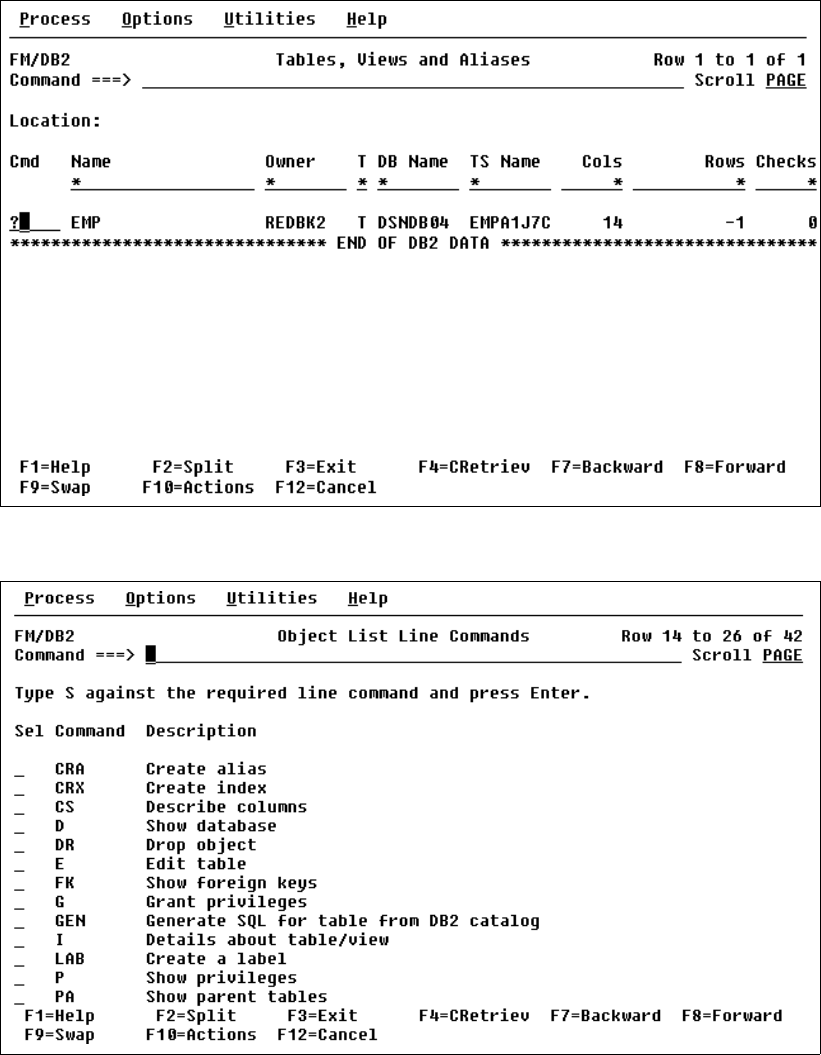
Chapter 2. Introducing File Manager 69
The Tables, Views and Aliases panel is now displayed as shown in Figure 2-63. If you put the
cursor in the Cmd field and enter a ? you will get a list of commands you can perform from this
field, as shown in Figure 2-64.
Figure 2-63 Tables, Views and Aliases panel
Figure 2-64 Object List Lines Commands panel
Copy data to a table
From the Utility Functions panel, we select 3 as shown in Figure 2-65 and press Enter.

70 Using IBM Application Development Tools for z/OS and OS/390
Figure 2-65 Utility Functions panel
The Copy Utility panel displays as shown in Figure 2-66, in which we define the object we
want to copy:
Owner -> REDBK3
Table -> EMP
Copy ALL records
Then we press Enter.
Figure 2-66 Copy Utility panel

Chapter 2. Introducing File Manager 71
The To DB2 Object panel now displays as shown in Figure 2-67. We define owner and name
and press Enter.
Figure 2-67 DB2 Object panel
Copy processing starts, and when it is finished, we get a message indicating how many rows
have been copied, as shown in Figure 2-68.
Get Using IBM Application Development Tools for z/OS and OS/390 now with the O’Reilly learning platform.
O’Reilly members experience books, live events, courses curated by job role, and more from O’Reilly and nearly 200 top publishers.

