- Log in to vCenter and navigate to the Home page. Click on the Update Manager icon:
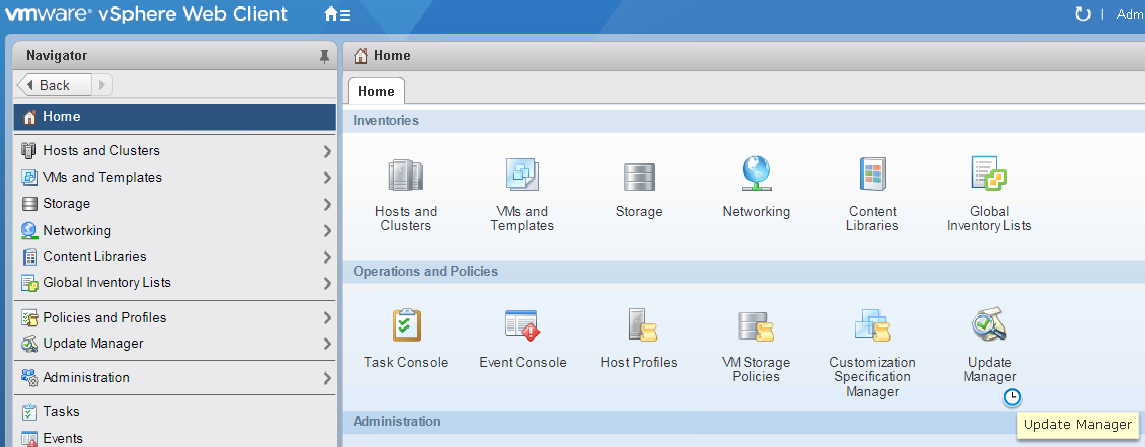
- Click on the Manage tab | ESXi Images tab, and then click on Import ESXi Image..., as depicted in the following screenshot:
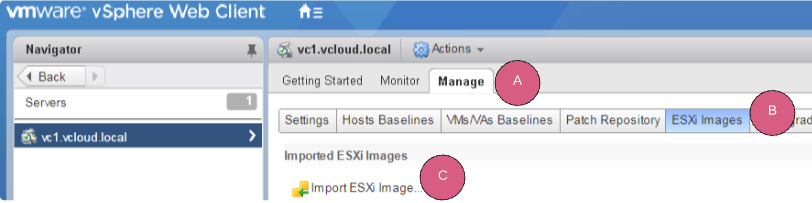
- Click on Browse and navigate to the file on the local machine, as depicted in the following screenshot:
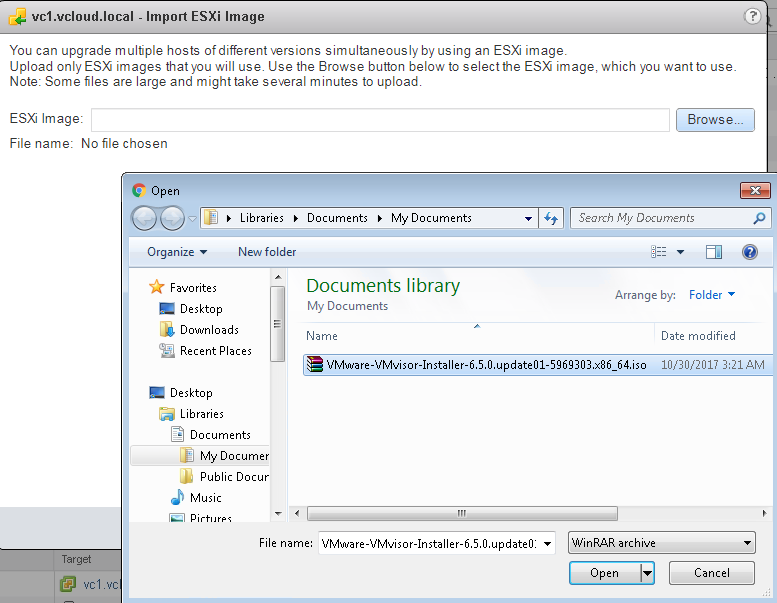
- Provide a suitable name and click on the Host Upgrade radio button:
- Select the appropriate ESXi image file earlier ...

