
Figure 7-10. Sample panel with nonexclusive choices
Figure 7-10 represents a panel item that has two choices set, the first and the third. The rea-
son for this is that the panel’s value is set to 5, which is a mask that represents the first and
third bits. For example, 5 in binary is . . . 00101.* In the binary representation, the first and
third bits from the right are 1’s. This means that the first and third choices are selected. This
is how the value is interpreted on calls to xv_set() or xv_create(), and how it is re-
turned for calls to xv_get().
To get the image for a choice item’s current choice (assuming the choice item is a
Server_image choice):
Server_image image;
image = (Server_image)xv_get(item, PANEL_CHOICE_IMAGE,
xv_get(item, PANEL_VALUE));
For choice items whose
PANEL_CHOOSE_NONE value is TRUE, a PANEL_VALUE of -1 may be
set or returned, indicating that no choices are set for that item.
Setting PANEL_CHOOSE_NONE allows choice items to have no currently selected item. This
attribute is not applicable if PANEL_CHOOSE_ONE is FALSE.
7.10.3 Abbreviated Choices
Abbreviated choices are exclusive choices that either display no value or only the current
value. A menu is used to display all the choices. To implement abbreviated choice items, the
macro PANEL_CHOICE_STACK is used. This macro creates an abbreviated choice item that
displays only the current value. It is defined as:
PANEL_CHOICE, PANEL_DISPLAY_LEVEL, PANEL_CURRENT
To create an abbreviated choice item that does not display the current value, use the PAN-
EL_ABBREV_MENU_BUTTON
package and set PANEL_DISPLAY_LEVEL to PANEL_NONE (refer
to Section 7.9.4, “Abbreviated Menu Buttons,” for details). The following example demon-
strates creating an abbreviated choice item that displays the current value:
xv_create(panel, PANEL_CHOICE_STACK,
PANEL_LAYOUT, PANEL_VERTICAL,
*The value for nonexclusive choice items is stored as an unsigned int and the maximum number of nonex-
clusive choice items is 32.
Panels
Panels 173

PANEL_LABEL_STRING, "Abbreviated Choice",
PANEL_CHOICE_STRINGS, "One", "Two", "Three", "Four", NULL,
PANEL_NOTIFY_PROC, selected,
PANEL_VALUE, 1,
NULL);
The panel item created by this code is shown in Figure 7-11.
Figure 7-11. Sample panel with abbreviated choice (unselected and selected)
Here, since only the current selection is visible, the only way to make other choices in the
item is to bring up a menu. The value of the panel item is the same as for an exclusive PAN-
EL_CHOICE
item.
7.10.4 Checkbox Choices
Checkboxes are nonexclusive choices that use checkmarks to indicate the selected choices.
Unselected choices have empty checkboxes. The following example demonstrates check-
boxes:
xv_create(panel, PANEL_CHECK_BOX,
PANEL_LAYOUT, PANEL_HORIZONTAL,
PANEL_LABEL_STRING, "Choices",
PANEL_CHOICE_STRINGS, "One", "Two", "Three", "Four", NULL,
PANEL_NOTIFY_PROC, selected,
PANEL_VALUE, 5,
NULL);
The panel item created by this code is shown in Figure 7-12.
174 XView Programming Manual

Figure 7-12. Sample panel with checkbox
All of the choices can be selected in the same way as a PANEL_TOGGLE.
7.10.5 Choice Selection and Notification
The user can make a selection from a choice item by selecting the desired choice directly
with the SELECT mouse button.
The procedure specified via the attribute PANEL_NOTIFY_PROC will be called when any of its
choices are selected. If a choice item’s current selection or value changes as a result of a call
to xv_set() from somewhere else, then the notify procedure is not called. The choice
notify procedure is passed the item, the current value of the item, and the event that caused
notification:
void
choice_notify_proc(item, value, event)
Panel_item item;
int value;
Event *event;
Like the button’s notify procedure, the choice notify procedure is also a void function. If the
function fails to perform its task, you should set the item’s PANEL_NOTIFY_STATUS to
XV_ERROR.
For exclusive choices, the value passed to the notify procedure is the ordinal number corre-
sponding to the current choice (the choice that the user has just selected). The first choice
has ordinal number zero. For nonexclusive choices, the value is a mask of the currently se-
lected choices in the list (see Section 7.11.3, “List Selection”).
The event is the event that caused the notify procedure to be called. For these types of
choices, the event action will probably be ACTION_SELECT.
7.10.6 Foreground Color in Choice Items
Colors for panel choice items may be set with the PANEL_CHOICE_COLOR attribute. This at-
tribute sets the foreground color index for specified choices. The following example demon-
strates a choice using the foreground color attribute.
Panels
Panels 175
xv_create(panel, PANEL_TOGGLE,
PANEL_LABEL_STRING, "Choices",
PANEL_CHOICE_STRINGS, "One", "Two", "Three", "Four", NULL,
PANEL_NOTIFY_PROC, selected,
PANEL_VALUE, 5,
PANEL_CHOICE_COLOR, 0, RED, NULL,
PANEL_CHOICE_COLOR, 1, BLUE, NULL,
PANEL_CHOICE_COLOR, 2, RED, NULL,
PANEL_CHOICE_COLOR, 3, BLUE, NULL,
NULL);
7.10.7 Parallel Lists
Parallel lists are lists of values for particular attributes that correspond to each choice in the
panel item. An example of a parallel list is PANEL_CHOICE_XS and PANEL_CHOICE_YS.
These two attributes take as values a NULL-terminated list of coordinates to specify explicit
placement of the choices when they are displayed (assuming
PANEL_ALL is the display for-
mat).
WARNING
The attributes PANEL_CHOICE_XS, PANEL_CHOICE_YS, PANEL_CHOICE_X and
PANEL_CHOICE_Y are provided for SunView1 Compatibility. They are men-
tioned here for explanatory purposes only. Their use allows you to create appli-
cations that may not be
OPEN LOOK-compliant.
These attributes are used to display choices in adjacent rows and columns, as in the following
example:
xv_create(panel, PANEL_CHOICE,
PANEL_CHOICE_STRINGS, "One", "Two", "Three", NULL,
PANEL_CHOICE_XS, 10, 70, 130, NULL,
PANEL_CHOICE_YS, 90, NULL,
PANEL_VALUE, 2,
PANEL_NOTIFY_PROC, notify_proc,
NULL);
The choice item has three choices: the strings “One”, “Two,” and “Three.” We have speci-
fied explicit positioning of the choice items using the attributes
PANEL_CHOICE_XS and
PANEL_CHOICE_YS. These attributes take precedence over PANEL_LAYOUT, so that layout is
ignored if specified. Note that the list
PANEL_CHOICE_YS has only one element. When any
of the parallel lists are abbreviated in this way, the last element given will be used for the re-
mainder of the choices. So, in the example above:
90, NULL,
serves as shorthand for:
90, 90, 90, NULL,
All the choices will appear at y coordinate 90, while the x coordinates for the choices will be
10, 70, and 130, respectively.
176 XView Programming Manual
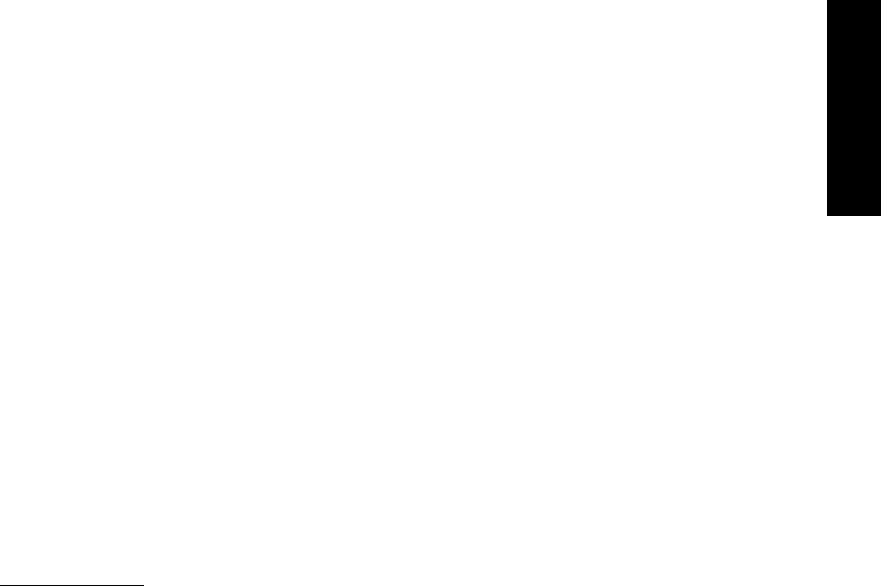
You cannot specify that a choice appear at x = 0 or y = 0 by using the attributes
PANEL_CHOICE_XS or PANEL_CHOICE_YS. Since these attributes take NULL-terminated lists
as values, the zero would be interpreted as the terminator for the list. You may achieve the
desired effect by setting the positions individually. The attributes PANEL_CHOICE_X or
PANEL_CHOICE_Y take as values the number of the choice followed by the desired position.
The following example demonstrates setting the position of choice items:
Panel_item choice;
int i;
extern char *strings[ ];
choice = (Panel_item)xv_create(panel, PANEL_CHOICE,
PANEL_CHOOSE_ONE, FALSE,
NULL);
for (i = 0; i < sizeof(strings) / sizeof(char *); i++)
xv_set(choice,
PANEL_CHOICE_STRING, i, strings[i],
PANEL_CHOICE_X, i, i*20,
PANEL_CHOICE_Y, i, i*20,
NULL);
After the choice item is created, the x and y positions of the choices are set individually in a
loop.
Once a set of choice items is created, the rectangle that encloses a specified choice may be
returned using the attribute PANEL_CHOICE_RECT. It takes an integer argument representing
the index of the choice whose rect pointer is returned.
7.11 Scrolling Lists
OPEN LOOK’s specification for scrolling lists is implemented by the PANEL_LIST panel item.
List items allow the user to make selections from a scrolling list of choices larger than can be
displayed on the panel at one time. The selections can be exclusive or nonexclusive, like the
choice items outlined in the previous section. The list is made up of strings or images and a
scrollbar that functions like any scrollbar in XView, except that it cannot be split.* List
items are laid out in rows only—one list entry per row. Below is a code fragment for creating
a simple list:
xv_create(panel, PANEL_LIST,
PANEL_LIST_STRINGS, "One", "Two", "Three", "Four", NULL,
NULL);
The list items produced by this code are shown in Figure 7-13.
*See Chapter 10, Scrollbars, for a further description of how scrollbars work.
Panels
Panels 177
Get Volume 7A: XView Programming Manual now with the O’Reilly learning platform.
O’Reilly members experience books, live events, courses curated by job role, and more from O’Reilly and nearly 200 top publishers.

