Short: –WG
Type: string of the format: {WxH}{[+-]x[+-]y}
Resource: Window.Geometry
Default: Depends on the application.
Examples:
cmdtool -geometry 500x600
Makes the base frame 500×600 pixels, with the position set by the
window manager.
cmdtool -WG +10+20
Makes the base frame of the default size with the left-hand side of
the frame 10 pixels from the left-hand side of the screen, and the top
of the frame 20 pixels from the top of the screen.
cmdtool -WG -10+20
Makes the base frame of the default size with the right-hand side of
the frame 10 pixels from the right-hand side of the screen, and the
top of the frame 20 pixels from the top of the screen.
cmdtool -geometry 400x300-0-0
Makes the base frame 400×300 pixels with the right-hand side of the
frame flush against the right-hand side of the screen, and the bottom
of the frame flush with the bottom of the screen.
–help
Prints a description of the valid command-line arguments for the application.
Short: –WH
Type: None
Resource: None
Default: None
–icon_font
Sets the name of the font used for the application’s icon. To find out what fonts are
available, use xlsfonts.
Short: –WT
Type: string
Resource: Icon.Font.Name
Default: Depends on the application.
Example:
cmdtool -WT ’*century schoolbook*’
244 XView Reference Manual
–icon_image
Sets the default filename for the icon’s image. However, the application can overwrite
this setting and display its own icon image. The file must be in XView icon format.
The program iconedit allows you to create an image in the icon format. Several
icons are available in the directory $OPENWINHOME/include/images. By conven-
tion, icon format files end with the suffix .icon.
Short: -WI
Type: string
Resource: Icon.Pixmap
Default: Depends on the application.
Example:
cmdtool -WI /usr/include/images/stop.icon
–icon_label
Sets a default label for the base frame’s icon. However, the application can overwrite
this setting and display its own icon label.
Short: -WL
Type: string
Resource: Icon.Footer
Default: Depends on the application.
Example:
cmdtool -WL "Icon Label"
–icon_position
Sets the position of the application’s icon in pixels. Uses the same semantics as
-position for base frames.
Short: -WP
Type: integer integer
Resource: Icon.X Icon.Y
Default: Depends on the window manager.
Example:
cmdtool -WP 400 20
–label
Sets a default label for the base frame’s header. However, the application can
overwrite this setting and display its own header.
Short: -Wl
Type: string
Resource: Window.Header
Default: Depends on the application.
Example:
cmdtool -Wl "Header Text"
Command-line Arguments
and XView Resources
Command-line Arguments and XView Resources 245
–lc_basiclocale
Locale setting is the method by which the language and cultural environment of a sys-
tem is set. Locale setting affects the display and manipulation of language-dependent
features.
The internationalization features that XView Version 3 supports include locale setting.
One of the ways locale can be set is with command-line options. See the XView Pro-
gramming Manual for details on other methods.
The -lc_basiclocale option specifies the basic locale category, which sets the
country of the user interface.
Type: string
Resource: basicLocale
Default: “C”
–lc_displaylang
Specifies the display language locale category, sets the language in which labels, mes-
sages, menu items, and help text are displayed.
Type: string
Resource: displayLang
Default: “C”
–lc_inputlang
Specifies the input language locale category, sets the language used for keyboard input.
Type: string
Resource: inputLang
Default: “C”
–lc_numeric
Specifies the numeric locale category, which defines the language used to format
numeric quantities.
Type: string
Resource: numeric
Default: “C”
–lc_timeformat
Specifies the time format locale category, which defines the language used to format
time and date.
Type: string
Resource: timeFormat
Default: “C”
246 XView Reference Manual
–name
Specifies the instance name of the application. This name is used to construct the
resource name used to perform lookups in the X11 Resource Manager to look for the
values for customizable attributes.
Type: string
Resource: None
Default: argv[0]
–position
Sets the initial position of the application’s base frame in pixels. The upper left corner
of the screen is at position (0,0) with the x-axis increasing to the left and the y-axis
increasing downward. To determine framebuffer size, one can use the eeprom com-
mand on the local machine. To determine screen size for a remote display, one can use
Xlib functions (see the Xlib Programming Manual). These values will also be gen-
erated by the “Save Workspace” option on the root menu into the $HOME/.openwin-init
file when using the Open Look Window Manager.
Short: -Wp
Resource: Window.X and Window.Y
Type: integer integer
Default: Depends on the window manager.
Example:
cmdtool -Wp 100 200
–scale
Sets the initial scale of the application (larger or smaller). Small is 10 pixels, medium
is 12 pixels, large is 14 pixels and extra_large is 19 pixels. Any font resource overrides
the scale unless the scale is specified on the command line.
Short: -Wx
Type: string
Valid Values: {small, medium, large, extra_large}
Resource: Windows.Scale or OpenWindows.Scale
Default: “medium”
Example:
cmdtool -scale extra_large
–size
Sets the width and height of the application’s base frame. The values are in pixels.
Short: -Ws
Type integer integer
Resource: Window.Width and Window.Height
Default: Depends on the application.
Example:
cmdtool -Ws 400 500
Command-line Arguments
and XView Resources
Command-line Arguments and XView Resources 247
–synchronous, +synchronous
These options allow you to make the connection that the application has with the X11
server either synchronous (-sync) or asynchronous (+sync).
Short: -sync, +sync
Type: Boolean
Resource: Window.Synchronous
Default: +synchronous
–title Sets a default label for the base frame’s header. However, the application can
overwrite this setting and display its own header.
Short: -Wl
Type: string
Resource: Window.Header
Default: Depends on the application.
Example:
cmdtool -Wl "Header Text"
–visual
Resource specifies the visual used for the window.
Type: Visual
Resource: Window.visual
–Wb This option allows the user to specify the background color (i.e., the color that text is
painted on) for an application. The arguments are three values that should be integers
between 0 and 255. They specify to the amount of red, green, and blue that is in the
color.
Type: integer integer integer
Resource: Window.Color.Background
Default: 0 0 0
–Wd See the –default option.
–Wdr See the –disable_retained option.
–Wdxio
See the –disable_xio_error_handler option.
–Wf See the –foreground_color option.
–Wfsdb
See the –fullscreendebug option.
–Wfsdbs
See the –fullscreendebugserver option.
248 XView Reference Manual
Get Volume 7B: XView Reference Manual now with the O’Reilly learning platform.
O’Reilly members experience books, live events, courses curated by job role, and more from O’Reilly and nearly 200 top publishers.

