Now that the virtual machine is created, select it in the VirtualBox list and click on Settings in the top bar. Then, go to Storage and select the empty drive that has the CD icon. Next, we will configure the virtual machine to use the Kali Linux ISO that you just downloaded as a bootable drive (or live CD). Click on the CD icon on the right-hand side, then on Choose Virtual Optical Disk File... , and navigate to the folder where the Kali ISO was downloaded:
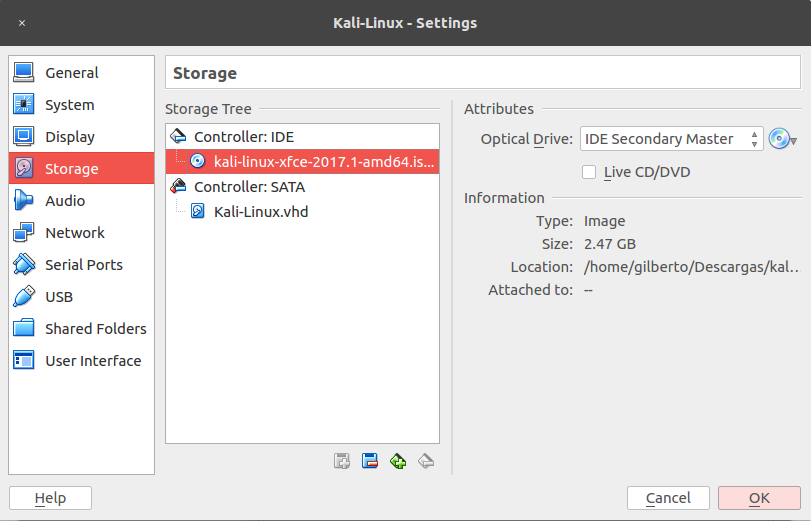
Accept the settings changes. Now that all of the settings are complete, start the virtual machine and you will be able to see Kali's GRUB loader. Select Graphical ...

