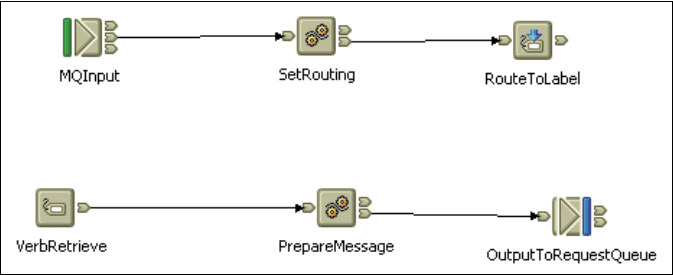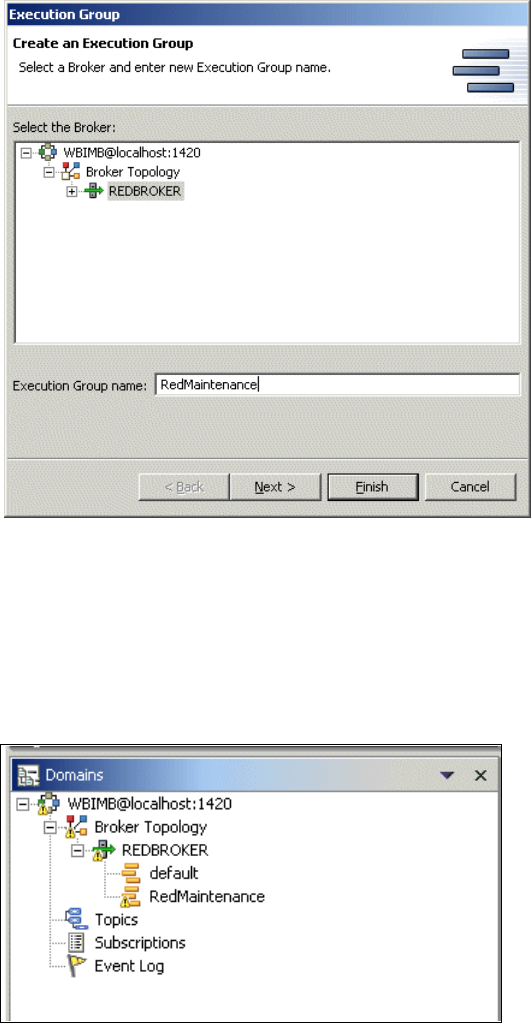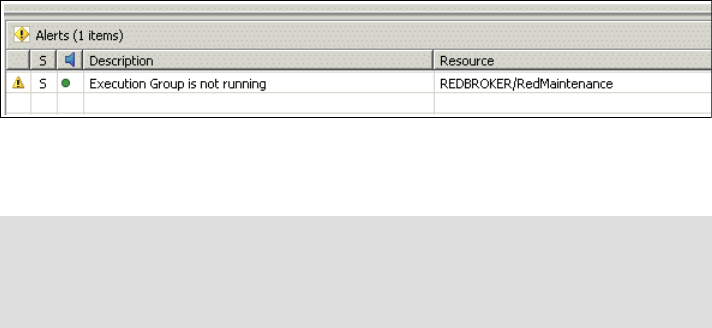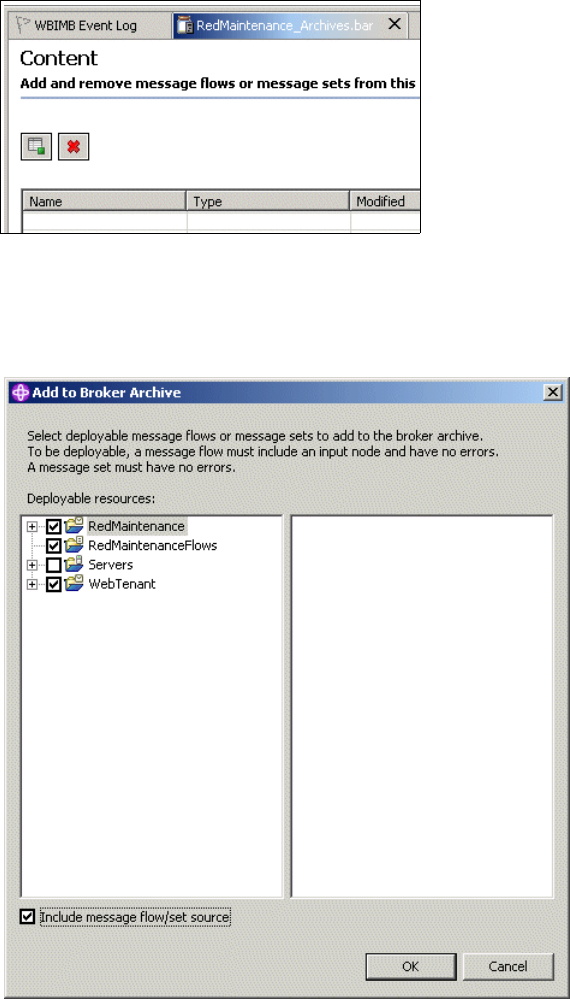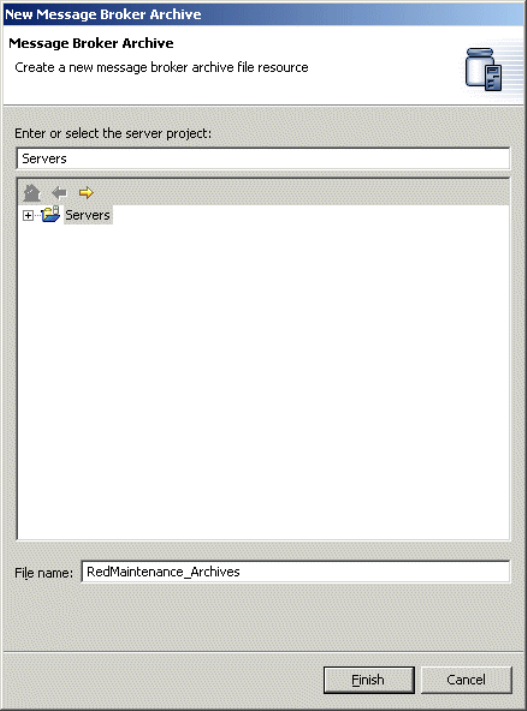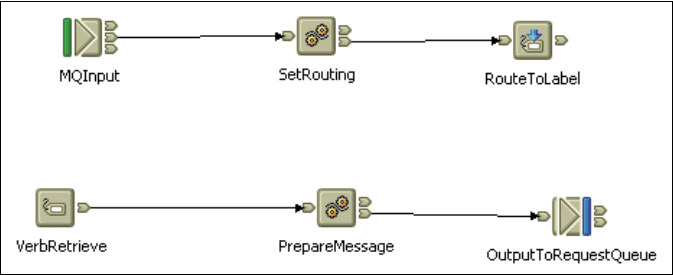
484 WebSphere Business Integration Adapters
Your completed flow should look similar to that shown in Figure 26-11, plus any
additional trace nodes that you have added.
Figure 26-11 RedTenant_to_RedsMaint_Request so far
26.4 Deploying Message Sets and Message Flows
This section explains how to deploy Message Sets and the first of the Message
Flows to the Broker. Before you deploy, clear the messages off any of the
adapter queues so that you have a clean starting point for testing. Ensure that
the RMConnector is not running and that the JMSConnector is running either in
polling or not polling mode. It does not matter at this point.
To start the deployment:
1. Navigate to the Message Broker Toolkit.
2. Switch to Broker Administration perspective.
3. In the Domains panel, right-click the Broker Domain name and select
Connect to connect to the Configuration Manager.
4. When you are connected, right-click the Broker name and select New →
Execution Group (see Figure 26-12 on page 485).
5. Enter a name. We chose RedMaintenance.
6. Click Next.