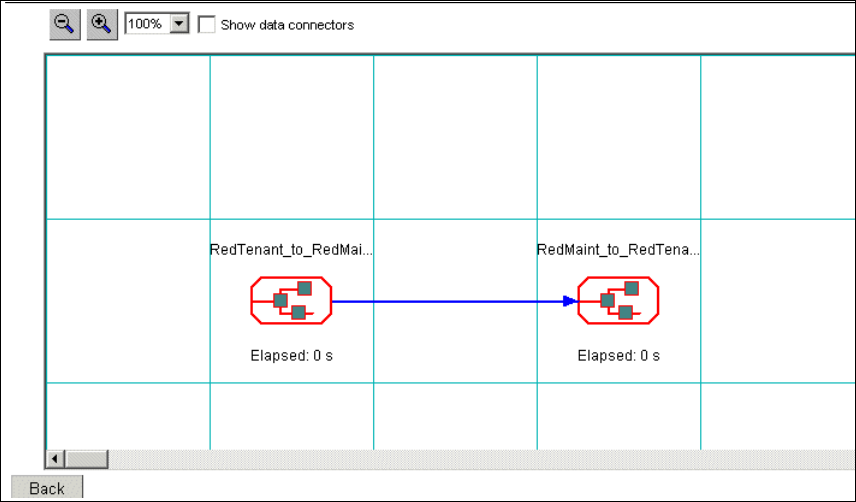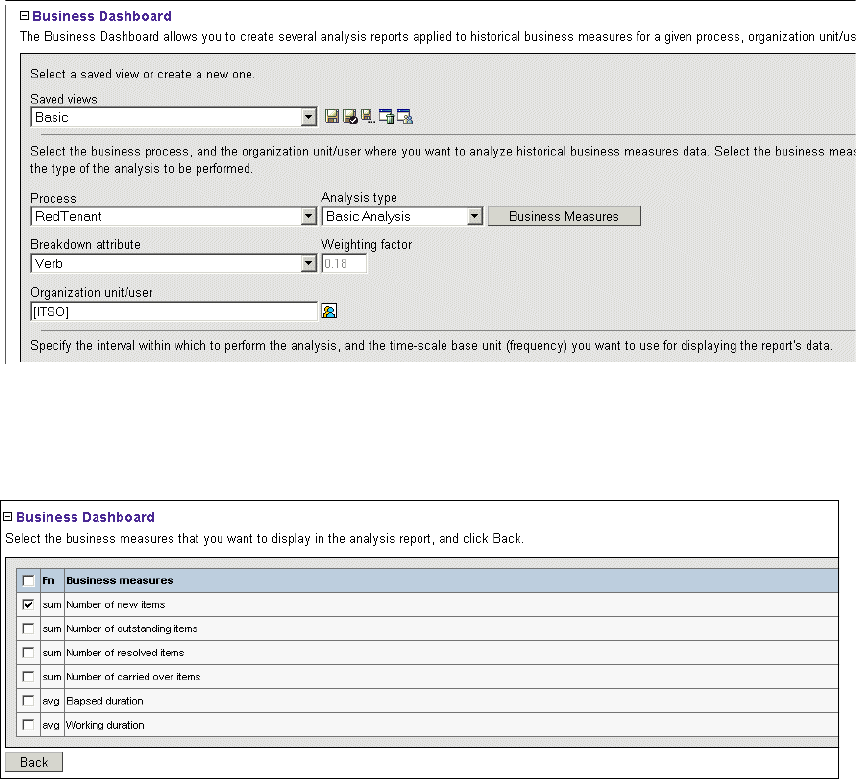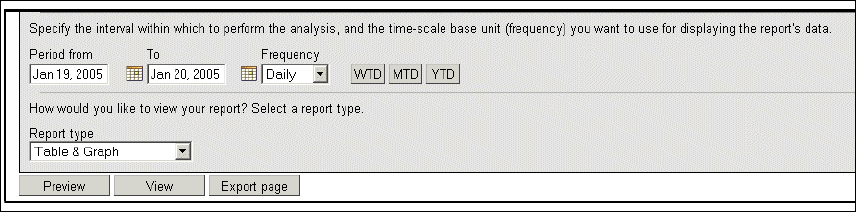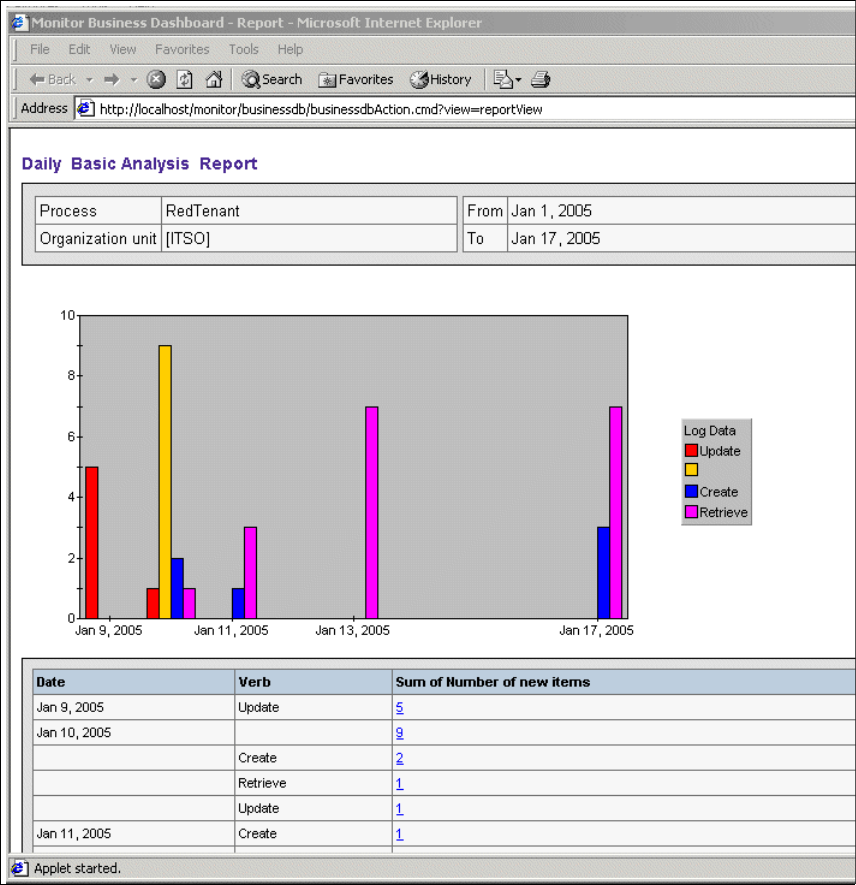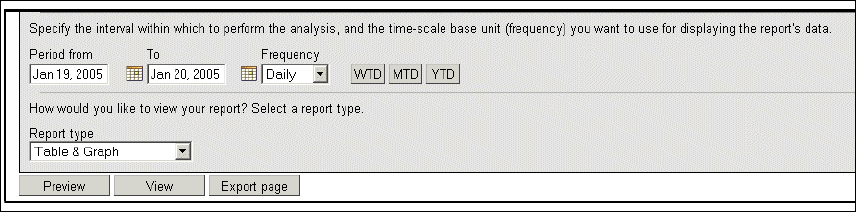
864 WebSphere Business Integration Adapters
6. Click Back.
7. Select a breakdown attribute. We chose Verb because we want to see an
analysis of historical data that is based on the number of new items per day,
by verb.
Figure 32-39 Select date range
8. Move down the screen (Figure 32-39). Select an interval for reporting. We
chose YTD so that we can see everything that we have created so far.
9. Select a report type. We chose Table & Graph.
10.Go back up to the top and save this view. We saved it as Basic.
11.Go to the Views view.
12.Select the newly saved view.
13.Click View to run the query.
When you have fed your Monitor over a period of time, you see a report similar to
that shown in Figure 32-40 on page 865. This particular report is a snapshot of
our testing the emitter over a few days.