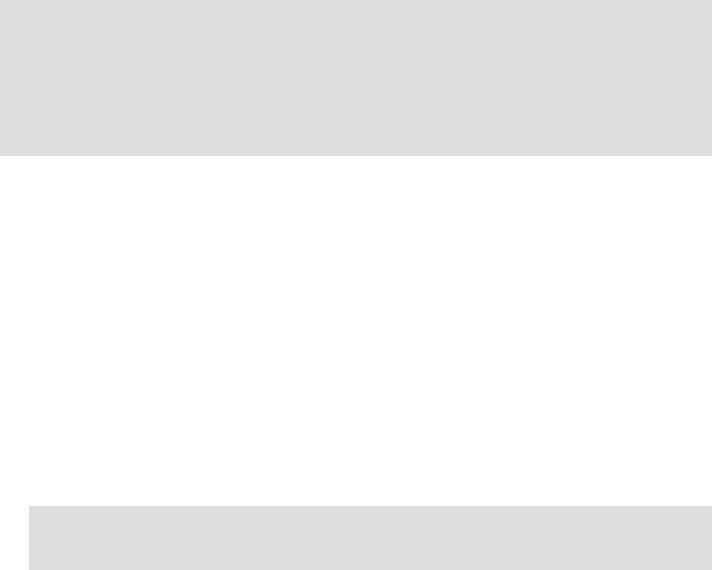
214 WebSphere Commerce Portal V5.4 Solutions
5.3.9 Enable SSL between WebSphere Commerce and LDAP
By default, the connection between the WebSphere Commerce node and the
Directory Server node is not secure. Within a test environment, this section is
optional. Enabling SSL in a production environment is recommended.
5.4 WebSphere Portal node implementation
This section describes the high-level steps to install the WebSphere Portal node
within the ITSO runtime environment. This section includes the integration of
WebSphere Portal V4.2.1 Enable with WebSphere Commerce V5.4.0.5 with the
IBM Commerce Enhancement Pack - April 2003 Edition.
The WebSphere Portal node can be installed by one of the following approaches:
WebSphere Portal Setup Manager umbrella install
The Setup Manager works reasonable well when all components are installed
on the same node.
WebSphere Portal component install
Installing the components of the WebSphere Portal environment is desirable
in a multi-node environment such as our example, or if you are responsible
for troubleshooting the environment. This type of install will provide a better
understanding of how to verify and debug each component before proceeding
to install and configure the next component of the WebSphere Portal node.
This section documents the procedure for the component-based WebSphere
Portal installation.
Note: For details on how to SSL enable the connection between the nodes,
refer to the following:
WebSphere Commerce V5.4 Handbook, SG24-6567 redbook
Commerce Enabled Portal Integration Guide, IBM Commerce
Enhancement Pack April 2003 Edition
Note: For details on installing WebSphere Portal using Setup Manager,
refer to the WebSphere Portal product documentation.
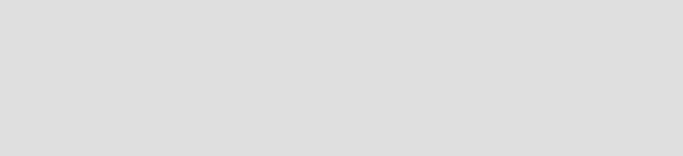
Chapter 5. Implement the runtime environment 215
This high-level implementation steps for the WebSphere Portal node are as
follows:
1. Windows 2000 Server installation
2. DB2 Server installation
3. IBM HTTP Server installation
4. WebSphere Application Server installation
5. WebSphere Portal installation
6. Commerce Enhancement Pack configuration
5.4.1 Windows 2000 Server installation
In preparation for the installation of DB2, ensure the following tasks have been
completed:
1. Install Windows 2000 Server and Windows 2000 Service Pack 3.
2. Ensure an administrator user is logged in for installation of the WebSphere
Commerce and supporting software with the following user rights:
– Act as part of the operating
– Create a token object
– Increase quotas
– Log on as a service
– Replace a process level token
3. Install Internet Explorer 5.5 and service pack or higher.
4. Verify the configuration of the TCP/IP network (host name, IP address).
5.4.2 DB2 Server installation
In our example scenario, the DB2 Server is initially installed on the WebSphere
Portal node to host the WebSphere Application Server repository for WebSphere
Portal and WebSphere Personalization, and the WebSphere Portal databases.
After the WebSphere Portal node has been verified to test the functionality with
WebSphere Commerce, we will configure a connection to a remote DB2 Server
and migrate the local application databases to the remote DB2 Server.
Install DB2 UDB V7.2 Enterprise Edition
Note: For more information on the WebSphere Portal component
installation, refer to the following:
WebSphere Portal V4.1, Windows 2000 Installation, REDP3593
redpaper
IBM WebSphere Portal V4.1 Handbook, SG24-6883 redbook
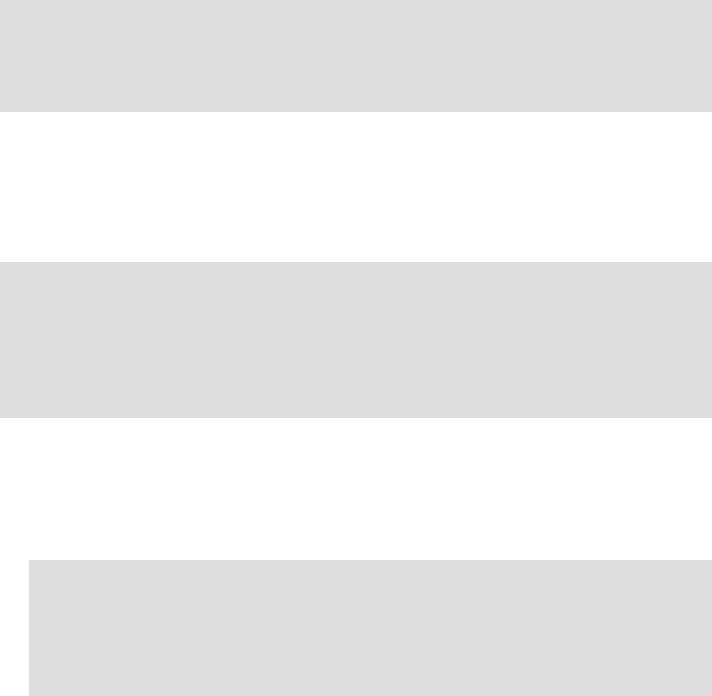
216 WebSphere Commerce Portal V5.4 Solutions
Install DB2 V7 FixPak 7 (7.1.0.68)
Update JDBC level to JDBC2
For details on the installation of the DB2 Server, refer to 5.7, “DB2 Server node
implementation” on page 245.
5.4.3 IBM HTTP Server installation
For details on installing and configuring the IBM HTTP Server, refer to 5.2.3,
“IBM HTTP Server installation” on page 176. The following tasks need to be
completed:
Install the IBM HTTP Server
Configure the IBM HTTP Server
Verify the IBM HTTP Server
5.4.4 WebSphere Application Server installation
This section describes the high-level installation steps for the WebSphere
Application Server on the WebSphere Portal node.
1. Create the WebSphere Application Server repository database
2. Install WebSphere Application Server V4.0.1
Refer to “Install WebSphere Application Server V4.0.1” on page 178.
Note: In our example, we first installed the IBM HTTP Server on the
WebSphere Portal node. Later we migrated to a remote Web server
configuration as described in 5.8, “Remote Web server node implementation”
on page 250.
Note:
For details, refer to the procedures documented in 5.2.4, “WebSphere
Application Server installation” on page 177.
The WebSphere Application Server repository database procedure is
slightly different for this node.
Note: During the installation of WebSphere Application Server you will be
prompted for the WebSphere database name. We created this database in
a previous step as was4wp. We did so to avoid a naming problem with other
repositories in the event the database is migrated to a common remote
database server.
Get WebSphere Commerce Portal V5.4 Solutions now with the O’Reilly learning platform.
O’Reilly members experience books, live events, courses curated by job role, and more from O’Reilly and nearly 200 top publishers.

