Chapter 9. Deploy the commerce enabled portal 315
– Challenge question: (optional)
– Answer to challenge question: (optional)
– Account policy: select Administrators
– Account Status: select Enabled
4. When the Business Profile window appears, we entered the following and
then clicked Next:
– Employee ID: (optional)
– Employee type: (optional)
– Department number: (optional)
– Manager’s name: (optional)
– Administrative assistant’s name: (optional)
– Preferred language: we selected United States English
– Parent organization: click Find (required)
5. A listing of the organizations will appear. We checked the CEP organization,
clicked Select and then clicked Next.
6. When the Address window appears, we entered the following and then
clicked Next:
– Street address: 700 Park Office (required)
–City: RTP (required)
– State/Province: NC (required)
– Zip/Postal code: 27709 (required)
– Country/Region: USA (required)
7. When the Contact window appeared, we did not enter any information since
these fields are optional (for test purposes). Click Finish.
8. Notice the user we created, uid=buycep1,o=CEP,dc=ibm,dc=com, is displayed
in the Administration Console as seen in Figure 9-2 on page 316.

316 WebSphere Commerce Portal V5.4 Solutions
Figure 9-2 WebSphere Commerce Administration Console - testuser1
9.1.6 Assign roles to an organization
In order to assign roles to a user, the organization must first be assigned roles.
There are many predefined roles, or roles can be created. In our example, we
assigned all possible roles to the CEP organization we created.
To assign the WebSphere Commerce roles to the CEP organization, do the
following:
1. From the WebSphere Commerce Administration Console, select Access
Management -> Organizations.
2. Check the CEP organization, and then click Roles.
3. Select the desired role and click Add. In our example, we clicked Add All
roles for the CEP organization and then clicked OK.

Chapter 9. Deploy the commerce enabled portal 317
9.1.7 Assign roles to a user of an organization
In our example, we assigned the buyer roles, subset of all roles available, to the
buycep1 user of the CEP organization created in 9.1.5, “Create a new user and
add to CEP organization” on page 314.
To assign the buycep1 user of the CEP organization buyer roles, do the following:
1. From the WebSphere Commerce Administration Console, select Access
Management -> Users.
2. Check the uid=buycep1,o=CEP,dc=ibm,dc=com user.
3. Click Roles from the right-hand controls.
4. When the Roles window appears, we selected the following and clicked Add
for each:
– Organization: select CEP
– Role: <role> click Add
Where <role> is all of the following:
• Procurement Buyer
• Procurement Buyer Administrator
• Buyer (buy-side)
• Buyer (sell-side)
• Buyer Administrator
• Buyer Approver
5. When done adding roles, you should see something like Figure 9-3, “Assign
roles to buycep1 user” on page 318.
Note: The roles assigned are for example purposes and may be different
for your business needs.
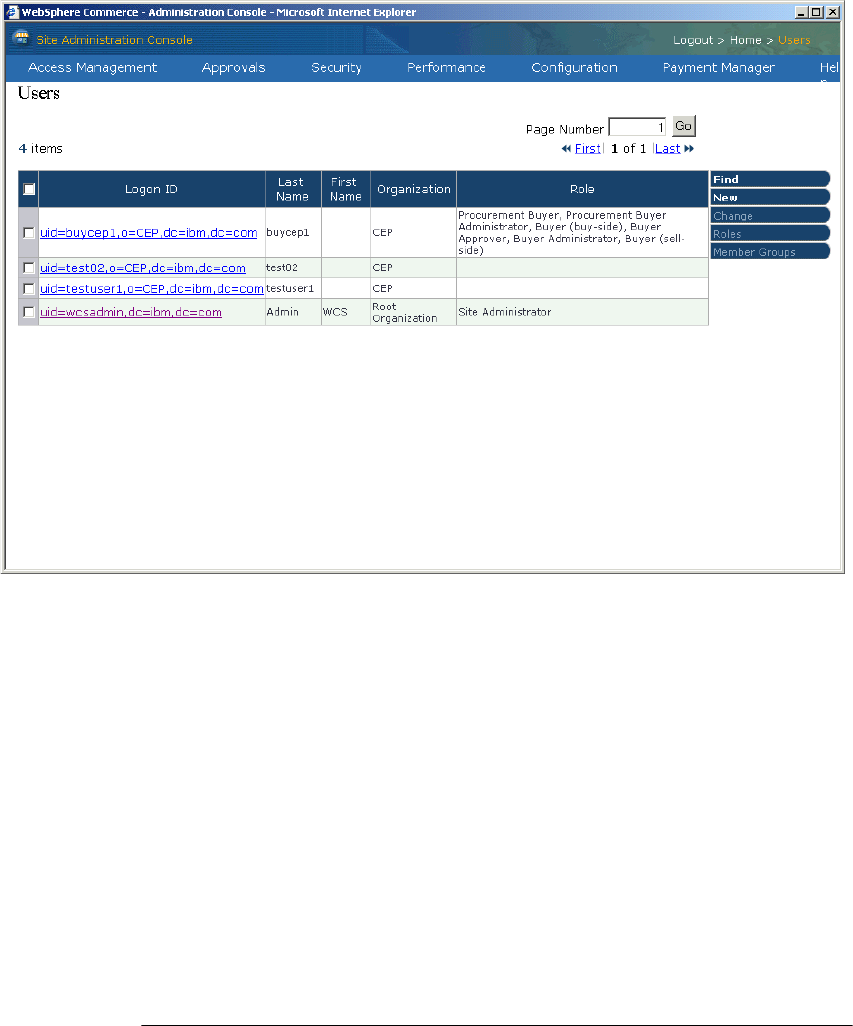
Chapter 9. Deploy the commerce enabled portal 319
Figure 9-4 Roles displayed for the buycep1 user
7. Log out and close the WebSphere Commerce Administration Console.
9.1.8 Prepare the ITSO B2B CEP store SAR for publishing
Before the ITSO B2B CEP store SAR can be published, the WebSphere
Commerce node must be prepared as follows:
1. Create a directory in the <WC_HOME>\samplestores directory for the ITSO
B2B CEP store (for example, c:\ibm\wc\samplestores\b2bcep).
2. Copy the b2bCep_en_US_es_ES.sar and Feature_en_US.html files found in
the c:\sg246890-code\sar directory to the
<WC_HOME>\samplestores\b2bcep directory.
3. Modify the <WC_HOME>\xml\tools\devtools\SARRegistry.xml file with a text
editor to include the entries listed in Example 9-1.
Example 9-1 Sample SARRegistry.xml update for ITSO B2B CEP store
<SampleSAR fileName="b2bCep_en_US_es_ES.sar" relativePath="b2bcep">
Get WebSphere Commerce Portal V5.4 Solutions now with the O’Reilly learning platform.
O’Reilly members experience books, live events, courses curated by job role, and more from O’Reilly and nearly 200 top publishers.


