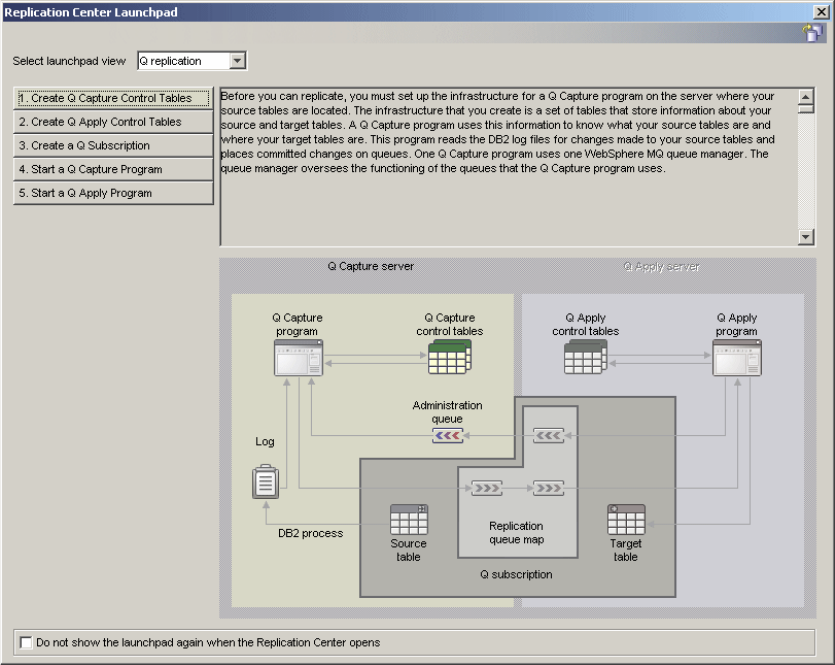572 WebSphere Information Integrator Q Replication: Fast Track Implementation Scenarios
/usr/mqm/samp/bin/amqsget PEER2_ADMINQ QM_PEER2
Sample AMQSGET0 start
message <This is a test message to a remote queue>
no more messages
Sample AMQSGET0 end
6.5.6 Step 6: Configure and activate Q replication using GUI
In this section we document the step-by-step configuration of Q replication for the
peer-to-peer replication topology in our fictitious company. Figure 6-4 expands
“STEP 6: Configure & activate Q replication (GUI or commands)” into a number
of substeps involved in configuring Q replication. Each of these substeps is
described in detail in the following subsections.
Note: The Model Queues (IBMQREP.SPILL.MODELQ) cannot be
tested—they are only models from which queues are dynamically created
during a load operation.
Attention: Ensure that one “gets” all the messages that one “puts”. Do not
leave test messages in the queues prior to configuring Q replication.
Very important: The Replication Center is typically used to configure and
manage an SQL or Q Replication environment because of its ease-of-use GUI
interface. In order for a Replication Center client to be aware of the database
servers that need to be defined as a first and second server in Figure 6-30 on
page 599 in a replication environment, the Q Capture and Q Apply control
tables
must be created from the same Replication Center client. If the Q
Capture and Q Apply control tables are created by ASNCLP scripts, or using
another Replication Center client, then those database servers will not appear
in the list of available servers for the first and second server selection. In such
cases, you must catalog them in this Replication Center client using the
process described in Appendix H, “Cataloging remote database servers” on
page 881.