CHAPTER 9Personalizing the Desktop
We all like to set up our own desktops and work environments in unique ways. What works best for one person isn't necessarily great for someone else. Fortunately, the way things look and work on your Windows 10 desktop isn't set in stone. You can personalize your desktop and features in a variety of ways to make them look and work the way you like. That's what this chapter is about — setting up your Windows environment your own way.
Most of the options described in this chapter apply only to the user account you're currently logged in to, so the changes you make to your own desktop apply only to you (assuming that you're logged in to your own user account). This means that all users of a computer can have their settings just the way they want them without stepping on each others' toes.
Using the Personalization Page
Many options for personalizing the look and feel of Windows 10 are on the Personalization page, shown in Figure 9.1. As with most aspects of Windows 10, you can get to the Personalization page in several ways. Use the way that is most convenient for you at the moment:
- Right-click the desktop and choose Personalize.
- Open the Start menu and choose Settings, then click or tap Personalization.
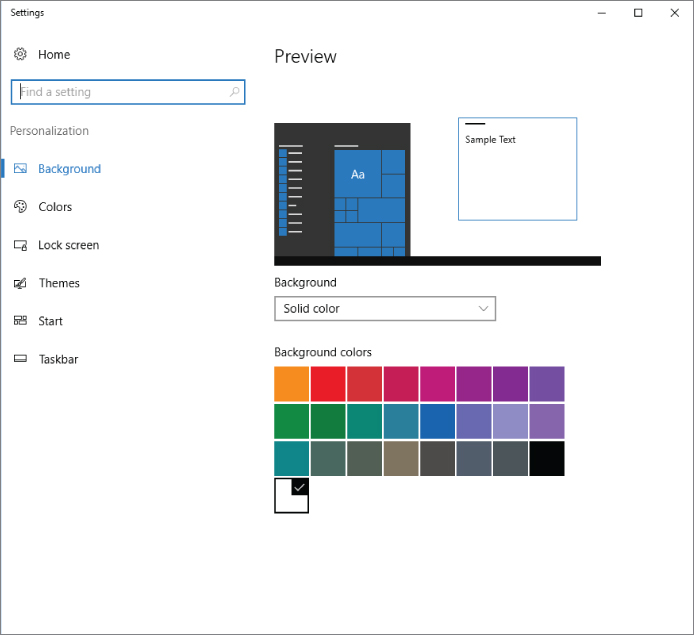
FIGURE 9.1 The Personalization page.
Get Windows 10 Anniversary Update Bible now with the O’Reilly learning platform.
O’Reilly members experience books, live events, courses curated by job role, and more from O’Reilly and nearly 200 top publishers.

