Searching for Apps, Settings, and Files
Windows 8 provides a search feature that lets you track down applications, settings, files, and other items. The search feature can find specific Windows software programs installed on your PC; it can find key Windows settings and options; and it can find documents, photos, songs, videos, and other types of files. It can also search for content within specific applications, such as Mail, People, Music, and Photos. You can access the search feature from the Charms bar or by pressing the first letter of your search term anywhere in the new Windows 8 environment. This task shows you how to search for apps, settings, files, and other items.
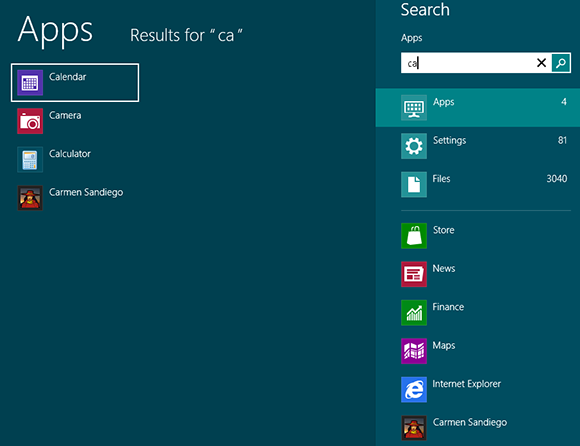
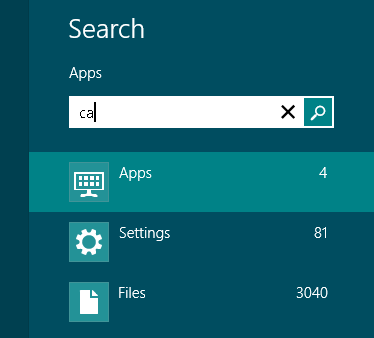
1 Type the first few letters: From the Start screen or Apps screen, type the first few letters of the app, file, or setting that you want to find.
tip Launch a search by moving your mouse to the lower-right hot corner and clicking the Search icon at the top of the Charms bar.

2 View results: The search bar displays a list of the items found that start with the letters you typed. By default, the results display only apps that start with the letters. The number next to the word Apps reveals how many apps were ...
Get Windows 8 Five Minutes at a Time now with the O’Reilly learning platform.
O’Reilly members experience books, live events, courses curated by job role, and more from O’Reilly and nearly 200 top publishers.

