Changing Your Password Protection
Windows 8 provides built-in security by requiring you to log in with a username and password, whether you use a local account or a Microsoft account. But you can simplify or strengthen your password security a number of ways. You can change the password for your local account or Microsoft account, making it stronger or easier to remember, or hopefully a combination of both. You can replace your password with a PIN that might be simpler to remember, though you can still use either your password or your PIN. This task explains how to change the options for your password protection.
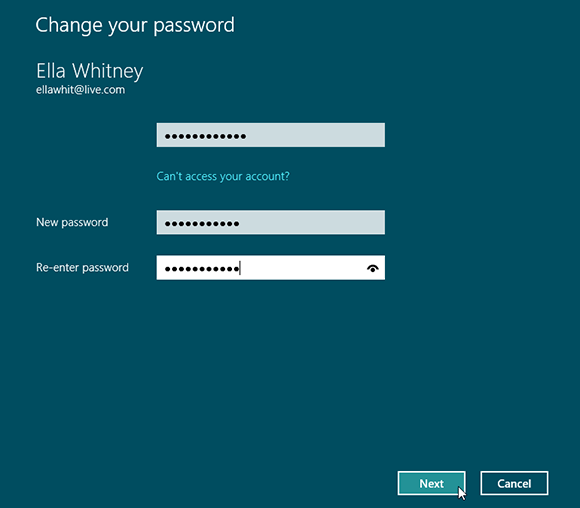
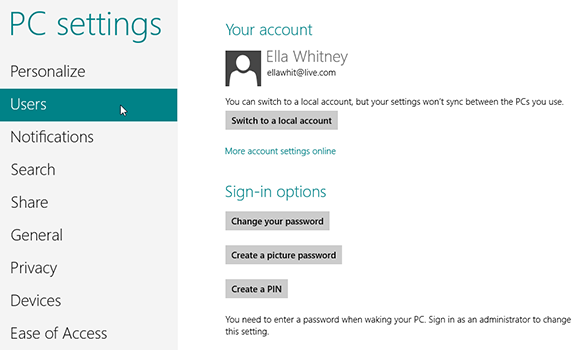
1 Access the Users page: Hover your mouse in the lower-right hot corner to display the Charms bar. Click the Settings charm and then click Change PC settings. In the left pane of the PC settings screen, click Users.
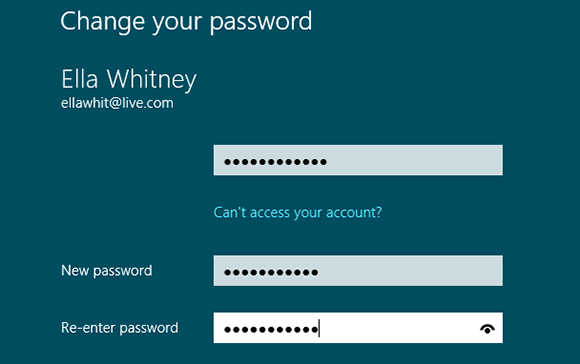
2 Change your password: Under the Sign-in options section, click Change your password. At the Change your password screen, type your current password and then type your new password once and then again to confirm it. Click Next.
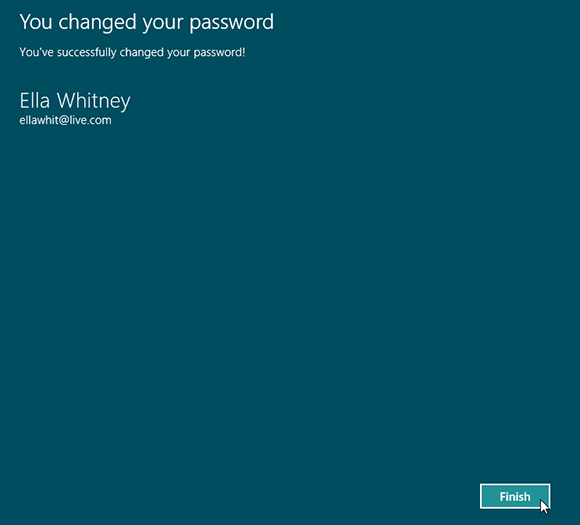
3 View confirmation of password ...
Get Windows 8 Five Minutes at a Time now with the O’Reilly learning platform.
O’Reilly members experience books, live events, courses curated by job role, and more from O’Reilly and nearly 200 top publishers.

