Working with Multiple Windows 8 Apps
You can launch multiple Windows apps one after the other from the Start screen or Apps screen. Unless you close it, each Windows 8 app that you launch stays open, albeit in an idle state. You can display thumbnails for all open Windows 8 apps and switch from one to another. You can view two Windows 8 apps at a time, one taking up a third of the screen and the second taking up the other two-thirds of the screen. You can also manually close an open Windows 8 app. This task explains how to display and work with multiple Windows 8 apps.
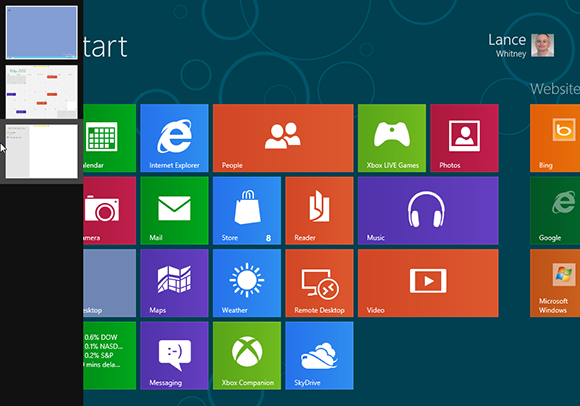
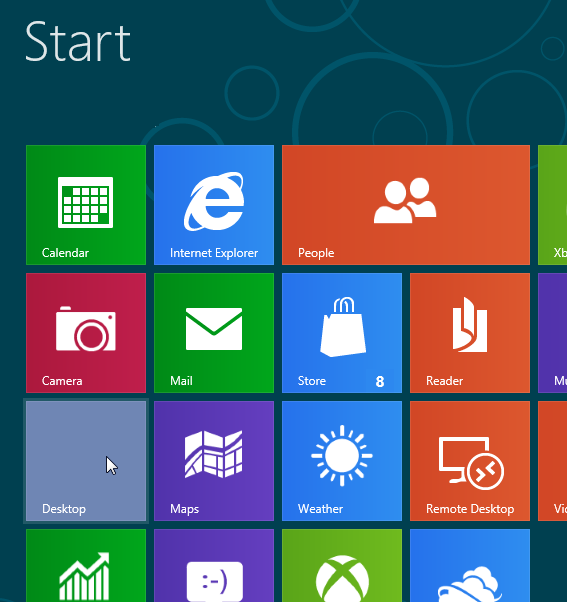
1 Open Windows 8 apps: Open your first Windows 8 app from the Start screen. Return to the Start screen by pressing the Windows key or clicking on the thumbnail for the Start screen in the lower-left hot corner. Open a second Windows 8 app. Return to the Start screen. Open a third Windows 8 app. Return to the Start screen.
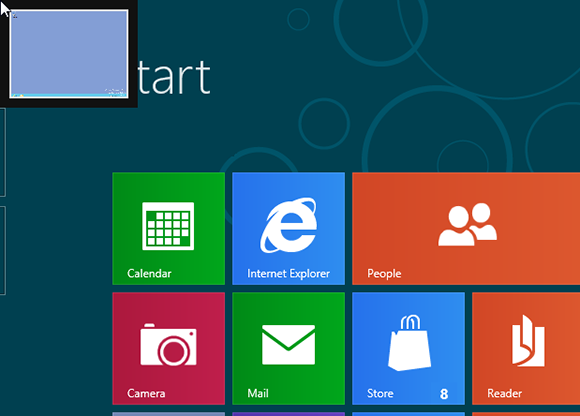
2 Viewing last open app: From the Start screen, move your mouse to the upper-left hot corner. You see a thumbnail for the last Windows 8 app that you opened.
tip Hold down Alt or the Windows key and press Tab to cycle through open apps. Release the key when the app you want to open is highlighted. ...
Get Windows 8 Five Minutes at a Time now with the O’Reilly learning platform.
O’Reilly members experience books, live events, courses curated by job role, and more from O’Reilly and nearly 200 top publishers.

