Managing Open Applications in Task Manager
The new Task Manager in Windows 8 offers much more than just the ability to manually shut down a frozen application. It lets you view a list of all open applications and processes. It lets you switch to any open application. It lets you view an application's properties. And it lets you search for an application's executable file online so that you can learn more about it. All of this information can help you troubleshoot a misbehaving application or pick up more details about an unknown application. This task explains how to manage and learn more about open applications through Task Manager.
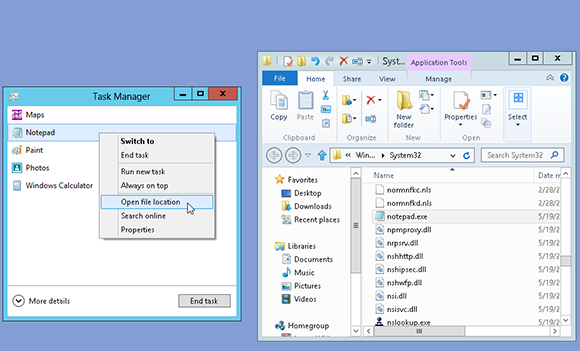
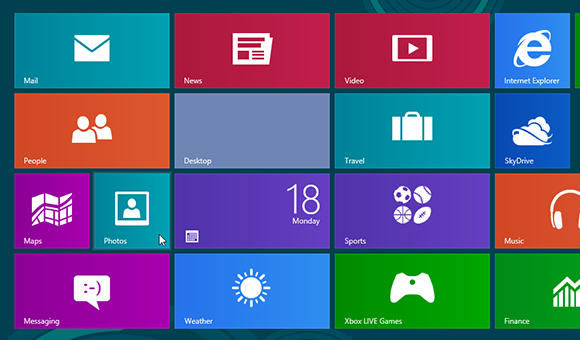
1 Open Windows 8 programs: Open two Windows 8 apps from the Start screen. For this example, Maps and Photos are opened.
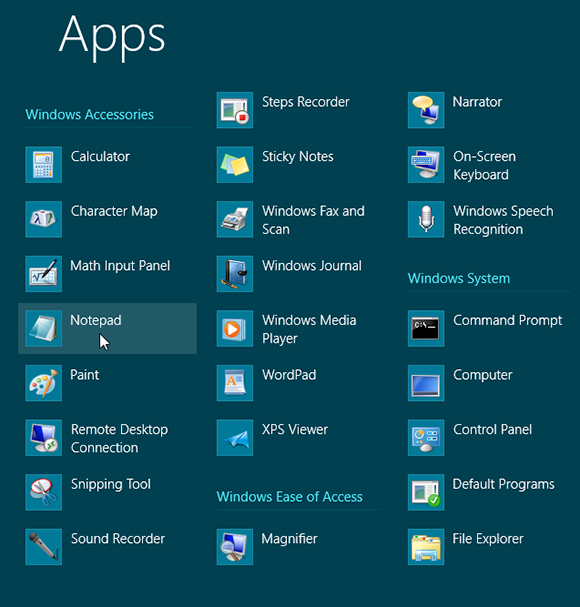
2 Open desktop programs: Move to the Apps screen by right-clicking any empty area of the Start screen and selecting All apps from the app bar. This task uses Calculator, Paint, and Notepad as examples. Open Calculator. Return to the Apps screen. Open Paint. Return to the Apps screen. Open Notepad.
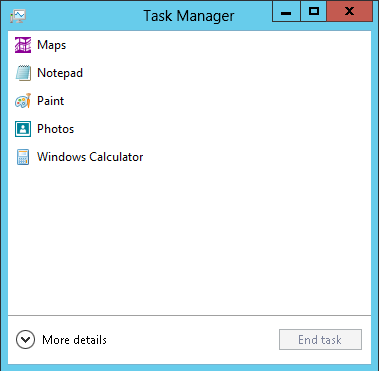
3 View open apps: Hold down the Windows ...
Get Windows 8 Five Minutes at a Time now with the O’Reilly learning platform.
O’Reilly members experience books, live events, courses curated by job role, and more from O’Reilly and nearly 200 top publishers.

