Monitoring the Performance of Your Apps
The new Task Manager in Windows 8 simplifies the process of managing and monitoring your open applications. You can manually shut down an application that has locked up. You can learn more about an application by viewing its file properties or searching for it online. The new Task Manager also gives you a clearer and cleaner view of the amount of resources being used by each open application. For each application, you can view how many CPU cycles and how much memory are being used. You can also determine the speed at which the application is accessing the hard drive and network. This can be helpful in finding an application that is hogging too many resources. This task explains how to monitor the performance of open applications.
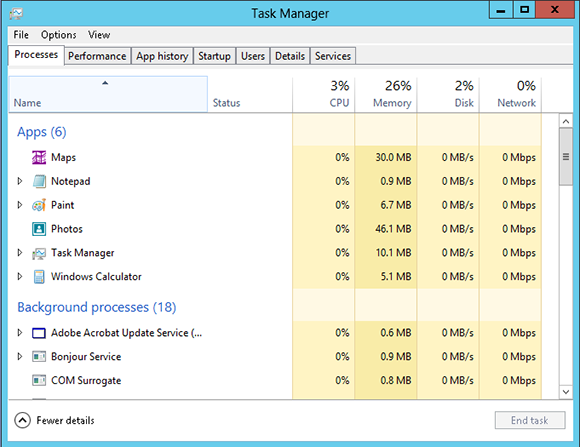
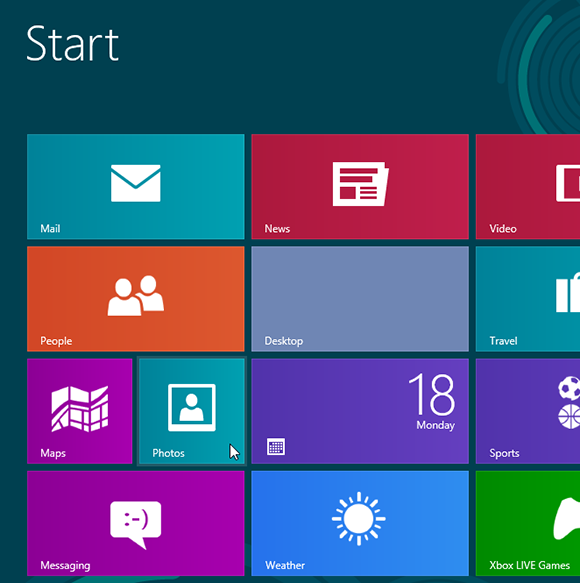
1 Open Windows 8 programs: Open two Windows 8 programs from the Start screen. For this example, Maps and Photos are opened.
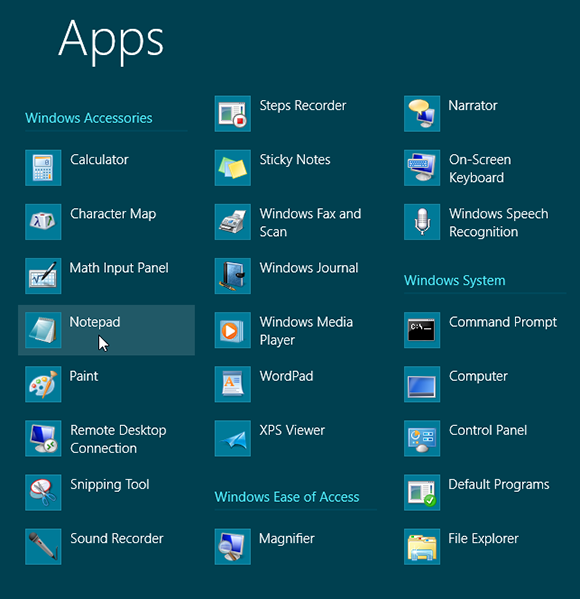
2 Open desktop programs: Move to the Apps screen by right-clicking any empty area of the Start screen and selecting All apps from the app bar. This task uses Calculator, Paint, and Notepad as examples. Open Calculator. Return to the Apps screen. Open Paint. Return to the Apps screen. Open Notepad. ...
Get Windows 8 Five Minutes at a Time now with the O’Reilly learning platform.
O’Reilly members experience books, live events, courses curated by job role, and more from O’Reilly and nearly 200 top publishers.

