Customizing the Desktop
The Windows 8 desktop starts off as a virtual blank slate with just a shortcut to the Recycle Bin and no other visible shortcuts or icons. And because the Windows 8 desktop does not provide a traditional Start button or menu, it seemingly offers no clear, direct access to all the applications and features that you need. But just as you could in previous versions of Windows, you can customize the Windows 8 desktop by populating it with icons and shortcuts for the programs that you use most frequently. This task explains how to set up your desktop to access your favorite applications and features.
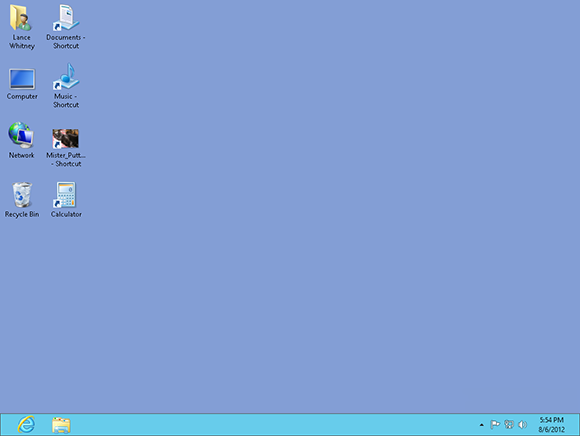
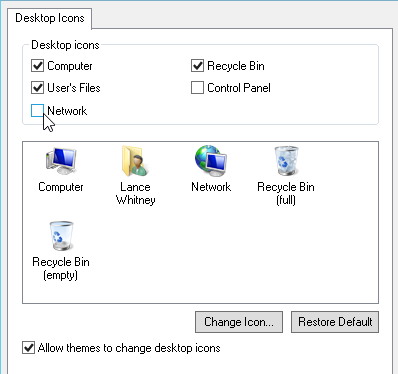
1 Add common icons to your desktop: Right-click anywhere on the desktop and choose Personalize from the pop-up menu. Click the option to change desktop icons. Select the icons you want to appear on the desktop and click OK. You can choose from among Computer, your user folder, Network, Recycle Bin, and Control Panel.
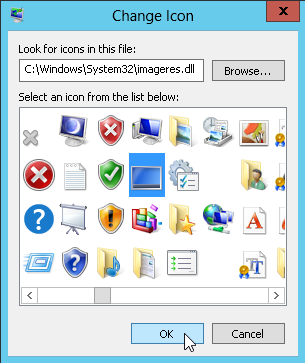
2 Change a desktop icon: Right-click anywhere on the desktop and choose Personalize from the pop-up menu. Click the option to change desktop icons. Click a specific icon and then click Change Icon. Windows displays a range of icons from one of its library ...
Get Windows 8 Five Minutes at a Time now with the O’Reilly learning platform.
O’Reilly members experience books, live events, courses curated by job role, and more from O’Reilly and nearly 200 top publishers.

