Syncing Your Windows Settings
Logging in to Windows 8 with a Microsoft account lets you synchronize key settings across your different Windows 8 computers. This option ensures that you maintain a consistent environment and settings across all of your PCs without having to configure and customize each one separately. But you do not have to use this option. You can turn off synchronization completely to give each PC its own unique environment. If you choose to maintain synchronization, you can control which items are included, such as backgrounds and colors, desktop personalization, passwords, language preferences, and app settings. This task explains how to sync your settings.
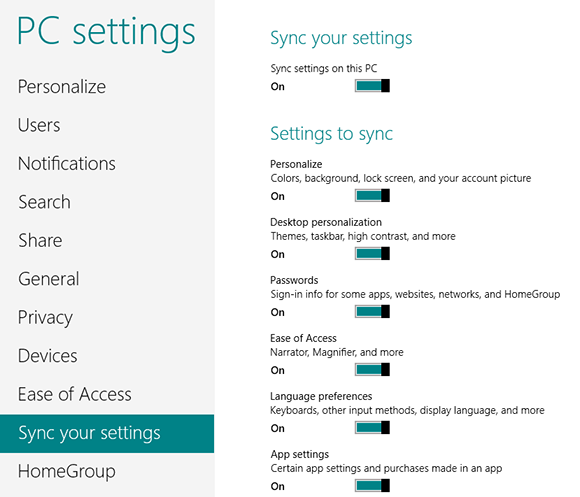
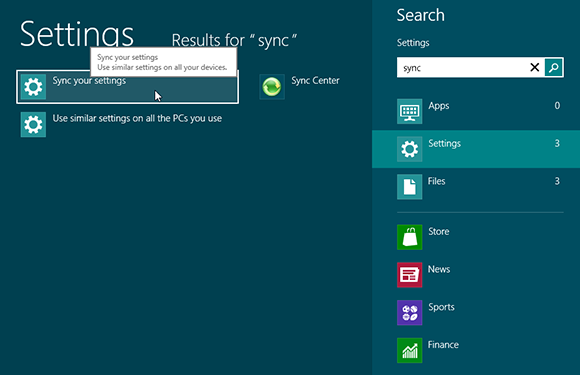
1 Search for sync: From the Start screen, type the word sync. Click the Settings category. In the search results on the left pane, click Sync your settings.
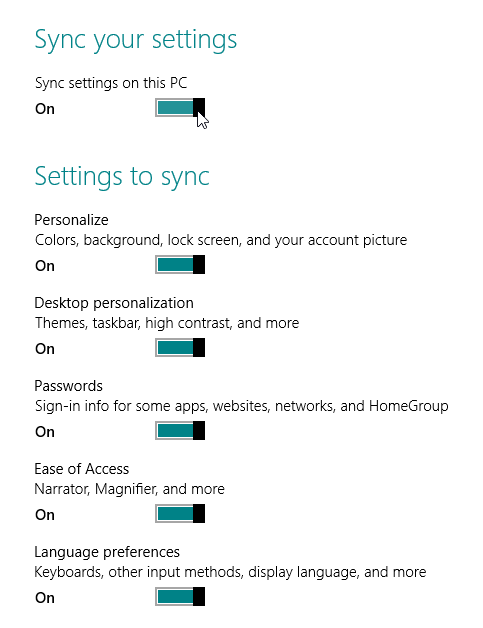
2 Turn syncing on or off: Under Sync your settings, set the Sync settings on this PC option to On or Off. If you set the option to Off, then all the settings below it are automatically set to Off. If you set or keep the setting to On, then you can proceed to the next steps.
3 Set personalization: If you want to sync the colors, background images, Lock ...
Get Windows 8 Five Minutes at a Time now with the O’Reilly learning platform.
O’Reilly members experience books, live events, courses curated by job role, and more from O’Reilly and nearly 200 top publishers.

