Checking Your Computer for Memory Problems
Windows applications may sometimes freeze or crash unexpectedly without any warning. Other times Windows itself may misbehave by crashing and displaying the familiar blue screen of death, also known as the BSOD. In some cases, the fault may not lie in Windows or in the application itself but rather in your PC's hardware. And one piece of hardware that can potentially develop problems is your computer's memory. Windows offers a Memory Diagnostics tool that can test your PC's RAM to see if any errors occur. If not, you can at least rule out memory problems as the cause of any freezes or crashes. This task explains how to check your computer for memory problems.

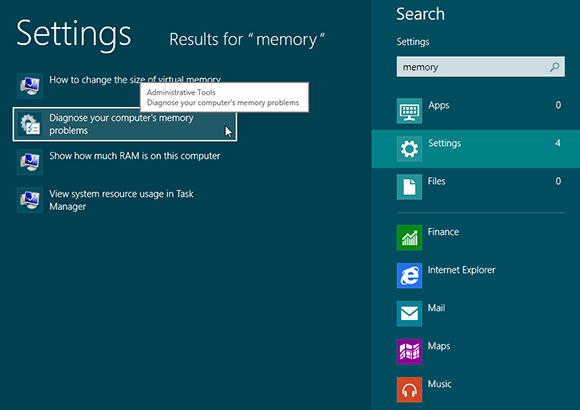
1 Launch Windows Memory Diagnostics: From the Start screen, type memory. Click Settings. From the search results on the left, select Diagnose your computer's memory problems.
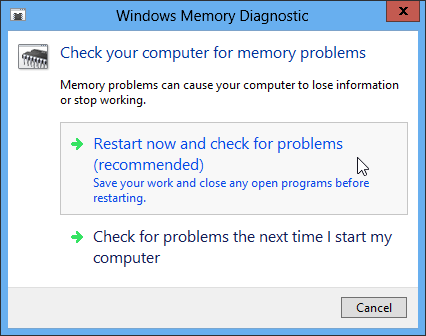
2 Restart the PC: Windows displays a dialog box asking if you want to restart now and check for problems or check for problems the next time you start your computer. Select the option to restart now.
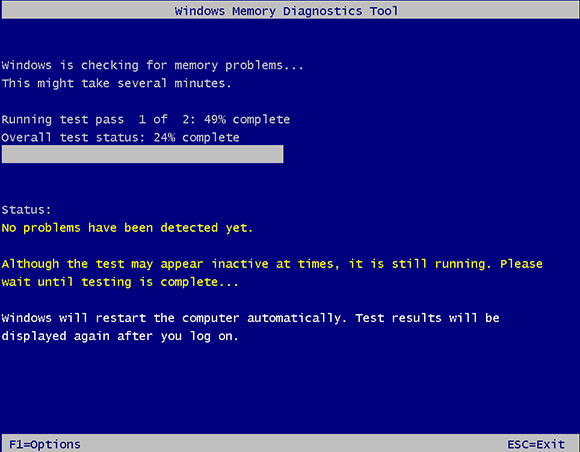
3 Wait for ...
Get Windows 8 Five Minutes at a Time now with the O’Reilly learning platform.
O’Reilly members experience books, live events, courses curated by job role, and more from O’Reilly and nearly 200 top publishers.

