Sharing Content from a Windows 8 App
E-mailing files or content within a desktop application works the same in Windows 8 as it does in previous versions of Windows. But e-mailing or sharing files or content from a Windows 8 app uses the Charms bar. So rather than running a command within the application, you trigger the Share charm from the Charms bar to share a photo, a web page, or another piece of content. Using the Share charm ensures that the process of sharing remains consistent across all Windows 8 applications. This task explains how to share content through e-mail or instant messaging from various Windows 8 apps.
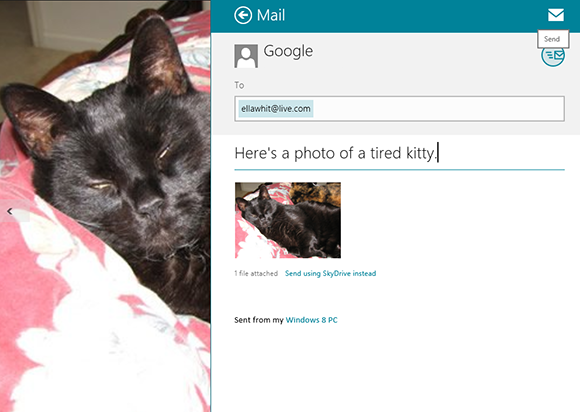
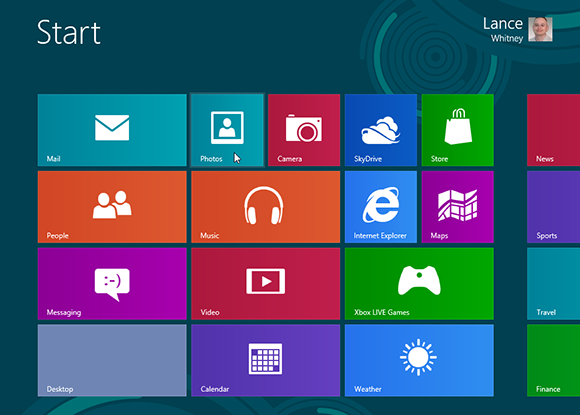
1 Share from the Photos app: This example uses the Photos app. Open the Photos app by clicking its Start screen tile.
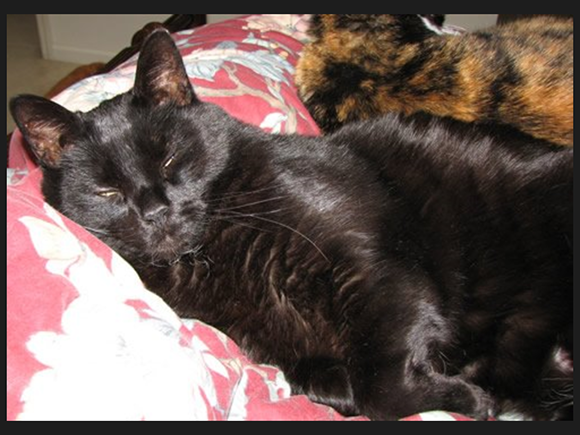
2 Open a photo: Click on the thumbnail for your local Pictures library. Drill down through the library and click on a specific picture to view it full screen.
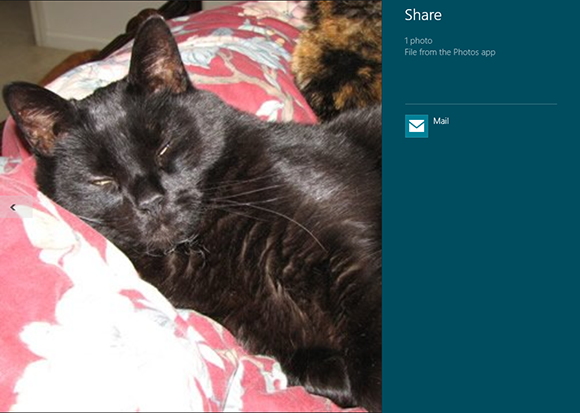
3 Share the picture: Move your mouse to the lower-right hot corner to display the Charms bar. Move your mouse up the bar and click the Share charm. Icons for Mail and perhaps for other programs, ...
Get Windows 8 Five Minutes at a Time now with the O’Reilly learning platform.
O’Reilly members experience books, live events, courses curated by job role, and more from O’Reilly and nearly 200 top publishers.

