Refreshing Windows from an Image
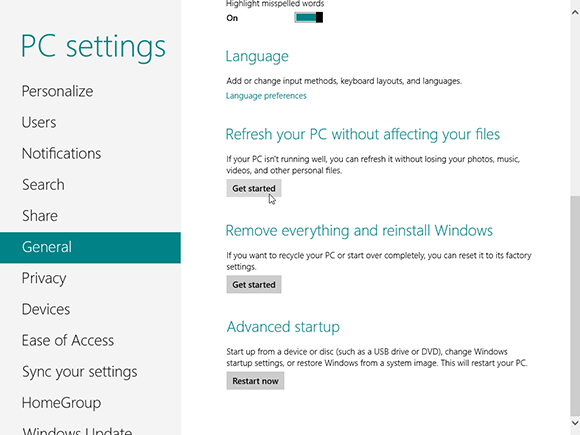
Refreshing your PC is a new feature in Windows 8 that can help resolve system or application problems by restoring your PC to an earlier state. As such, it is an option you can use if Windows or certain applications are not running smoothly or properly. By default, refreshing your PC retains your Windows 8 apps and your files and documents. It also retains your personalization settings. It does not retain your desktop applications or your PC settings. However, by creating an image and refreshing your PC from that image, you can keep your desktop applications and other settings that would normally be lost. This task explains how to refresh your PC from an image.
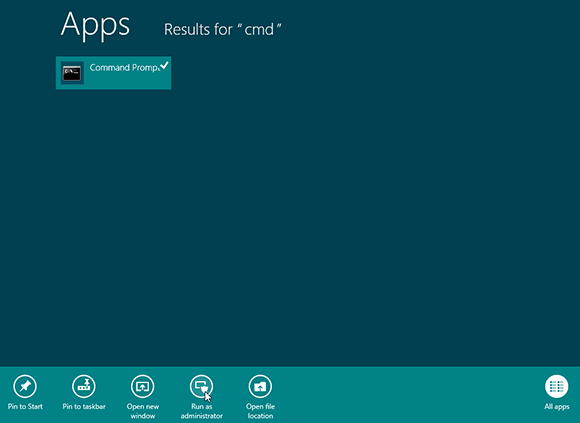
1 Open command prompt: From the Start screen, type cmd. The search results display a Command Prompt tile. Right-click the tile and select Run as administrator from the app bar. Click Yes if a User Account Control dialog box asks if you want to allow the following program to make changes to this computer. A command prompt window opens.
tip The image creation process creates a file called CustomRefresh.wim.
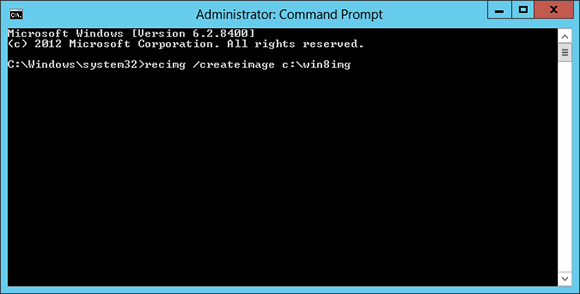
2 Run image command: At the command prompt, type the following string: recimg /createimage ...
Get Windows 8 Five Minutes at a Time now with the O’Reilly learning platform.
O’Reilly members experience books, live events, courses curated by job role, and more from O’Reilly and nearly 200 top publishers.

