Customizing the Quick Access Toolbar
The new File Explorer in Windows 8 offers a Quick Access toolbar, the same type of toolbar found in Microsoft Office 2007 and 2010 applications, such as Word, Excel, and Outlook. This toolbar in File Explorer offers access to commonly used commands, including Undo, Redo, Delete, Properties, New folder, and Rename. You can customize this toolbar by choosing which commands to enable and disable. You can also add more commands to the toolbar from the File Explorer Ribbon, such as Cut, Copy, Paste, Email, Zip, Print, and Options. This task explains how to customize the Quick Access toolbar in File Explorer.
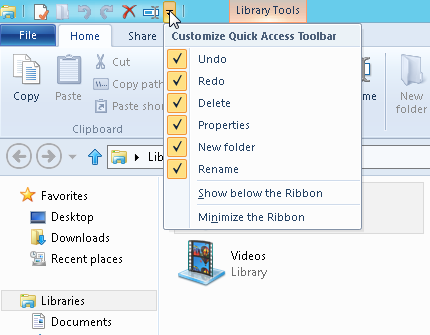
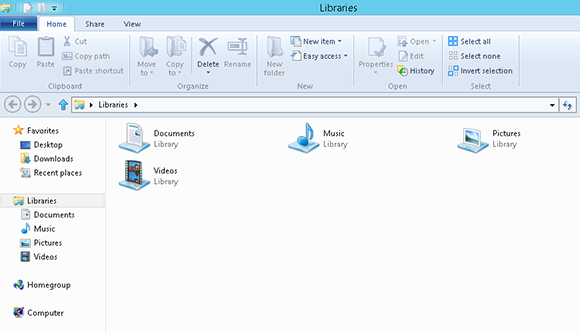
1 Open File Explorer: Open the Windows desktop and launch File Explorer from its toolbar icon.
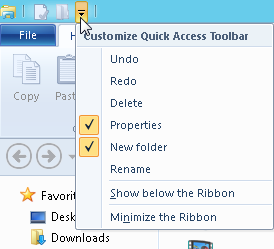
2 Access the Quick Access toolbar: Click the down arrow next to the Quick Access toolbar on the Title bar.
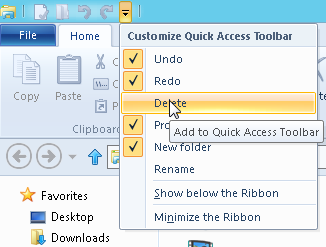
3 Add or remove items: By default, the Properties and New folder options are enabled. You can disable either of those by clicking them, and enable other commands by clicking them. Each time you enable or disable a command, the Quick Access menu shuts ...
Get Windows 8 Five Minutes at a Time now with the O’Reilly learning platform.
O’Reilly members experience books, live events, courses curated by job role, and more from O’Reilly and nearly 200 top publishers.

