Modifying the Windows Send to Menu
The Windows Send to menu lets you send or copy a file to different applications or folders through File Explorer, saving you the time and effort of having to open the file to perform a certain action. For example, the Send to menu lets you run such actions as copy a file to the Documents folder, zip (compress) a file, create a desktop shortcut of the file, e-mail a file, or fax a file through Windows fax software. You can access the Send to menu by right-clicking a file and clicking Send to from the pop-up menu. You can also modify the SendTo folder itself by adding or removing different applications and folders. This task explains how to modify the Send to menu.

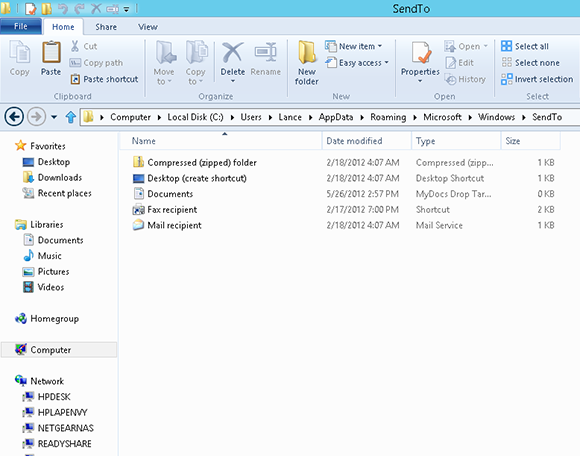
1 Access the SendTo folder: Open the desktop and launch File Explorer. Type %APPDATA%\Microsoft\Windows\SendTo in the address field. You see the existing items in the Send to menu.
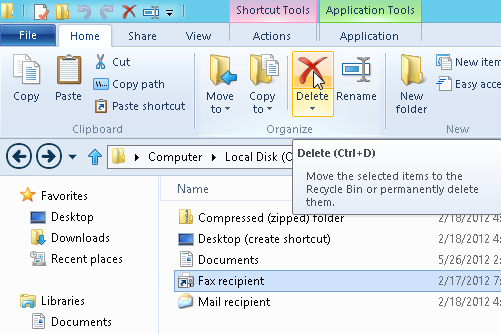
2 Remove items: Remove any item from the Send to menu that you do not need. For example, you can remove the item for Fax recipient by selecting it and clicking the Delete button from the Ribbon.
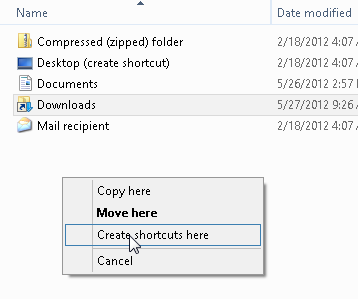
3 Add a folder: ...
Get Windows 8 Five Minutes at a Time now with the O’Reilly learning platform.
O’Reilly members experience books, live events, courses curated by job role, and more from O’Reilly and nearly 200 top publishers.

