Viewing Appointments with the Calendar App
The Calendar app serves as your appointment book, displaying your schedule daily, weekly, or monthly. You can add a new appointment and fill in all the details, including date, time, location, reminder, and frequency. Though you can manually create appointments in the app, you may find it easier to simply add an existing account to the app, such as Google. Any appointments you record in your existing Google account then automatically synchronize to and appear in your Calendar app. Daily appointments can display on your Start screen through the Calendar's app live tile. This task explains how to view appointments with the Calendar app.
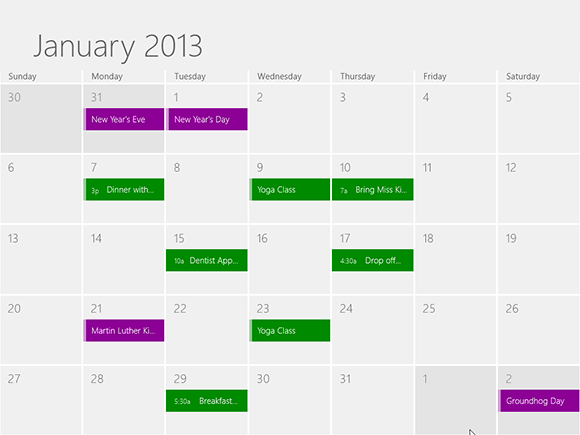
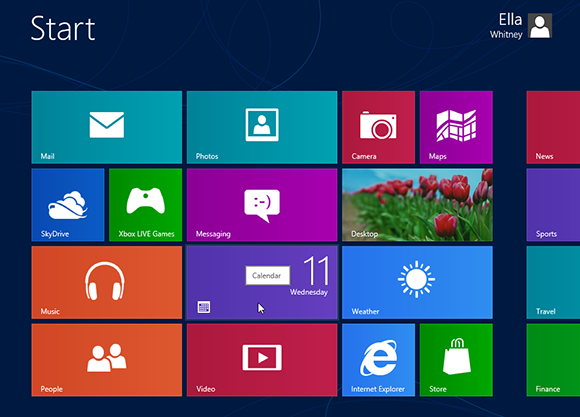
1 Open the Calendar app: Open the Calendar app by clicking its Start screen tile.
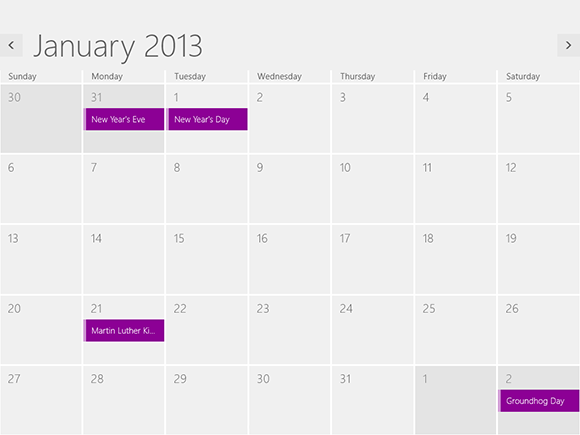
2 View month: The Calendar opens to display the current month with any holidays automatically recorded through your Microsoft account.
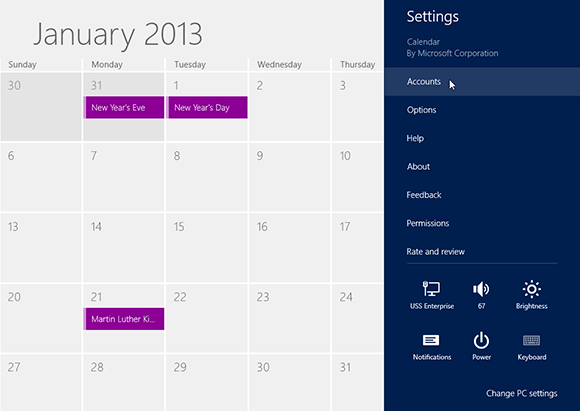
3 Access the Settings charm: Move your mouse to the lower-right hot corner to display the Charms bar. Click the Settings charm. From the Settings bar, click Accounts.
4 Add an account: From the ...
Get Windows 8 Five Minutes at a Time now with the O’Reilly learning platform.
O’Reilly members experience books, live events, courses curated by job role, and more from O’Reilly and nearly 200 top publishers.

