Booting into the Options Menu
Windows 8 offers an Advanced Boot Options menu that provides options to refresh or reset your PC or perform more advanced tasks, such as restoring Windows from a restore point or system image, running an automatic repair of Windows, booting into a command prompt, and changing the start-up behavior of Windows. You can boot into this menu from the General section in the PC settings screen. But if Windows will not boot up due to a system or driver problem, how can you access the Advanced Boot Options menu? By using your Windows installation media and running a repair, you can access the options menu directly. This task explains how to boot into the Advanced Boot Options menu.
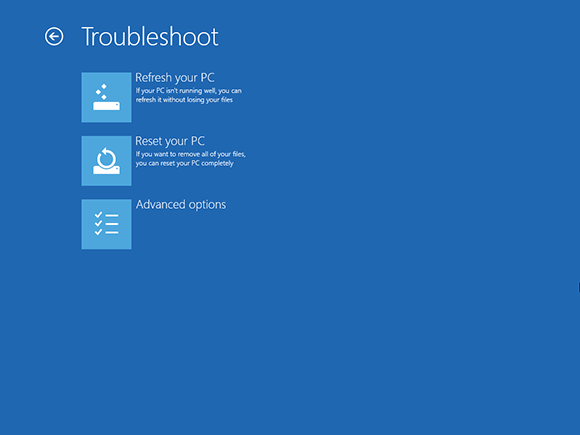
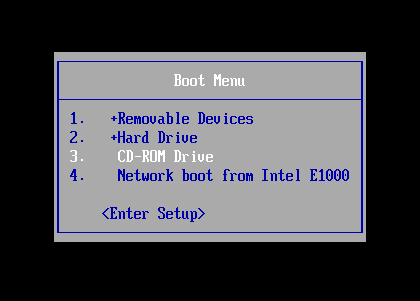
1 Boot from Windows installation media: Start your computer. Press the key to change the order of your boot devices. This key varies from PC to PC but may be Esc or F12, for example. Insert your Windows 8 installation disc into your CD/DVD drive. Choose the option to boot from CD-ROM/DVD drive. Press any key to boot from your CD or DVD.
tip If Windows cannot boot, you sometimes may have to try several recovery options.
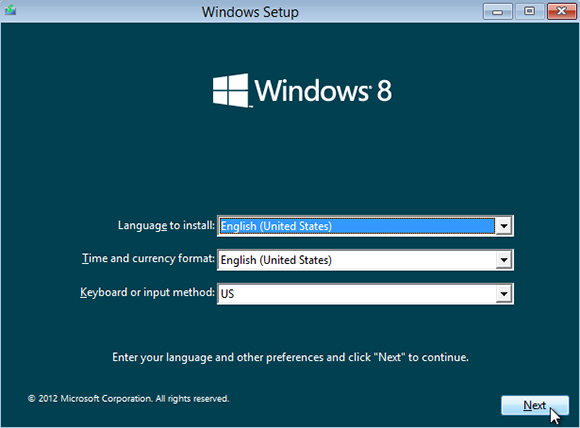
2 Accept default options: Windows displays the setup screen. ...
Get Windows 8 Five Minutes at a Time now with the O’Reilly learning platform.
O’Reilly members experience books, live events, courses curated by job role, and more from O’Reilly and nearly 200 top publishers.

