Pinning Desktop Items to the Start Screen
Any desktop application that you install is automatically given a tile on the Start screen. So you do not need to manually pin it to the Start screen. However, if you unpinned a desktop application from the Start screen and want to pin it back, you can do so from the desktop. Also, you may want to pin certain desktop folders to the Start screen so that you can easily access them without having to open the desktop first. For example, you can pin your Documents folder or your Music folder to the Start screen. This task explains how to pin an application or folder to the Start screen.
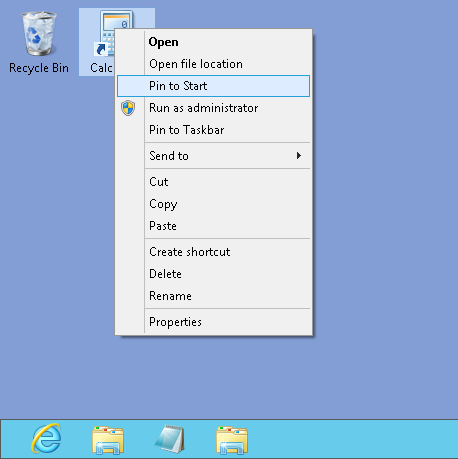
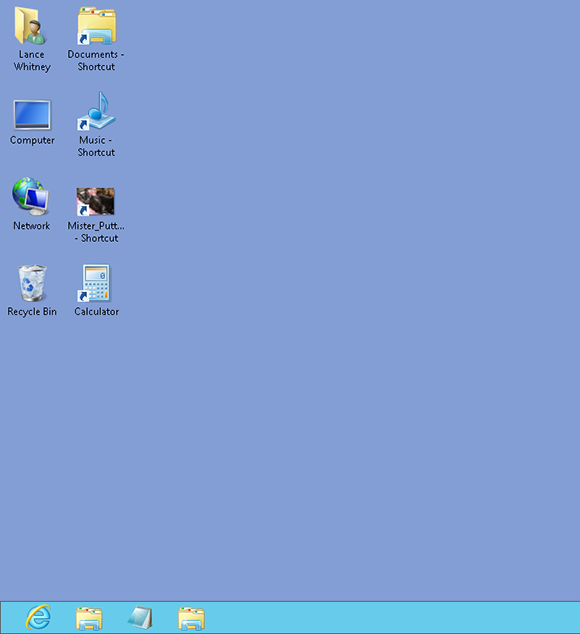
1 Open the desktop: Open the desktop by clicking the Desktop tile on the Start screen.
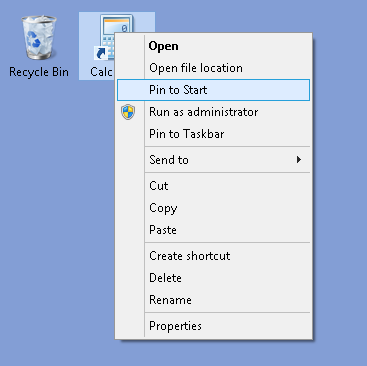
2 Select an application: If you already have shortcuts for certain applications on the desktop or taskbar, right-click one of those shortcuts and select Pin to Start from the pop-up menu.
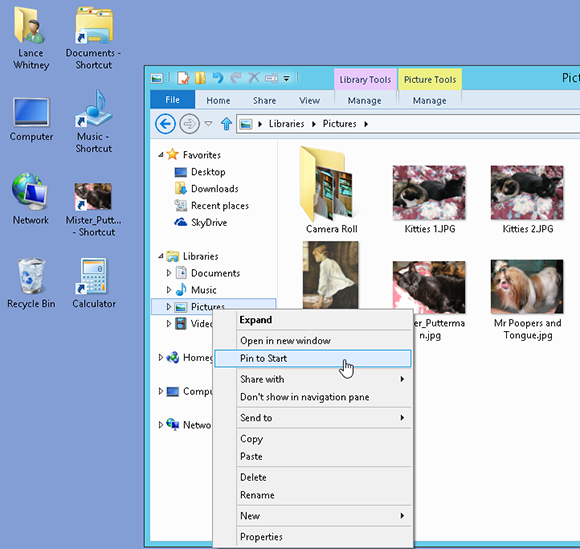
3 Select a folder: Open File Explorer. Right-click a folder that you want to pin to the Start screen, such as Documents, Pictures, or Music, and select Pin to Start from the pop-up menu.
Get Windows 8 Five Minutes at a Time now with the O’Reilly learning platform.
O’Reilly members experience books, live events, courses curated by job role, and more from O’Reilly and nearly 200 top publishers.

