Creating a Desktop Shortcut for All Apps
Normally, you have to open the Start or Apps screen to launch most of your apps — Windows 8 or desktop. This can be clumsy and time consuming if you are working in the desktop and need to keep going back to the Start screen to launch multiple desktop apps, one after another. Instead, you can create a desktop shortcut that points to all the apps on the Apps screen so you do not have to keep returning to the Windows 8 environment to launch an app. This task shows you how to create a desktop shortcut that lets you launch any app.
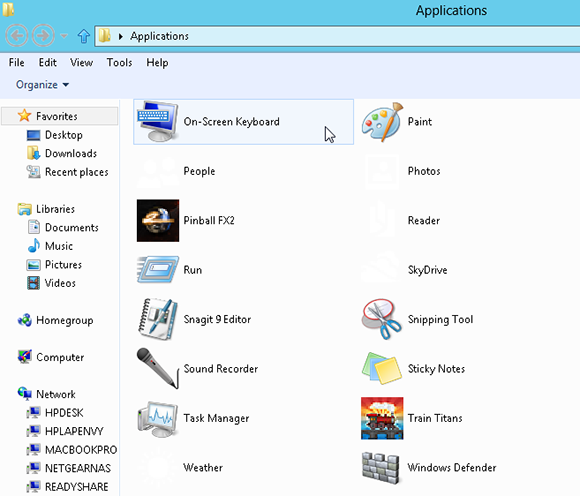
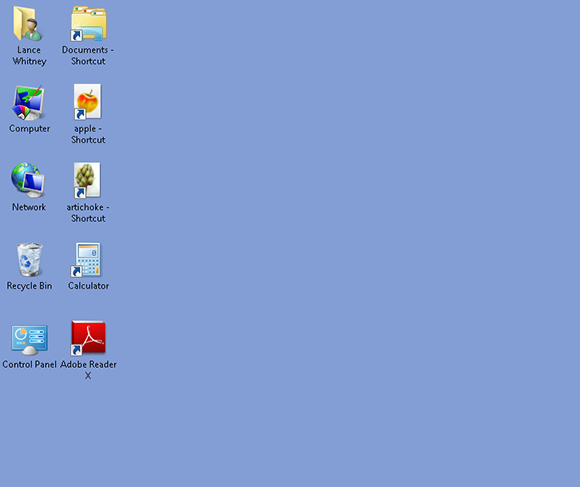
1 Open the desktop: Launch the desktop if it is not already running.
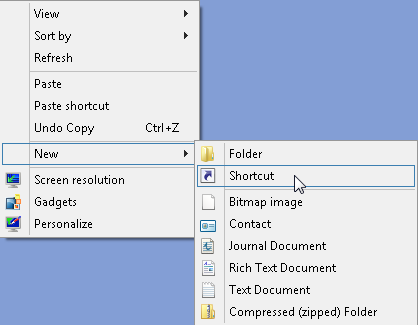
2 Create the shortcut: Right-click any empty area of the desktop. In the pop-up menu, click New and then click Shortcut.
warning Each time you close your new shortcut for Windows 8 apps, the order and display are reset back to the default.
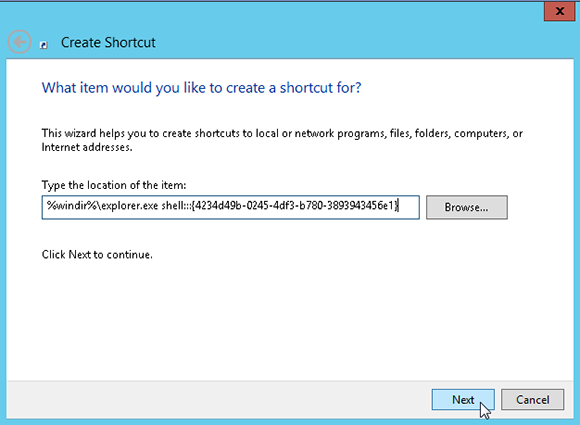
3 Type the shortcut path: In Create Shortcut dialog box, type %windir%\explorer.exe shell:::{4234d49b-0245-4df3-b780-3893943456e1} in the Type the location of the item field. Click Next.
4 Name the shortcut: In ...
Get Windows 8 Five Minutes at a Time now with the O’Reilly learning platform.
O’Reilly members experience books, live events, courses curated by job role, and more from O’Reilly and nearly 200 top publishers.

