Playing Music with the Music App
The Windows 8 Music app lets you play music from your local Music library. It also serves as an online music marketplace, promoting different artists and albums. In addition to playing your own music, you can hop online to preview and purchase other songs and albums. You can also search for music by album, artist, or title to find profiles of various artists along with their albums and songs. Though the traditional Window Media Player offers additional options, such as the ability to rip CDs and burn music onto a CD, the Music app comes in handy if you simply want to play music. This task explains how to play music in the Music app.
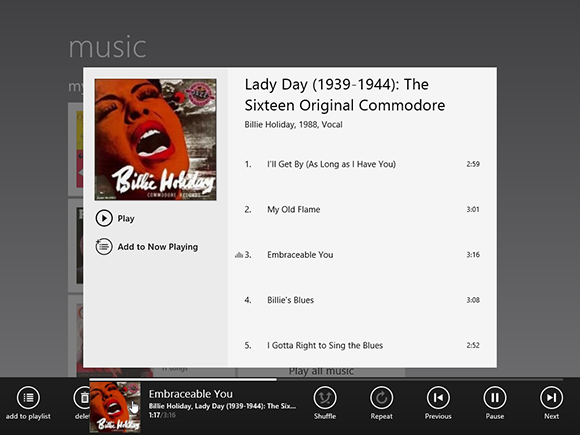
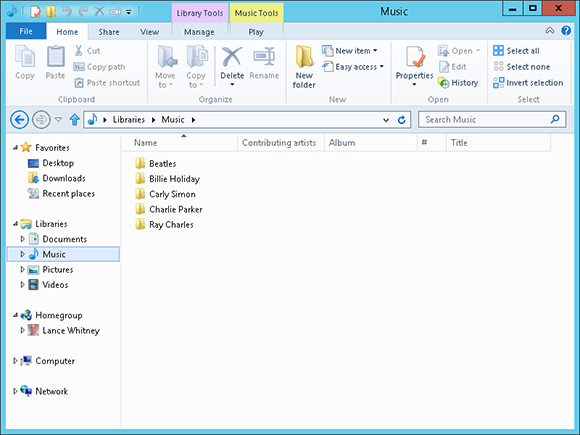
1 Add music: Add music to Windows 8 by burning CDs through Windows Media Player.
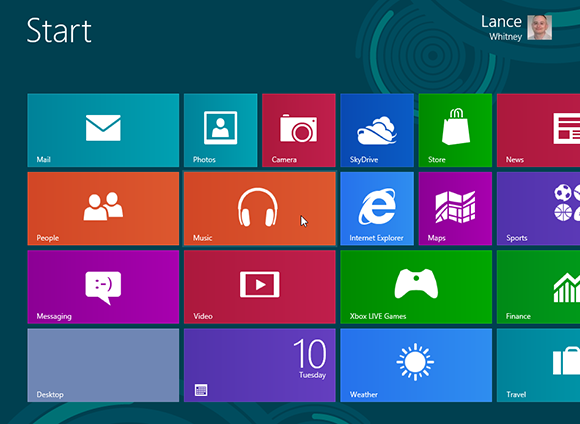
2 Open Music app: From the Start screen, open the Music app by clicking its Start screen tile.
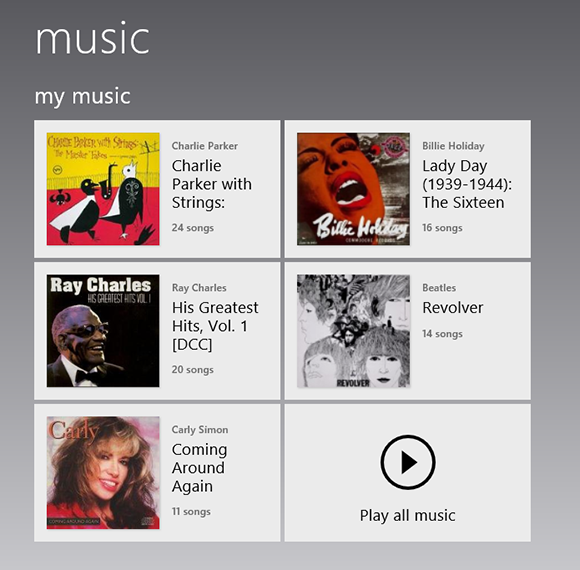
3 View your music: Scroll to the left. The albums and songs that you have added to your Music library appear on the left side.
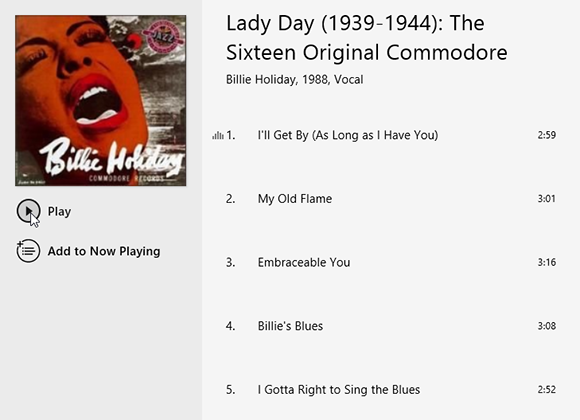
4 Play an album:
Get Windows 8 Five Minutes at a Time now with the O’Reilly learning platform.
O’Reilly members experience books, live events, courses curated by job role, and more from O’Reilly and nearly 200 top publishers.

