Connecting to a Wi-Fi or Cellular Network
Connecting to Wi-Fi or cellular networks in previous versions of Windows could sometimes be problematic in terms of finding the right drivers and software. For Windows 8, Microsoft developed its own universal driver to help Wi-Fi and cellular hardware work in a more plug-and-play fashion. Windows 8 also offers a new panel accessible from both the Windows 8 environment and the desktop that lets you view available Wi-Fi and cellular networks. The new Networks panel lets you easily connect to any network. This task shows you how to connect to a Wi-Fi or cellular network.
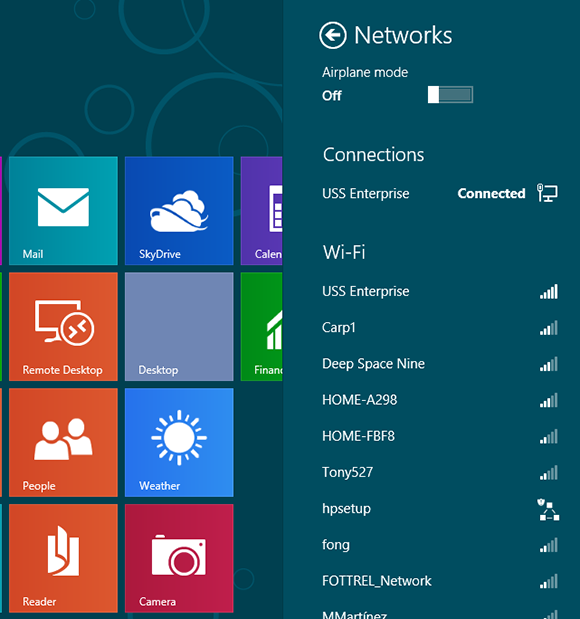
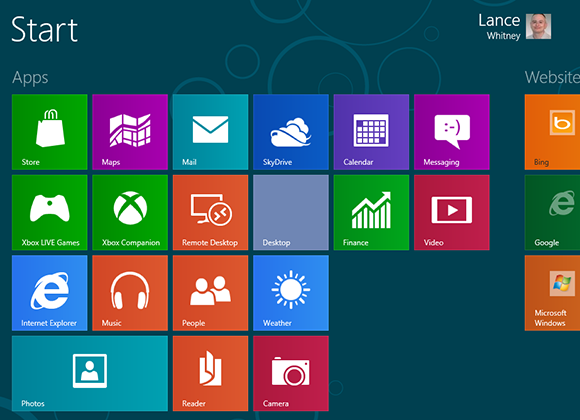
1 Launch Start screen: Open the Start screen.
tip You can also access the Network sidebar by clicking the Wi-Fi icon in the system tray of the desktop.
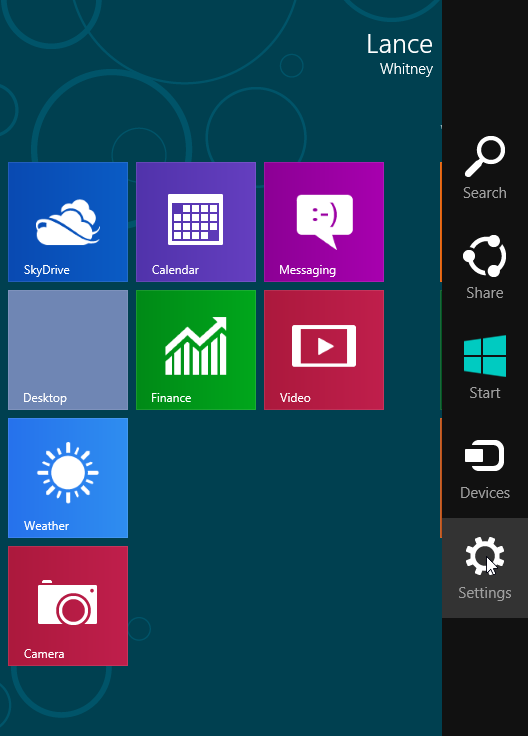
2 Go to Settings: Hover your mouse over the Semantic Zoom button to display the Charms bar. Click the Settings charm.
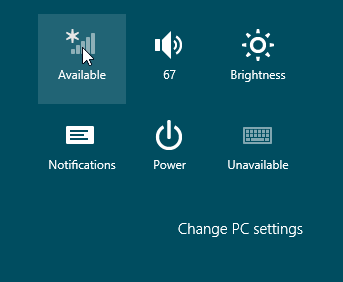
3 Open the Networks panel: The icon for wireless networks displays the word Available if accessible Wi-Fi networks are in your location.
4 View available networks: The Networks panel appears as a sidebar on ...
Get Windows 8 Five Minutes at a Time now with the O’Reilly learning platform.
O’Reilly members experience books, live events, courses curated by job role, and more from O’Reilly and nearly 200 top publishers.

