Pooling Your Hard Drives with Storage Spaces
Storage Spaces is a feature new to Windows that lets you combine several physical drives into one pool of storage. For example, you can connect two or three external drives to your computer and use them all as one large virtual storage space. This feature gives you the ability to share your storage to house large groups of files, such as your entire music or video collection. It also lets you mirror your data, so that any content saved on one physical drive is also saved on another drive in the pool, offering you redundancy in case of a problem. If one drive fails, your data is still available on another drive in the pool. Storage Spaces provides different levels of redundancy depending on the number of physical drives that are part of the pool. This task explains how to pool your drives with Storage Spaces.
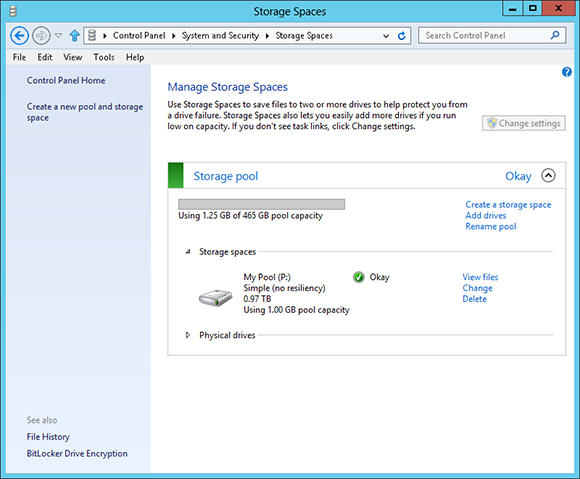
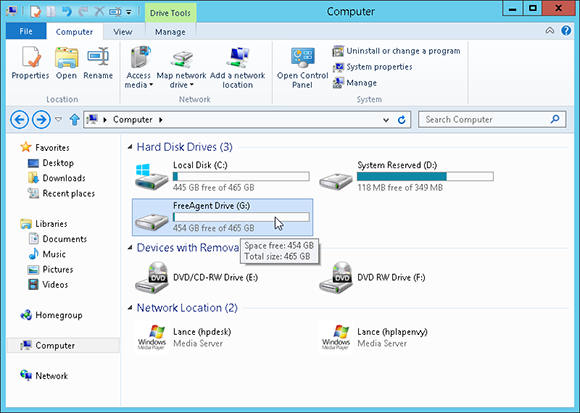
1 Connect a new drive: Connect one or more external drives to your Windows 8 computer.
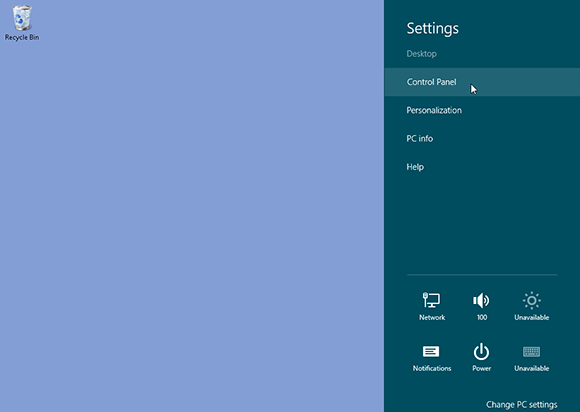
2 Open Control Panel: Open the desktop. Hover your mouse in the lower-right hot corner to display the Charms bar. Click the Settings charm. Click Control Panel at the top of the pane.
3 Access Storage Spaces: Click the System and Security category ...
Get Windows 8 Five Minutes at a Time now with the O’Reilly learning platform.
O’Reilly members experience books, live events, courses curated by job role, and more from O’Reilly and nearly 200 top publishers.

